SRX 2WD V8-4.6L VIN A (2004)
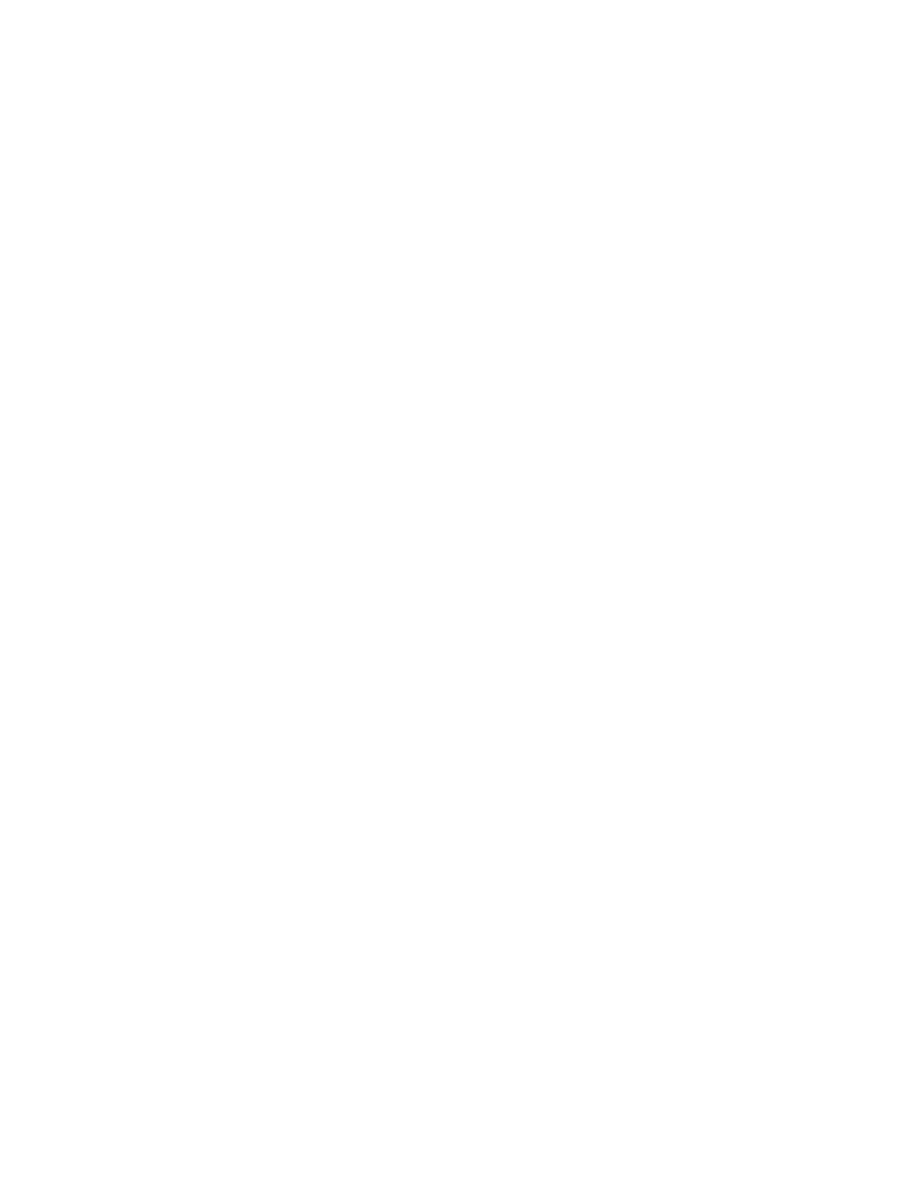
Remote Control: Description and Operation
STEERING WHEEL CONTROLS
The HVAC control module receives class 2 messages from the radio interface that the driver has activated a steering wheel control switch. The
steering wheel control buttons control several different functions including the following HVAC functions:
-
Fan speed increase
-
Fan speed decrease
-
Driver set temperature increase
-
Driver set temperature decrease
In order to configure the steering wheel controls, refer to Radio/Audio System Description and Operation in Radio, Stereo and Compact Disc. The
HVAC system interprets the fan and set temperature switches on the steering wheel as if the driver had activated the same switch function on the
HVAC control module.
REMOTE CONTROL
To use the remote control, aim it at the transmitter window above the video display and press the desired button. Direct sunlight or very bright light
may affect the ability of the DPVD system to receive signals from the remote control. If the remote control does not seem to be working, the batteries
may need to be replaced. See "Battery Replacement" later. Objects blocking the line of sight may also affect the function of the remote control.
REMOTE CONTROL BUTTONS
Power: Press this button to turn the disc player on or off.
Illumination Press this button to turn the remote control backlight on for 8 seconds.
Title: Press this button to access the multiple titles (if available) of a DVD.
Menu: Press this button to access the DVD main menu.
Display: Press this button to toggle through the video screen display features: color, contrast, brightness, tint and display mode. The display mode
consists of: normal, full, and zoom. Normal means the horizontal image not stretched and the borders at the left and right of the picture are blank. Full
means the horizontal image is stretched across the display and all of the vertical lines are displayed. No borders are present. Wide means the
horizontal image is stretched up and down the display and the image tends to be stretched at the borders instead of at the middle. Borders are not
displayed. Press the left or right navigation keys to select the display mode.
Return: Press this button to exit the current active menu and return to the previous menu. This button will operate only when a DVD is being played
and a menu is active.
Up: Press this button to move up the menu list of a DVD.
Down: Press this button to move down the menu list of a DVD.
Left: Press this button to move to the left of the menu list of a DVD.
Right: Press this button to move to the right of the menu list of a DVD.
Enter: Press this button to select items within a menu.
Audio: Press this button to open a menu that will operate only when a DVD is being played. The format and content of this function is defined by the
disc and is dependent on the disc.
Subtitle: Press this button to open a menu that will operate only when a DVD is being played. The format and content of this function is defined by
the disc and is dependent on the disc.
Angle: Press this button to open a menu that will operate only when a DVD is being played. The format and content of this function is defined by the
disc and is dependent on the disc.
Next: Press this button to go to the next chapter or track of a DVD or CD.
Previous: Press this button to go to the previous chapter or track of a DVD or CD.
Fast Forward: Press this button to fast forward through the chapter or track of a DVD or CD. This button may not work when the DVD is playing the
copyright or the previews.
Rewind: Press this button to rewind through the chapter or track of a DVD or CD. This button may not work when the DVD is playing the copyright
or the previews.
