SRX AWD V8-4.6L VIN A (2004)
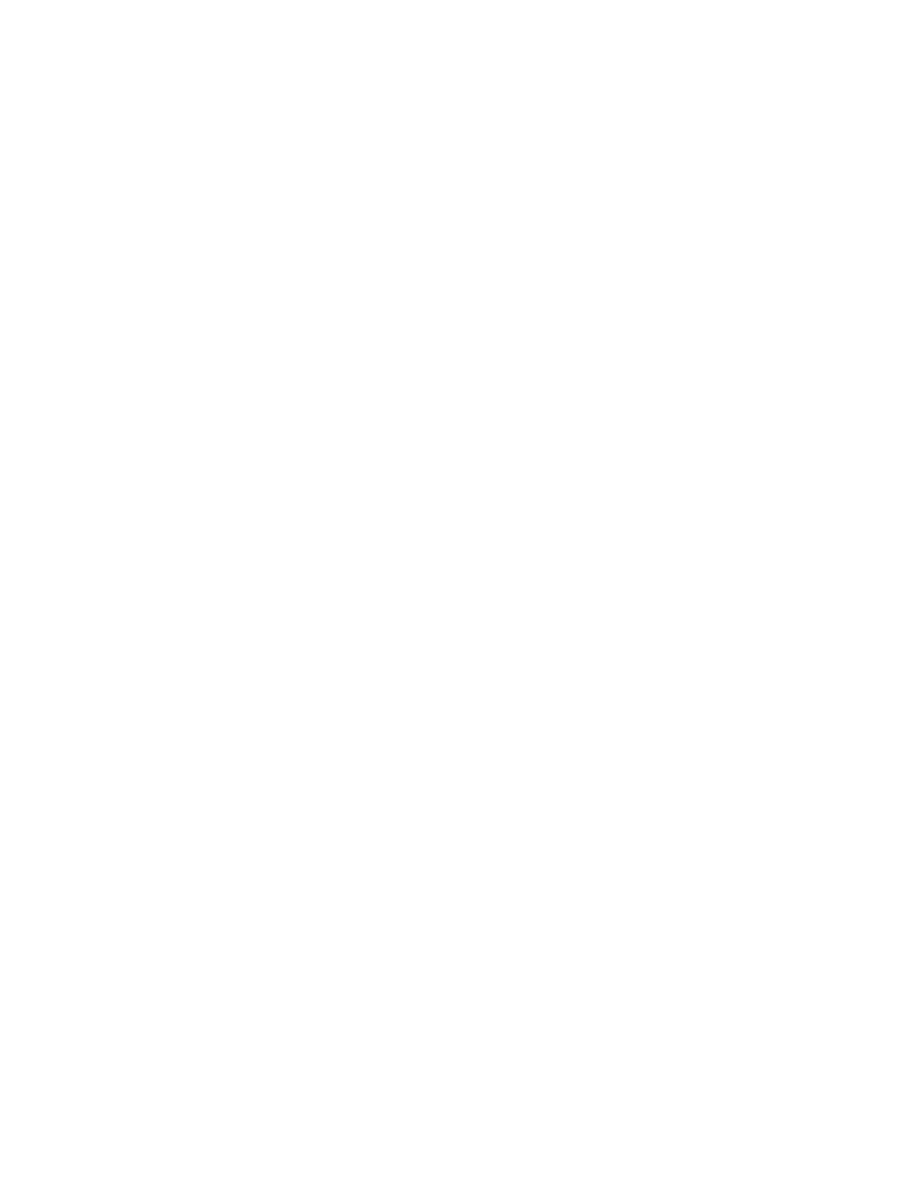
Body Control Module: Procedures
Body Control Module Programming/RPO Configuration (DIM)
BODY CONTROL MODULE (BCM) PROGRAMMING/RPO CONFIGURATION (DIM)
PROCEDURE TO SET UP A DASH INTEGRATION MODULE (DIM)
IMPORTANT: The Air Bag Indicator light may remain ON after the DIM Module is replaced and during the programming procedure for the DIM
until after the procedure is completed and the ignition key is cycled OFF and ON.
1. Ensure the scan tool has been updated with the latest software version.
2. Ensure the battery is fully charged.
3. Ensure all modules on the serial data line are connected.
4. Connect a scan tool to the data link connector (DLC).
5. Turn ON the ignition, with the engine OFF.
6. Under the DIM Main Menu, select Special Functions. Under the Special Functions menu, one of the choices is New VIN.
7. The user selects one of the following:
-
New VIN, to continue with the procedure.
-
Exit, to go back to Special Functions menu.
8. After the user chooses New VIN, follow the scan tool on screen instructions to edit VIN:
-
Press Save to save VIN information.
-
Press Done to go back to Special Functions menu.
9. Under the Special Functions menu, one of the choices is Setup SDM Serial Number in DIM.
10. The user selects one of the following:
-
Setup SDM Serial Number in DIM, to continue with the procedure.
-
Exit, to go back to Special Functions menu.
11. After the user chooses Setup SDM Serial Number in DIM, the scan tool displays a screen as follows:
-
Do you want to set up a Dash Integration Module?
-
Press Yes to set up module.
-
Press No to Exit.
12. Choose Yes or No.
-
If the user selects No, the scan tool display returns to the DIM Special Function Menu.
-
If the user selects Yes, the scan tool displays Initializing New Module.
13. Once complete, the scan tool displays Module Initialized.
14. To complete the procedure, select:EXIT: Go to Special Functions Menu.
15. The user selects one of the following:
-
Set Options, to continue with the procedure.
-
Exit, to go back to Special Functions menu.
16. Under the Set Options menu, the user selects from the following as available:
-
Point of Sale, to continue with the procedure follow the scan tool on screen instructions to select the Point of Sale.
-
Miscellaneous Options #2, should be turned ON.
-
Variable Effort Steering, to continue with the procedure follow the scan tool on screen instructions to select Variable Effort Steering
-
Right Hand Drive, to continue with the procedure follow the scan tool on screen instructions to select Right Hand Drive
-
Personalization Option, to continue with the procedure follow the scan tool on screen instructions to select the RPO option configuration.
-
Universal Theft Deterrent, to continue with the procedure follow the scan tool on screen instructions to select the RPO option configuration.
-
Headlamp Type Option, to continue with the procedure follow the scan tool on screen instructions to select Headlamp Type Option
-
Intrusion Sensor Part A, to continue with the procedure follow the scan tool on screen instructions to select the intrusion sensor.
-
Intrusion Sensor Part B, to continue with the procedure follow the scan tool on screen instructions to select the intrusion sensor.
-
Inclination Sensor Part A, to continue with the procedure follow the scan tool on screen instructions to select the inclination sensor.
-
Inclination Sensor Part B, to continue with the procedure follow the scan tool on screen instructions to select the inclination sensor.
-
Alarm Siren Module Part A, to continue with the procedure follow the scan tool on screen instructions to select the alarm siren module.
-
Alarm Siren Module Part B, to continue with the procedure follow the scan tool on screen instructions to select the alarm siren module.
-
Twilight Sentinel, to continue with the procedure follow the scan tool on screen instructions to select Twilight Sentinel
-
Front Foglamp Type, to continue with the procedure follow the scan tool on screen instructions to select Front Foglamp Type
-
DRL Option, to continue with the procedure follow the scan tool on screen instructions to select DRL Option
-
Perimeter Lighting, to continue with the procedure follow the scan tool on screen instructions to select Perimeter Lighting
-
Exit, to go back to Special Functions menu.
17. Cycle the ignition key OFF for 5 seconds, then ON to complete the procedure.
IMPORTANT: After programming, perform the following to avoid future misdiagnosis:
1. Turn the ignition OFF for 10 seconds.
2. Connect the scan tool to the data link connector.
3. Turn the ignition ON with the engine OFF.
4. Use the scan tool in order to retrieve history DTCs from all modules.
