Cavalier L4-2.2L VIN F (2004)
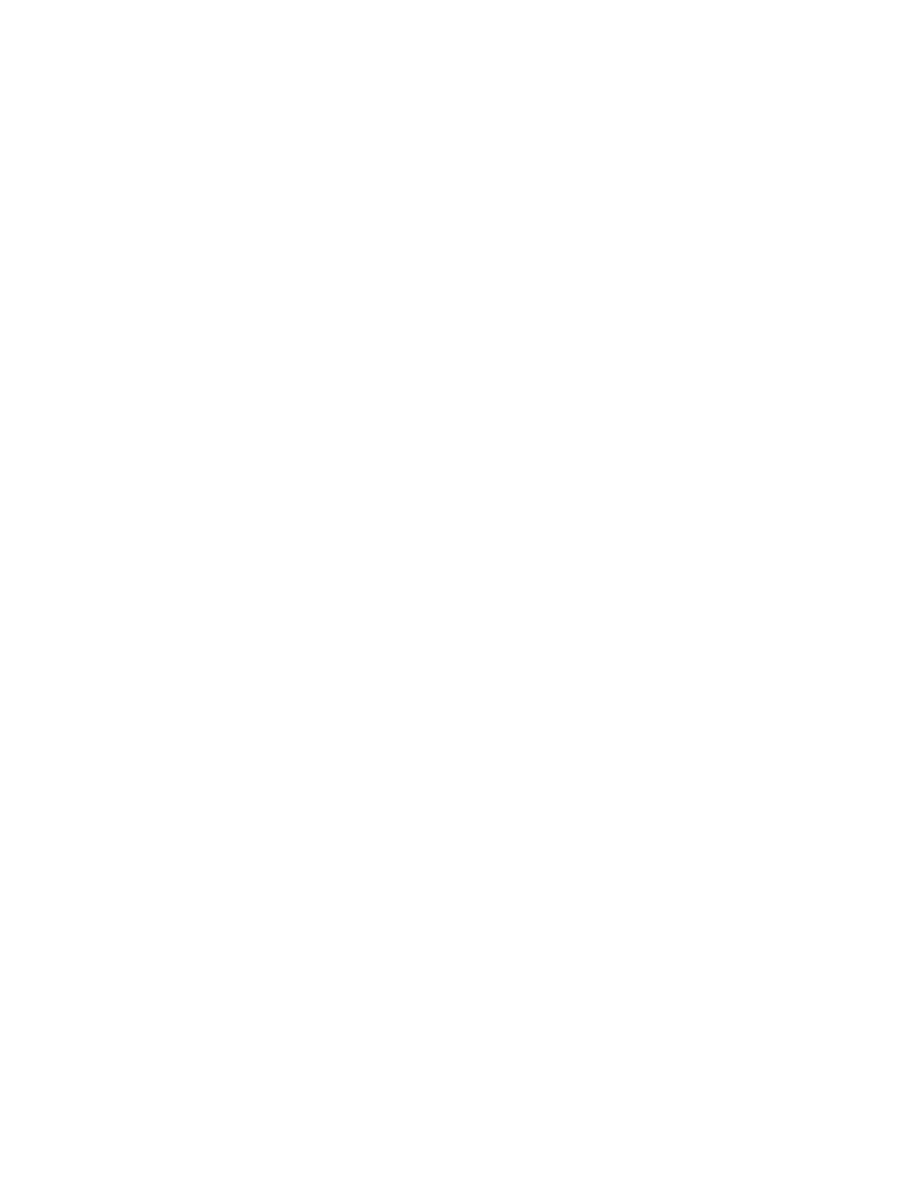
magazine is loaded, the changer will begin checking for discs in the magazine. This will continue for up to one and a half minutes, depending on the
number of discs loaded. To eject the magazine from the player, push the CD changer door. The door will open. Then press the eject button. Whenever
a CD magazine with discs is loaded in the changer, the CD changer symbol will appear on the radio display. If the CD changer is checking the
magazine for CDs, the CD symbol will flash on the display until the changer is ready to play.
IMPORTANT: If the CD magazine fails to eject after the EJECT button has been pressed, do not attempt to pry the magazine from the CD changer.
Radio Data System (RDS)
All uplevel audio systems are equipped with technology known as the Radio Data System (RDS). RDS is a system that sends data along with the audio
of the FM station you are currently tuned to. RDS is a standard that defines how a FM broadcast station may send digital data along with the audio
program. Think of it as a one way wireless modem, allowing the broadcaster to send information about the program to your receiver.
RDS data is carried in what is known as a "subcarrier". A subcarrier is a frequency that the FM broadcaster is authorized to use to send data or other
audio programs that are not audible in the main audio program. RDS information can be used to display program information and to control the radio.
To receive the RDS signal, all that is needed is an FM receiver with an RDS circuit. A special integrated circuit capable of dealing with the RDS
signal is in the RDS circuit and passes it along to the receiver's microprocessor where it is decoded and acted upon.
RDS Basic Information
-
RDS functions are provided in the FM broadcast band only.
-
RDS functions will only work with FM broadcast stations that are broadcasting RDS data.
-
Not all FM Broadcast stations broadcast RDS data or offer all of the RDS services.
-
RDS functions may not work properly when reception is weak, reception is of poor quality, or RDS is not implemented properly by the FM
Broadcaster.
In some cases, a radio station broadcasting incorrect information may cause the RDS features of the radio to appear to work improperly.
Displaying RDS Information
The RDS feature is always on. When tuned to a non-RDS station, the radio will display frequency information as you would normally expect. When
tuned to an RDS station, the radio can operate as follows:
-
The radio will change from displaying the frequency of the FM station to displaying the call letters of the station or display the nickname of the
station.
-
Display the type of program.
-
Display general information such as artist and song title, call in phone numbers, etc.
Viewing and Selecting RDS Information for Display
Press the TUNE knob once for less than 2 seconds when the radio displays the program service (PS) name and the frequency of the station will be
displayed. Press the knob again, and the program type (P-Type) will be displayed. Pressed again, and the program type (PTY) name will be displayed,
if the broadcaster is broadcasting one. The PTY name is an eight-character name that the broadcaster may use to further identify the type of
programming currently being broadcast. Should you decide that Frequency, P-Type or PTY name is more desirable to display when tuned to an RDS
station than the PS name, press the TUNE knob until the desired information is displayed, then press and hold for more than 2 seconds. A beep should
be heard and the radio will now display the selected information whenever tuned to an RDS broadcaster. The radio will display frequency for all
non-RDS broadcast stations.
Using RDS Program Types to Tune Radio
Listed are several ways on how to tune your radio using RDS program types.
The radio will now be configured to tune based on RDS data rather than frequency.
A Fast Way to Find a RDS Station In Your Listening Area
1. Press the PROG TYPE or P-TYPE button, the radio displays the current P-Type to search for.
2. Rotate the TUNE SELECT RCL knob until the radio displays "ANY TYPE". Press the SEEK SCAN button again and the radio will now seek the
first RDS Broadcaster of any kind that it can find in the FM band.
Finding a RDS Station By Specific Program Type
1. Press the PROG TYPE or P-TYPE button, the radio will display the current P-Type to search for.
2. Rotate the TUNE SELECT RCL knob until the desired program type is shown in the display.
3. Press the SEEK SCAN button and the radio will now seek the first RDS Broadcaster of the selected P-Type.
If the radio cannot find the desired P-Type, the radio displays "NOT FOUND" and will return to the last station you were listening to.
Using the INFO Feature
When the INFO icon appears in the radio display, a new text message is available for viewing. These text messages are from the RDS broadcaster to
the listening public and may be general information such as artist and song title, call in phone numbers, etc.
How to View the INFO Message
