Corvette V8-6.2L (2008)
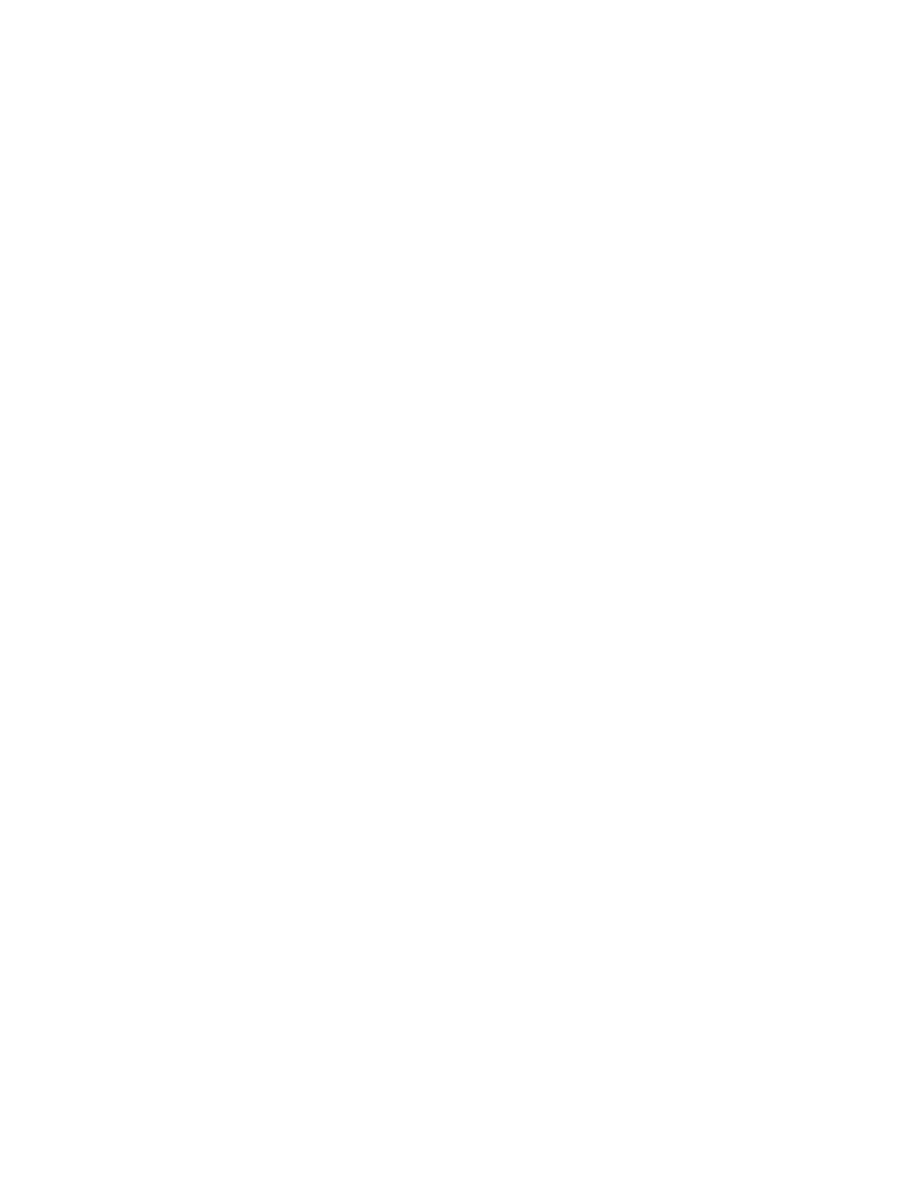
Navigation Module: Customer Interest
Navigation Radio - Screen Blank/Radio Controls Inop.
TECHNICAL
Bulletin No.: 09-08-44-019
Date: September 29, 2009
Subject: Intermittent Navigation or Radio Screen Blank After Vehicle Starts, Radio Controls May Not Function (Update Radio Audio Software Using
Disc)
Models:
2007-2009 Chevrolet Corvette
Equipped With Navigation Radio RPO U3U
Condition
Some customers may comment that when starting the vehicle, the navigation or radio screen stays blank.
The technician may notice that restarting the vehicle may result in the radio operating properly.
Cause
This condition may be caused by a radio software timing anomaly.
Correction
Important
DO NOT replace the navigation radio for this condition.
Note
Wearing latex gloves is recommended while performing the software update in order to avoid fingerprints on the discs and the radio.
Update the radio audio software with the disc using the following procedure:
1. Technicians are to contact TAC when this condition exists in order to obtain the initial copy of the radio audio software update disc for their
dealer.
1. TAC will record all of the necessary case information and send an electronic copy to the Warranty Parts Center (WPC) for the disc.
2. The WPC will create the radio audio software update disc request. The first copy of the disc is free. Additional copies of the disc must be
purchased.
Note
The update CANNOT be performed with the ignition in the accessory mode.
2. Turn the ignition ON or start the engine.
Note
After the Corvette logo appears on the radio screen, there is a delay before the radio controls will function. This is a normal condition while the
radio comes online.
3. Press the Eject button at the bottom center of the radio bezel to open the front panel.
4. Press the DVD button next to the bottom slot to eject the navigation radio map disc. Remove and carefully set aside the map disc.
‹› If the map disc is not loaded in the radio, you will only hear the DVD eject mechanism operate but a disc will not eject. Wait for the
mechanism to stop running before proceeding to the next step.
Note
DO NOT TURN OFF POWER TO THE RADIO WHILE THE SOFTWARE IS LOADING.
5. Insert the radio audio software update disc into the bottom DVD slot.
Note
