K 1500 Truck 4WD V8-4.8L VIN V (2003)
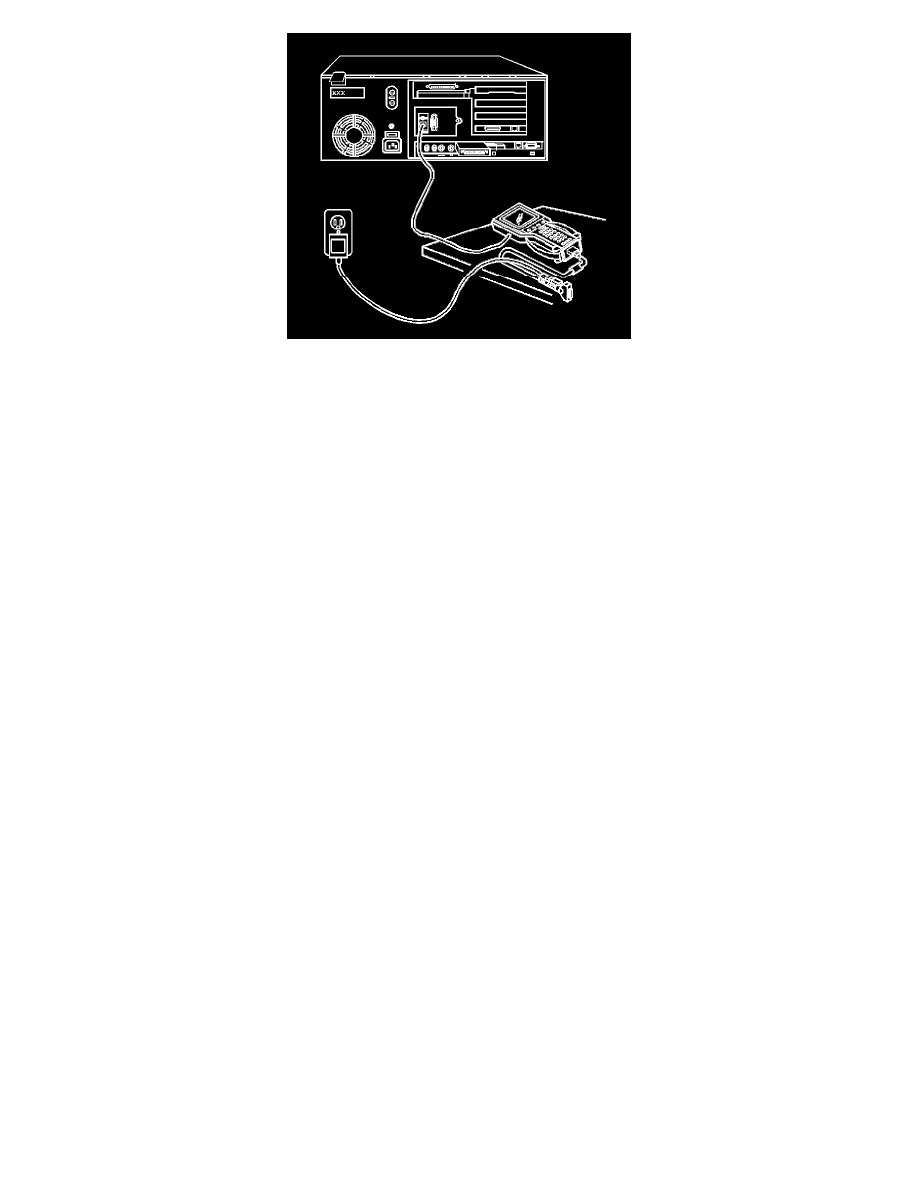
5. Transfer the data from the terminal to the Tech 2 using the following procedure:
5.1.
Connect the Tech 2 to the terminal.
5.2.
Launch the TIS application at the terminal.
IMPORTANT: The TIS supports service programming with the Tech 2 scan tool only.
5.3.
Select the Service Programming System at the main screen.
5.4.
Highlight the following information on the Select Diagnostic Tool and Programming Process Screen:
- Select Diagnostic Tool-Select Tech 2
- Select Programming Process-Identify whether an existing module is being reprogrammed or a module is being replaced with a new one.
- Select ECU Location-Select vehicle
5.5.
Select Next.
5.6.
Verify the connections and select Next.
5.7.
Verify the VIN and select Next.
IMPORTANT: You may receive a message stating that the control module could be a service control module if you selected NO to the VIN being
correct. Click OK.
5.8.
Select the appropriate controller for the vehicle being serviced.
5.9.
Select the type of programming to be performed from the following categories:
- Normal-Used for updating an existing calibration or programming a new controller.
- Vehicle configuration index (VCI)-Used for updating an existing controller or programming a new controller for newer vehicles whose
VINs are not yet in the database.
- Reconfigure-Used to reconfigure a vehicle for changes in tire size and axle ratios.
IMPORTANT: When selecting the vehicle configuration index (VCI) programming type, a valid VCI number for the vehicle must be entered. This
number may be obtained from the Techline Customer Support.
5.10. Select Next.
5.11. Select the appropriate calibration file for the vehicle being serviced.
IMPORTANT: Refer to Service bulletins before service programming is performed if the bulletins are listed along with the calibration files.
5.12. Select Next.
5.13. Verify your selection on the Summary screen.
IMPORTANT: Select Cancel if you receive a message stating that the calibration selected is already the current calibration in the control module
and reprogramming with the same download is not allowed.
5.14. Select Next.
6. Perform the Crankshaft Position Variation Relearn Procedure using the Special Functions feature, if applicable.
7. Close the application and return to the TIS application Selection screen after the download is complete.
8. Turn OFF the Tech 2.
9. Disconnect the Tech 2 from the terminal.
