K 1500 Truck 4WD V8-4.8L VIN V (2003)
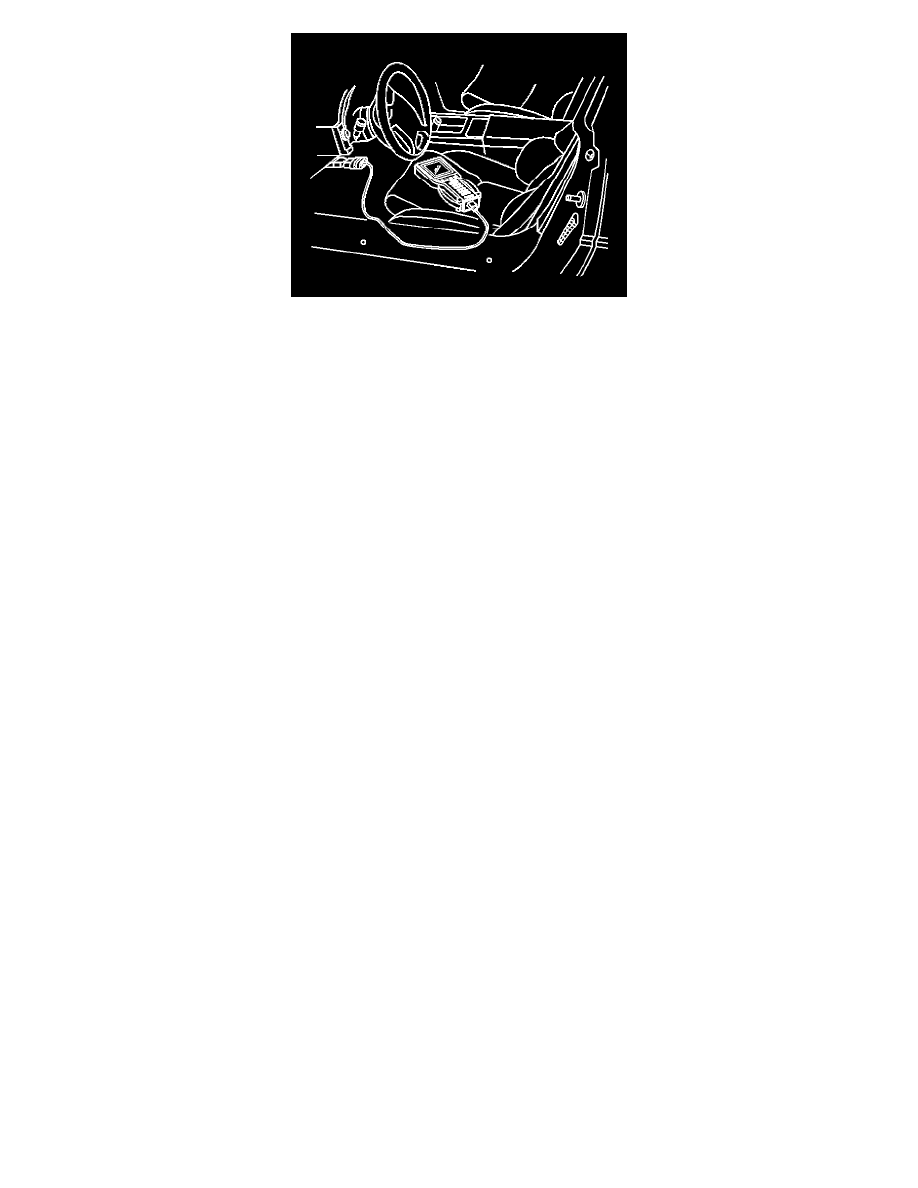
10. Transfer the data from the Tech 2 to the control module using the following procedure:
10.1. Connect the Tech 2 to the vehicle DLC, with the engine and the Tech 2 OFF.
10.2. Turn ON the Tech 2.
10.3. Press Enter at the Title screen.
10.4. Turn ON the ignition, with the engine OFF.
10.5. Select Service Programming System.
10.6. Select the Program ECU function on the Tech 2.
10.7. Verify the VIN and calibration numbers, select Continue.
10.8. Follow the on-screen instructions and select Continue.
10.9. Select continue and exit the program after the Tech 2 displays Programming was Successful.
11. Turn OFF the ignition.
12. Turn OFF the Tech 2.
13. Disconnect the Tech 2 from the vehicle.
Verifying Reprogramming
IMPORTANT: Some vehicles will require that Idle Learn, TP Learn, Theft Deterrent Relearn, or Crankshaft Variation Learn procedures be
performed after programming. Consult the appropriate service information for these procedures.
Verify the control module programming was successful using the following procedure:
1. Turn OFF the ignition for 30 seconds.
2. Start the engine.
IMPORTANT: Repeat the SPS procedure if the vehicle does not start or starts but runs rough.
Pass-Thru Procedure
Pass-Thru programming allows the scan tool to remain connected to the terminal and to the vehicle throughout the programming process. The vehicle
must be in close proximity to the terminal while using Pass-Thru.
Performing The Pass-Thru Procedure
IMPORTANT: The TIS supports service programming with the Tech 2(TM) scan tool only.
1. Launch the TIS application at the terminal.
2. Select the Service Programming System.
3. Highlight the following information on the Select Diagnostic Tool Programming Process screen:
-
Select Diagnostic Tool-Select Pass-Thru
-
Select Programming Process-Identify whether an existing module is being reprogrammed or a module is being replaced with a new one.
-
Select ECU Location-Select vehicle
4. Select Next.
5. Complete all terminal-directed data on the Preparing for Communication/Determine Vehicle screen until Next is highlighted.
6. Select Next.
IMPORTANT: In order to reduce the potential for signal loss, the RS-232 cable should not be more than 25 feet long.
7. Follow the instructions on the Preparing for Communication screen.
8. Select Next.
9. Verify the VIN on the Validate Vehicle Identification Number screen.
IMPORTANT: The correct vehicle identification number (VIN) must be entered if the VIN does not appear correctly.
