Malibu V6-3.5L VIN 8 (2004)
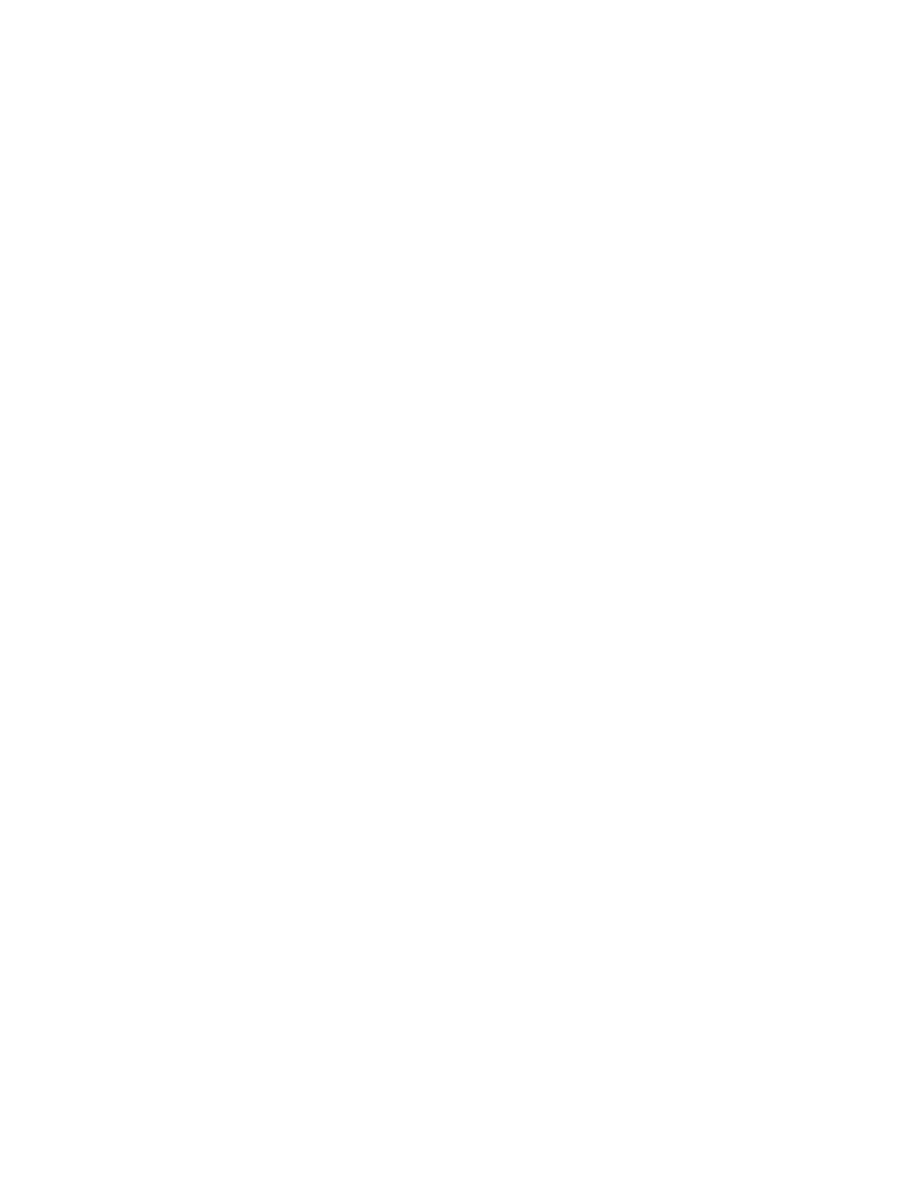
1. Press the PROG TYPE or P-TYPE button, the radio will display the current P-Type to search for.
2. Rotate the TUNE knob until the desired program type is shown in the display.
3. Press the PROG TYPE or P-TYPE button and the radio will now seek the first RDS Broadcaster of the selected P-Type.
If the radio cannot find the desired P-Type, the radio displays "NONE" and will return to the last station you were listening to.
Using the INFO Feature
When the INFO icon appears in the radio display, a new text message is available for viewing. These text messages are from the RDS broadcaster to
the listening public and may be general information such as artist and song title, call in phone numbers, etc.
How to view the INFO message
-
To view the message when the INFO icon appears, press the INFO button to display the text message. If you do not press the INFO button again,
the text message will automatically be displayed 8 characters at a time, 3 seconds between updates.
-
To view the text message faster, press the INFO button for less than 1 second to scroll through the message at your own speed.
-
The INFO icon disappears as soon as you press the INFO button. The INFO icon will appear when a new different message is received.
-
To view the most recent received message, press the INFO icon at any time even if the icon does not appear in the display.
Controlling the Radio
RDS can control the radio when data the receiver can use responds to timely information performing the following:
-
Interrupt the playback of your cassette or CD for traffic or emergency bulletins.
-
Search for stations by type of program.
-
Automatically follow network programming from transmitter to transmitter as you travel from one listening area to another.
-
Set your clock to the time that the RDS broadcast station broadcasts.
Using the RDS Traffic Feature
Some RDS broadcasters may carry traffic information programming to inform you of current traffic conditions in your listening area and is indicated
by the TRAF icon in the radio display. RDS enables the broadcaster to get this information to you even when you are listening to a tape or compact
disc. This feature can be enabled or disabled by the listener. Press the TRAF button to find a station that claims to carry traffic information. You may
do this even when playing a cassette tape or compact disc. This action will operate in the background without interrupting the current playback. If the
radio is not currently tuned to an RDS traffic station, the radio will immediately seek an RDS traffic station. If the radio finds an RDS traffic station,
the TRAF icon will appear on the radio display as will brackets around the [TRAF] icon. If the radio cannot find an RDS traffic station after searching
through the entire FM band, the radio will display NO TRAFFIC.
Traffic Interrupt Feature
Whenever the TRAF icon is displayed, the current FM station may also broadcast traffic announcements. Traffic announcements are reports of the
current traffic conditions in the listening area of the tuned FM broadcasters.
Your radio can interrupt the playback of a cassette or compact disc by use of the traffic interrupt feature. The traffic interrupt feature is enabled when
the TRAF icon is displayed.
If the broadcaster sends out a traffic announcement while you are listening to FM or in the playback mode, TRAFFIC will be displayed on the radio
and the audio from the broadcaster will be heard. At the conclusion of the traffic announcement, the radio will return to the previous playback mode.
During the time the radio displays TRAFFIC, you can adjust the volume of the traffic announcement. This will be the volume at which all future traffic
announcements will be heard.
You can also interrupt a traffic announcement interrupt by pressing the TRAF button.
RDS Program Type Interrupts
When the program type feature is ON, all program types may be selected as interrupts. Perform the following to select a program type as an interrupt.
1. Turn ON the radio.
2. Select the program type.
3. Press and hold the program type button, labeled PROG TYPE or P-TYPE, for 2 seconds while the program type is displayed.
When an interrupt is set, the display shows the program type followed by an asterisk and the brackets around the [P-TYPE] icon are illuminated.
To turn an interrupt OFF:
1. Select a program type marked as an interrupt.
2. Press and hold the program type button, labeled PROG TYPE or P-TYPE, for 2 seconds. The program type will be unmarked by turning OFF the
asterisk. If no other program type interrupts are set, the brackets around the [P-TYPE] icon are also turned OFF.
When a program type interrupt is set, the radio will wait for the current FM RDS station to change its program type to one of those selected as an
interrupt. When the station program type changes to a program type interrupt setting then the interrupt is activated. If the radio is in a playback mode,
an interrupt will cause the radio to switch to the FM band, display the program type followed by INT, and adjust the volume to the last active interrupt
volume. If the radio is in the FM mode when an interrupt occurs, only the volume will change. The radio resumes the mode that was active prior to the
interrupt, when an interrupt ends. An interrupt in progress may be canceled by pressing the program type button or a mode button.
