Silverado 1500 2WD V8-5.3L VIN T (2005)
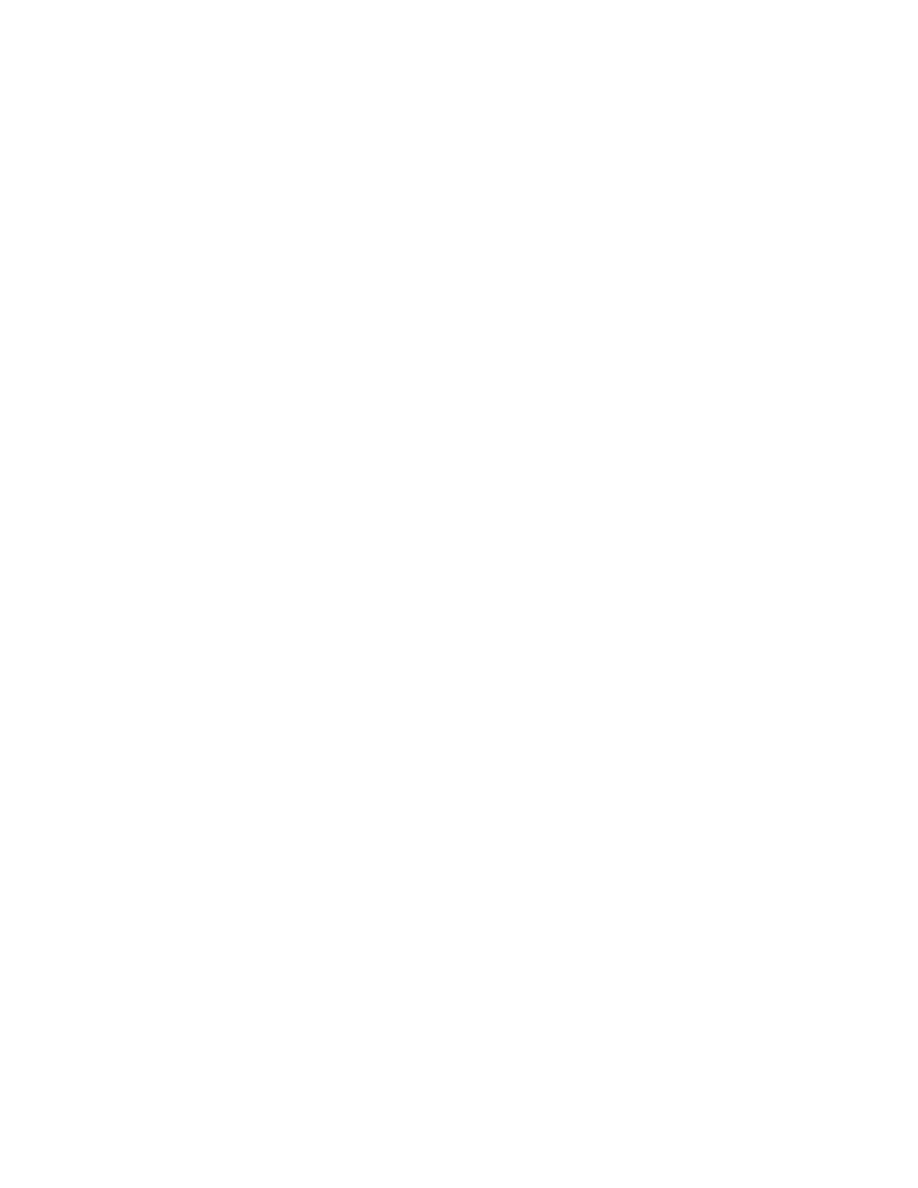
Press the personalization button until CURB VIEW ASSIST appears in the display. To select your personalization for curb view assist, press the select
button while CURB VIEW ASSIST is displayed on the Driver Information Center. Pressing the select button will scroll through the following choices:
CURB VIEW: OFF (default): Neither outside mirror will be tilted down when the vehicle is shifted into REVERSE (R).
CURB VIEW: PASSENGER: The passenger's outside mirror will be tilted down when the vehicle is shifted into REVERSE (R).
CURB VIEW: DRIVER: The driver's outside mirror will be tilted down when the vehicle is shifted into REVERSE (R).
CURB VIEW: BOTH: The driver's and passenger's outside mirror will be tilted down when the vehicle is shifted into REVERSE (R).
Choose one of the four options and press the personalization button while it is displayed on the Driver Information Center to select it and move on to
the next feature. For more information on curb view assist.
Easy Exit Seat
Press the personalization button until EASY EXIT SEAT appears in the display. To select your personalization for seat position exit, press the select
button while EASY EXIT SEAT is displayed on the Driver Information Center. Pressing the select button will scroll through the following choices:
SEAT POSITION EXIT OFF (default): The driver's seat will move to the exit position when the exit button on the driver's door panel is pressed.
SEAT POSITION EXIT ON: The driver's seat will move to the exit position when the key is removed from the ignition.
Choose one of the two options and press the personalization button while it is displayed on the Driver Information Center to select it and move on to the
next feature. For more information on the seat position exit.
Display Units (ENG/MET)
Press the personalization button until DISPLAY UNITS appears in the display. To select English or metric, press the select button while DISPLAY
UNITS is displayed on the Driver Information Center. Pressing the select button will scroll through the following choices:
* UNITS: ENGLISH
* UNITS: METRIC
If you choose English, all information will be displayed in English units. For example, distance in miles and fuel economy in miles per gallon.
Choose one of the two options and press the personalization button while it is displayed on the Driver Information Center to select it and end out of the
personalization options.
Display Language
To select your personalization for display language, press the select button while DISPLAY LANGUAGE is displayed on the Driver Information
Center. Pressing the select button will scroll through the following languages:
* English
* French
* Spanish
You can also scroll through the different languages by pressing and holding the trip reset stem for four seconds, as long as you are in the season
odometer mode.
Choose one of the three options and press the personalization button while it is displayed on the Driver Information Center to select it.
If you accidentally choose a language that you don't want or understand, press and hold the personalization button and the trip information button at the
same time. The Driver Information Center will begin scrolling through the languages in their particular language. English will be in English, French will
be in French and so on. When you see the language that you would like, release both buttons. The Driver Information Center will then display the
information in the language you chose.
Select Button
The select button is used to reset certain functions and turn off or acknowledge messages on the Driver Information Center display. The select button
also toggles through the options available in each personalization menu. For example, this button will reset the trip odometers, turn off the FUEL
LEVEL LOW message, and toggle through the languages you can select the Driver Information Center to display information in.
