Silverado 1500 4WD V8-5.3L VIN B HO (2006)
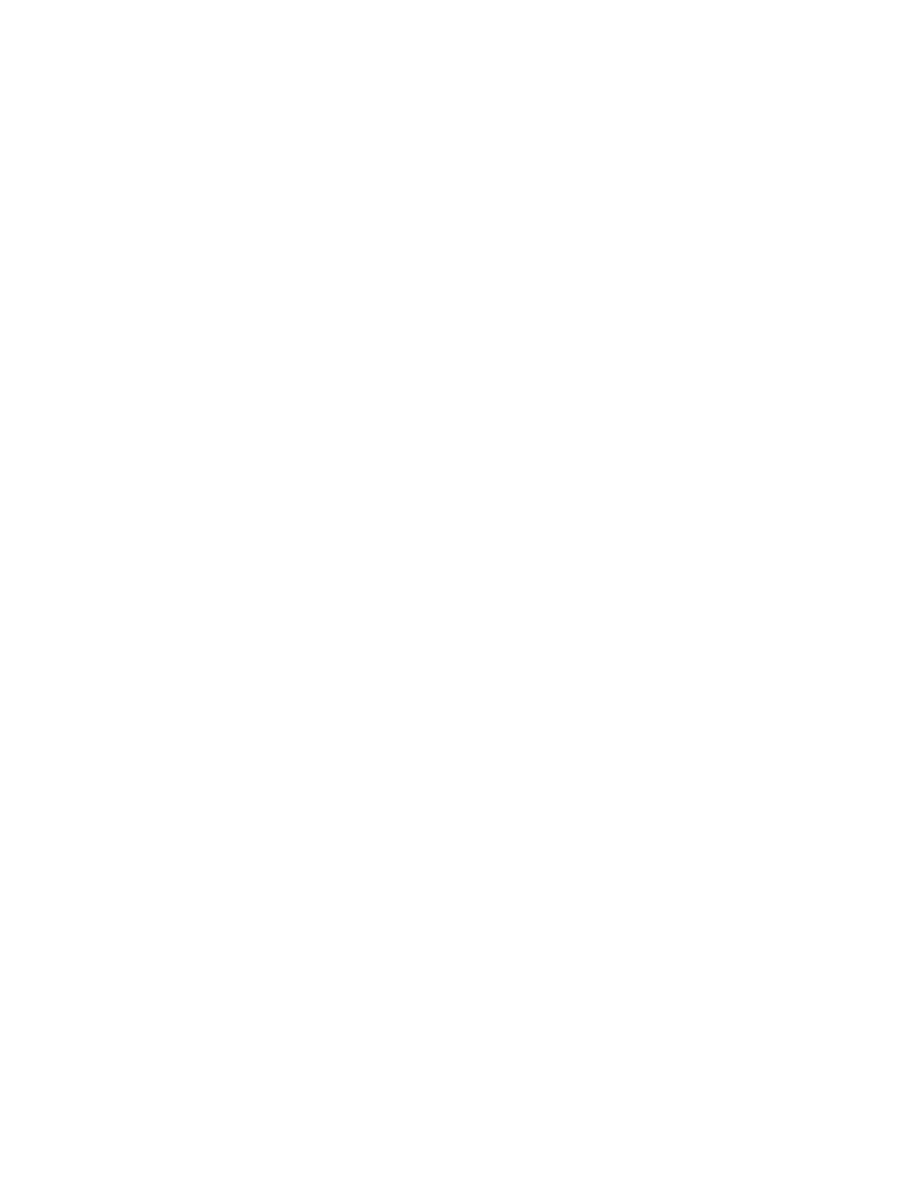
Parental Control
This button is located on the forward part of the DVD console, near the driver of the vehicle. Press this button while media is playing in the DVD
player to freeze the video and mute the audio. The video screen will display the message Parental Control ON and the power indicator light on the
DVD player will flash at one-second intervals. While in this mode, all other button operations from the remote control and the DVD player, with the
exception of the eject function, will be disabled. The driver will then be able to gain the attention of the rear seat passengers. Press this button again to
restore normal operation of the DVD player. This button may also be used to turn the DVD power on and automatically resume play of the media
within the DVD player if the vehicle is in an enabled power mode.
VIDEO SCREEN
To use the video screen, push forward on the release latch and the screen will be free to rotate down. Adjust the screen's position as desired. The
display menu button will allow different screen display modes, such as normal, full screen, zoom or cinema. When the video screen is not in use, push
it up into its latched position.
The DVD player and video screen will continue to operate when the screen is in either the up (closed) or down (viewing) position. The video screen
contains the infrared transmitters for the wireless headphones as well as the infrared receiver for the remote control. Therefore, if the screen is in the
closed position the infrared signals will not be available for the operation of the headphones and the remote control.
Avoid directly touching the video screen, as damage may occur.
REMOTE CONTROL
To use the remote control, aim it at the infrared window below the video screen and press the desired remote control button. Direct sunlight or very
bright light may affect the ability of the entertainment system to receive signals from the remote control. If the remote control does not seem to be
working, the batteries may need to be replaced. Objects blocking the line of sight may affect the function of the remote control.
REMOTE CONTROL BUTTONS
DVD Player Power On / Off: Press this button to turn the RSE system power On or Off.
RSERC Illumination: Press this button to turn the remote control backlight ON.
Title: Press this button to return the DVD media to the root menu of the DVD.
Menu: Press this button to access the DVD menu. This button does not operate with media other than DVD.
Display Menu: Press this button to modify the video screen display characteristics.
Return: The return button shall operate only when a DVD is being played and a menu is active. The return function allows the user to exit the current
active menu and return to the previous superior menu.
Enter: Press this button to select items within a menu.
Audio: Pressing this button shall call-up a menu that shall operate only when a DVD is being played. The format and content of this function is
defined by the disc and is dependent on the disc.
Angle: Pressing this button shall call-up a menu that shall operate only when a DVD is being played. The format and content of this function is
defined by the disc and is dependent on the disc.
Subtitle: Pressing this button shall call-up a menu that shall operate only when a DVD is being played. The format and content of this function is
defined by the disc and is dependent on the disc.
Source: Press this button to toggle between DVD player and auxiliary source.
Fast Forward: Press this button to fast forward the DVD in 5x speed. To stop fast forwarding, press this button again. This button may not work
when the DVD is playing the copyright or the preview.
Fast Reverse: Press this button to fast rewind the DVD in 5x speed. To stop fast rewinding, press this button again. This button may not work when
the DVD is playing the copyright or the preview.
Previous Track/Chapter: Press this button to return to the start of the current track/chapter. Press this button again to backup to the previous
track/chapter. This button may not work when the DVD is playing the copyright material.
Next Track/Chapter: Press this button to advance to the beginning of the next track/chapter. The button may not work when the DVD is playing
copyright material.
Stop: Press this button to stop play of media in the DVD player
