Tahoe 2WD V8-6.0L Hybrid (2008)
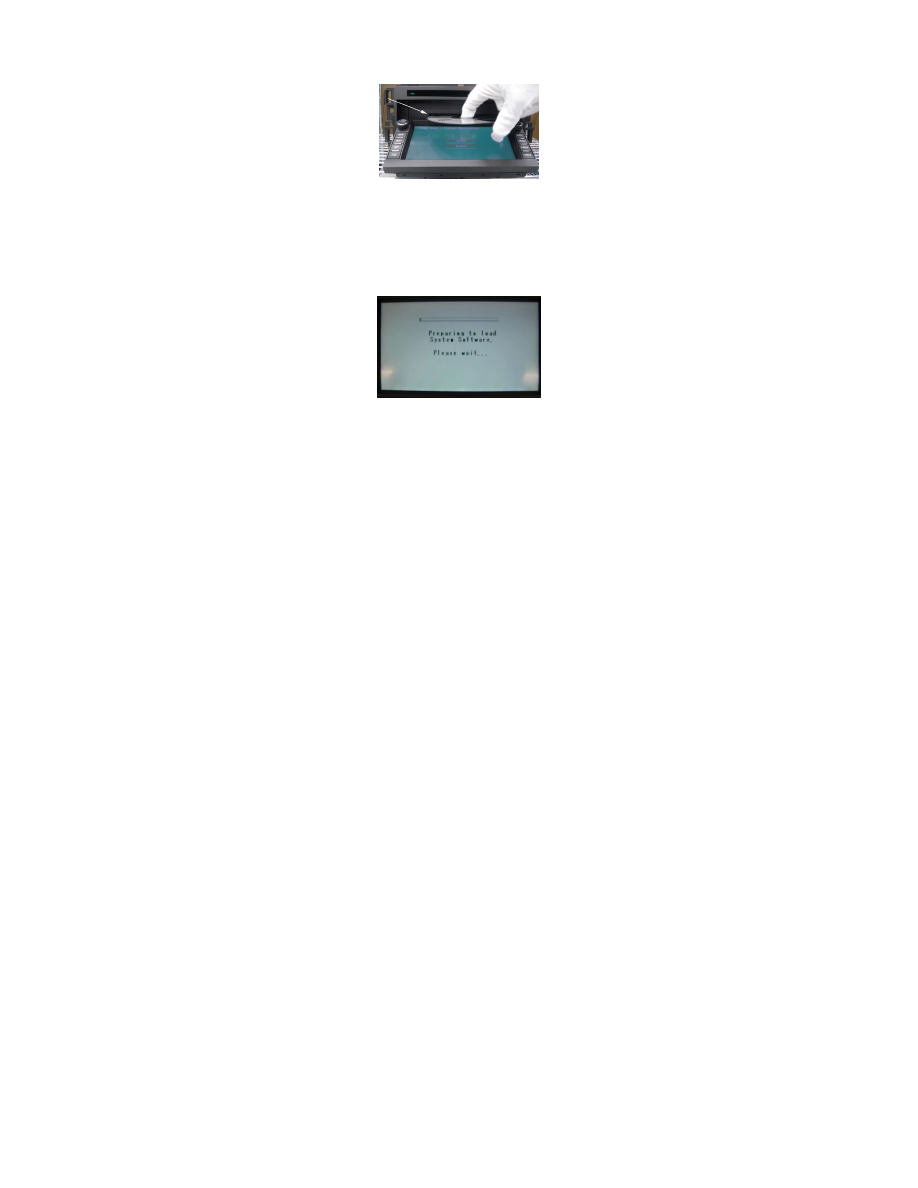
8. The navigation radio automatically ejects the map DVD. Remove the ejected disc.
Important
DO NOT put the disc in the top slot. DO NOT force the display to close. The display screen will remain in the open position until the update is
complete.
9. Load the update disc into the slot located behind the display screen by inserting it partially until the system pulls it in.
10. The screen "PREPARING TO LOAD SYSTEM SOFTWARE" will be displayed while the update is loading. The update should take
approximately 4 minutes.
11. After the system restarts, press the "EJECT" soft key to eject and remove the software update disc.
Important
Dealers should retain the software update disc for their use.
12. Load the map DVD into the same slot located behind the display screen, DO NOT put in the top slot.
13. Press the "CLOSE" soft key.
14. Press the "OK" soft key.
15. Press the "MENU" hard key.
Important
The clock will not be displayed until it is confirmed by completing step 16.
16. Turn the engine OFF. Open and close the driver's door. Wait for 10 minutes.
Important
Due to the load time of the system, there may be a short delay before the "Map Screen" appears.
17. Restart the engine. After the map screen is displayed, verify that the clock is visible and touch the map screen to confirm that it can be scrolled. If
the clock does not appear, repeat programming.
Important
The GPS location will start out in Washington DC and once learned, will show the correct location of the vehicle. Learning the GPS may take up
to 10 minutes, depending on the vehicle's location.
18. Ensure that the GPS signal has been received and the navigation map shows the correct location for the vehicle.
19. Verify that the destination search area is properly displayed.
1. Press the "DESTINATION" hard key.
2. Press "CHANGE SEARCH AREA" soft key.
3. Select the correct area for the vehicle's location.
Warranty Information
