Avenger V6-2.7L (2008)
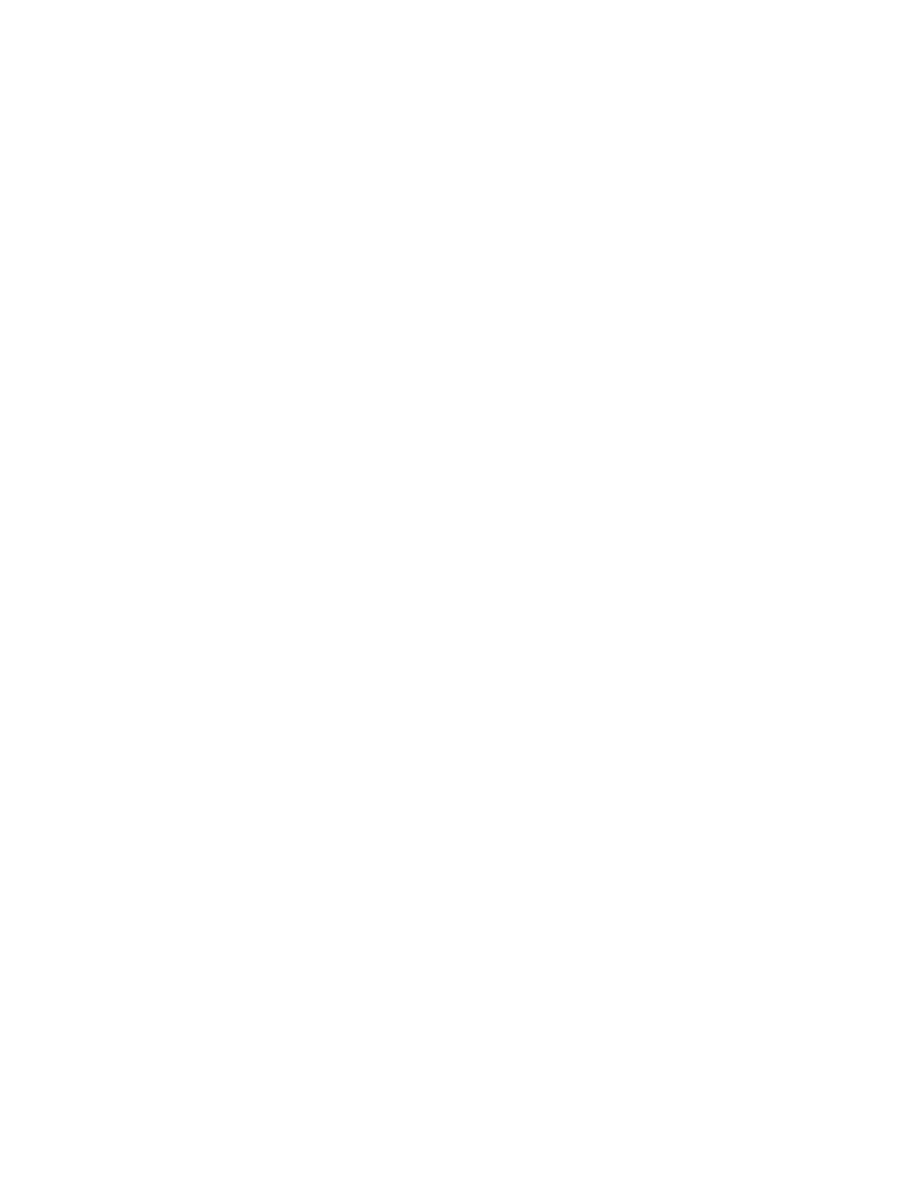
g.
Select "Update Controller" and follow the on screen instructions.
h.
When the update is completed, select "OK".
7.
Compare the part number listed in the calibration table with the "Resident flash file" part number. The TIPMCGW has been successfully updated
if the two part numbers are the same.
8.
Clear any Diagnostic Trouble Codes (DTCs) as follows:
NOTE:
Due to the TIPM programming procedure, DTC(s) may be set in other modules (PCM, TCM, FDCM, ABS, BCM, MIC, WCM, etc.) within
the vehicle, if so equipped. Some DTC's may cause the MIL to illuminate.
a.
From the "Home" screen select "System View".
b.
Select "All DTCs".
c.
Press "Clear All Stored DTCs"if there are any DTCs shown on the list.
9.
Turn the ignition key to the "OFF" position and remove the StarSCAN unit, StarSCAN cable, and battery charger from the vehicle.
B. Reprogram the TIPM Module Using StarMOBILE
1.
Open the hood and install a battery charger. Verify that the charging rate provides approximately 13.0 to 13.5 volts. Do not allow the charger to
time out during the flash process. Set the battery charger timer (if so equipped) to continuous charge.
NOTE:
Use an accurate stand alone voltmeter. The battery charger volt meter may not be sufficiently accurate. Voltages outside of the specified range
will cause an unsuccessful flash. If voltage reading is too high, apply an electrical load by activating the park or headlamps and/or HVAC
blower motor to lower the voltage.
2.
Connect the StarMOBILE scan tool to the vehicle data link connector located under the steering column and turn the ignition key to the "RUN"
position.
3.
Power ON the StarMOBILE scan tool.
4.
Connect the CH9410 StarMOBILE scan tool ethernet cable to the StarMOBILE and the dealer's network drop.
5.
From the desktop, launch the "StarMOBILE Desktop Client" software.
6.
Establish a connection with the StarMOBILE scan tool.
7.
Select "Flash Download".
8.
Select "Next" and then enter your ID and password.
9.
Enter the vehicle information (manually or use the automatic function).
10.
Highlight the required flash file and select "Download to Client".
11.
Select "BACK" then select "ECU View".
12.
Select "TIPMCGW".
13.
Select "More Options".
14.
Select "ECU Flash".
15.
Select "Manage Files".
16.
Highlight downloaded flash file.
17.
Select "Copy to SM Device" and then follow the screen prompts.
18.
Disconnect the ethernet cable from the StarMOBILE scan tool.
