Dakota 2WD V8-4.7L VIN J (2005)
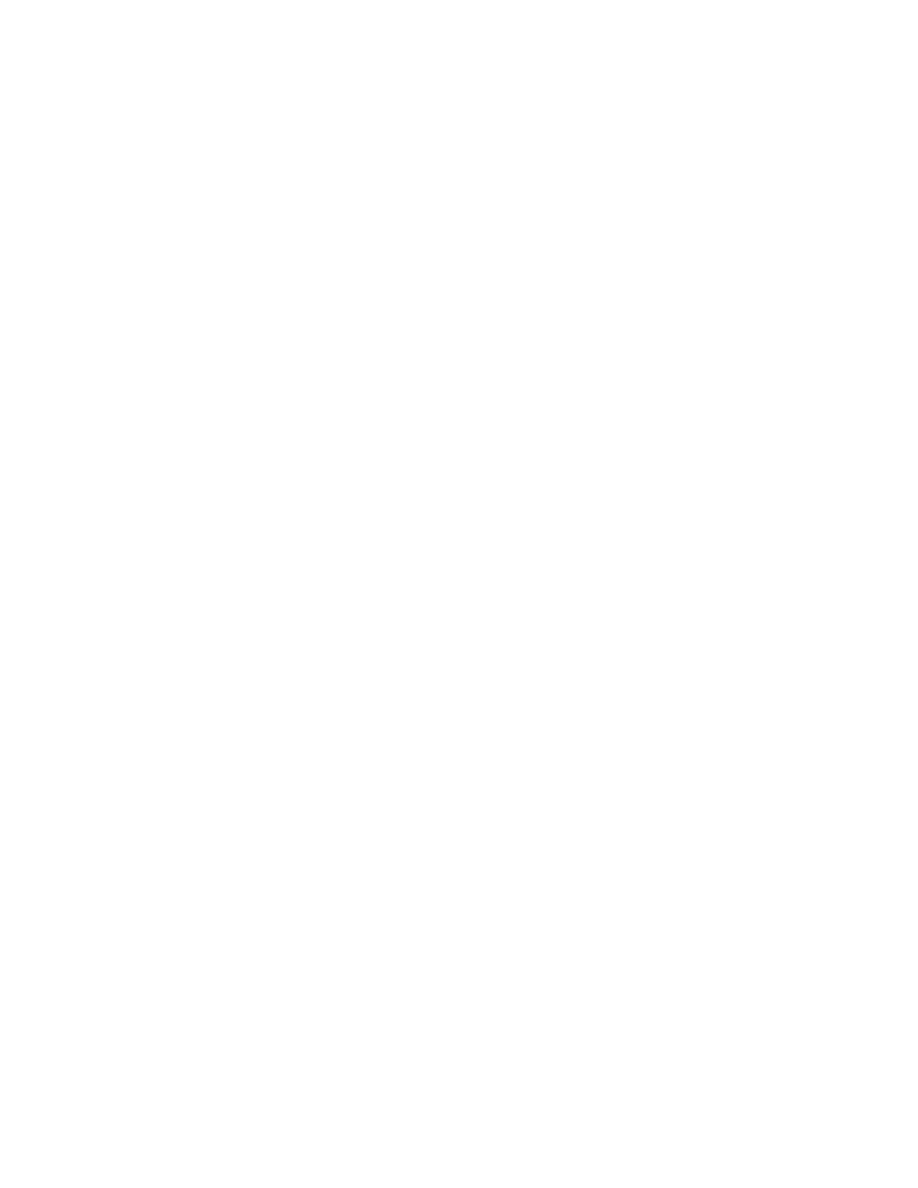
NOTE:
The 2005 through 2007 model year Occupant Restraint Controller (ORC) module is not "abort - recovery" supported. If the flash fails or is aborted
the ORC must be replaced. It is recommended that the StarMOBILE devise be connected via ethernet cable to the network to provide the most
reliable network connection.
1. Open the hood. Install a battery charger and verify that the charging rate provides 13.2 to 13.5 volts. Do not allow the charger to time out during the
flash process. Set the battery charger timer (if so equipped) to continuous charge.
NOTE:
Use an accurate stand-alone voltmeter. The battery charger voltmeter may not be accurate. Voltages outside of the specified range will cause an
unsuccessful flash. If voltage reading is too high, apply an electrical load by activating the park or headlamps and/or HVAC blower motor to lower
the voltage.
2. Connect the StarMOBILE scan tool to the vehicle data link connector located under the steering column and turn the ignition key to the "RUN"
position.
3. Connect the CH9410 StarMOBILE scan tool ethernet cable to the StarMOBILE and the dealer's network drop.
4. Power ON the StarMOBILE scan tool.
5. From the desktop, launch the "StarMOBILE Desktop Client" software.
6. Establish a connection with the StarMOBILE scan tool.
7. Retrieve the old ORC software part number. With the StarMOBILE on the "Home" screen, follow the procedure below:
a. Select "ECU View"
b. Select "ORC Occupant Restraint" in the list of modules.
c. Select "More Options".
d. Select "ECU Flash".
e. Record the "Part Number" displayed at the end of the "Resident flash file for" statement near the top of "Flash ORC" screen for later reference.
8. Download the flash file from the internet to the StarMOBILE. With the StarMOBILE on the "Flash ORC" screen, follow the procedure below:
a. Select "Browse for New File". Follow the on screen instructions.
b. Enter your "User id" and "Password", then select "OK".
c. If the newly downloaded flash file "Part Number" description:
>
is the same as the number recorded in Step 7e, then the ORC is up to date. Continue with Step 11.
>
is different than the number recorded in Step 7e, then the ORC requires an update. Continue with Step 8d.
d. Highlight the listed calibration on the StarMOBILE screen.
e. Select "Download to Client".
f.
Select "Close" after the download is complete, then select the "Back" arrow.
g. Highlight the listed calibration.
h. Select "Update Controller" and follow the on screen instructions.
i.
When the update is completed, select "OK".
9. Retrieve the ORC software part number. With the StarMOBILE on the "Home" screen, follow the procedure below:
a. Select "ECU View".
b. Select "ORC Occupant Restraint" in the list of modules.
