Journey FWD V6-3.5L (2009)
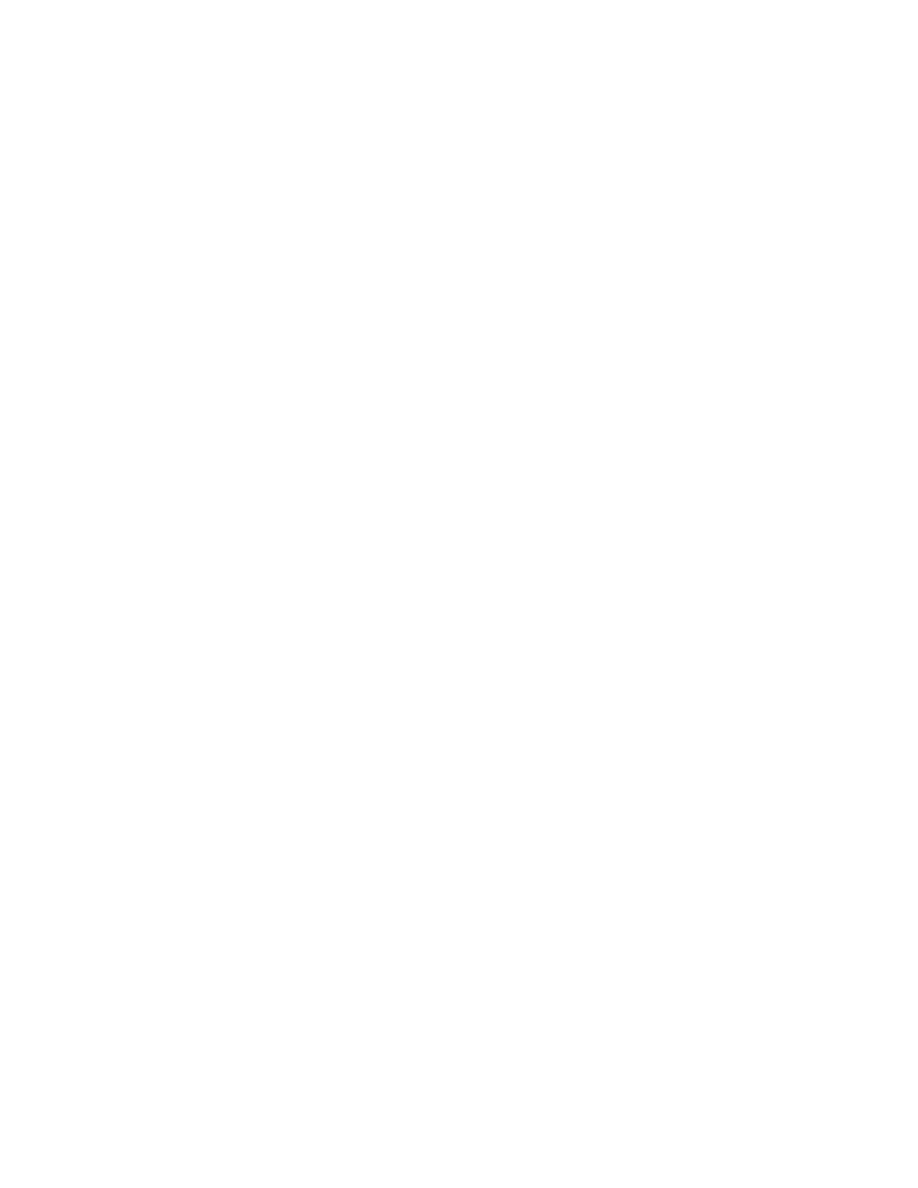
> Online Documentation', under the Download Center. For the wiTECH(TM) VCI pod use the "HELP" tab in the wiTECH(TM) Diagnostic Application.
Table of contents
1. SECTION 1 - PCM / TCM FLASH PROCEDURE SECTION 1 - PCM / TCM FLASH PROCEDURE
2. REQUIRED TOOLS/EQUIPMENT REQUIRED TOOLS/EQUIPMENT:
3. TECH TIPS and INFORMATION TECH TIPS and INFORMATION:
4. PARTS REQUIRED PARTS REQUIRED
SECTION 1 - PCM / TCM FLASH PROCEDURE
If using StarSCAN(R) or StarMOBILE(R) Desktop Client. Go To REPAIR PROCEDURE - Using StarSCAN(R) or StarMOBILE(R) Desktop
Client
If using wiTECH(TM) Diagnostic Application. Go To REPAIR PROCEDURE - wiTECH(TM) Diagnostic Application
REPAIR PROCEDURE - Using StarSCAN(R) or StarMOBILE(R) Desktop Client
NOTE: If this flash process is interrupted or aborted, the flash should be restarted.
1. Open the hood of the vehicle and install a battery charger. Verify that the charging rate provides a continuous charge of 13.2 - 13.5 volts.
2. Connect the StarSCAN(R) or StarMOBILE(R) to the vehicle data link connector located under the steering column and turn the ignition key to the
"RUN" position.
3. Power on the StarSCAN(R) or StarMOBILE(R). If the StarMOBILE(R) is being used, launch the StarMOBILE(R) Desktop Client and connect to
the appropriate StarMOBILE(R) device.
4. Retrieve the old ECU part number. From the tool's Home screen,
a. Select "ECU View"
b. Select "PCM/ECM"
c. Select "More Options"
d. Select "ECU Flash"
e. Record the part number at the top of the Flash PCM/ECM screen for later reference.
5. Program the ECU as follows:
a. Using the StarSCAN(R) / StarMOBILE(R) at the Home screen, select "ECU View"
b. Select "PCM/ECM"
c. Select "More Options"
d. Select "ECU Flash"
e. Select "Browse for New File" and follow the on screen instructions.
f.
Highlight the appropriate calibration based on the part number recorded in Step 4e, or by using Year/Model/Engine and appropriate emissions
selection for the vehicle being worked on. NOTE: If you are not connected to the vehicle, you may also search for flash files by selecting
the "Flash Download" button from the Home screen.
g. Select "Download to Scantool"
h. Once the download is complete, select "Close" and then "Back"
i.
Highlight the listed calibration, select "Update Controller" and follow the on screen instructions.
j.
When the PCM/ECM update is complete, select "OK"
k. Verify that the part number at the top of the Flash PCM/ECM screen has updated to the new part number.
NOTE: If this flash process is interrupted or aborted, the flash should be restarted.
6. Continue to SECTION 2 - ADDITIONAL PCM / TCM REPLACEMENT PROCEDURES to complete the process if the ECU has been
replaced.
7. Type the necessary information on the "Authorized Modification Label" (p/n 04275086AB) and attach near the VECI label (See SECTION 3 -
AUTHORIZED MODIFCATION LABEL for details).
REPAIR PROCEDURE - wiTECH(TM) Diagnostic Application
NOTE: If this flash process is interrupted or aborted, the flash should be restarted.
1. Open the hood of the vehicle and install a battery charger. Verify that the charging rate provides a continuous charge of 13.2 - 13.5 volts.
2. Connect the wiTECH(TM) Vehicle Connection Interface (VCI) pod to the vehicle data link connector located under the steering column and turn
the ignition key to the "RUN" position.
3. Launch the wiTECH(TM) Diagnostic Application and connect to the appropriate wiTECH(TM) device.
4. From the wiTECH(TM) Diagnostic Application Home screen,
a. Select "HELP"
b. Select "HELP CONTENTS"
c. Follow the correct "HELP TOPIC" for the ECU being programmed
