Journey FWD V6-3.5L (2009)
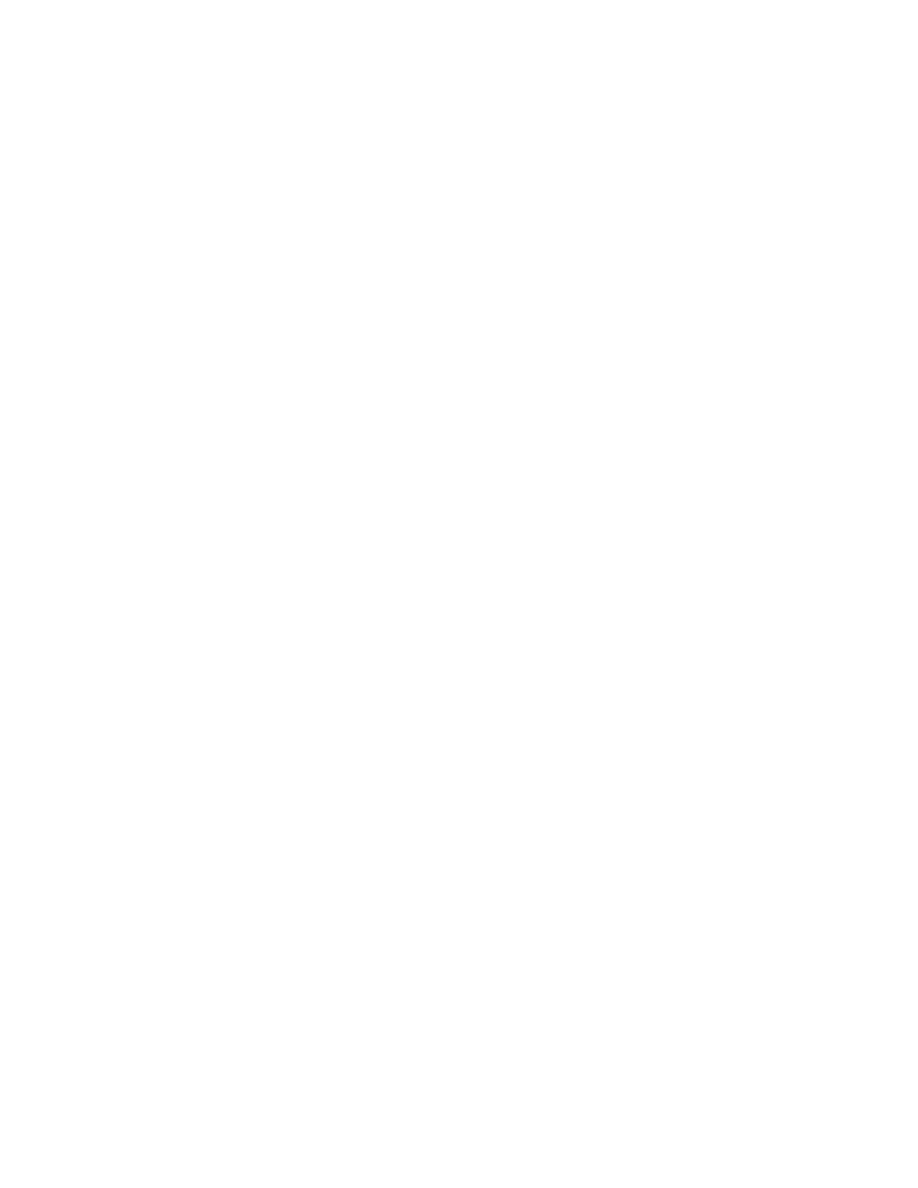
c.
Select "More Options".
d.
Select "ECU Flash"
e.
Select "Browse for File".
f.
Follow the screen prompts to complete the process.
10.
Vehicles equipped with a Wireless Control Module (WCM), perform the following procedure:
a.
Starting at the "Home" screen, select "ECU View".
b.
Select "WCM Wireless Control".
c.
Select "Misc. Functions".
d.
Scroll down the list and select "PCM Replaced".
e.
Press the blue "Start" button on the Desktop Client.
f.
Press the "Next" button on the Desktop Client.
g.
Enter the Personal Identification Number (PIN) for that vehicle
NOTE:
The PIN number can be obtained from the original selling invoice, DealerCONNECT>Parts>Key Codes, or contacting the District Manager.
h.
Follow the screen prompts to complete the process
11.
Vehicles not equipped with a Wireless Control Module, perform the following procedure:
a.
Starting at the "Home" screen, select "ECU View".
b.
Select "PCM".
c.
Select "Misc. Functions".
d.
Select "Check PCM VIN" and follow the on screen instructions.
e.
When complete, select "Finish".
12.
Perform the learn Electronic Throttle Control (ETC) programming using the following procedure:
a.
From the "Home" screen, select "ECU View".
b.
Select "PCM".
c.
Select "Misc. Functions".
d.
Select "Learn ETC" and press the "Start" button on the Desktop Client.
e.
Follow the screen prompts to complete the process.
13.
Check the PCM Odometer programming using the following procedure:
a.
From the "Home" screen, select "ECU View".
b.
Select "PCM".
c.
Select "Misc. Functions".
d.
Select "Check PCM Odometer" and press the "Start" button on the Desktop Client.
e.
Follow the on screen instructions.
