Magnum V6-3.5L VIN V (2006)
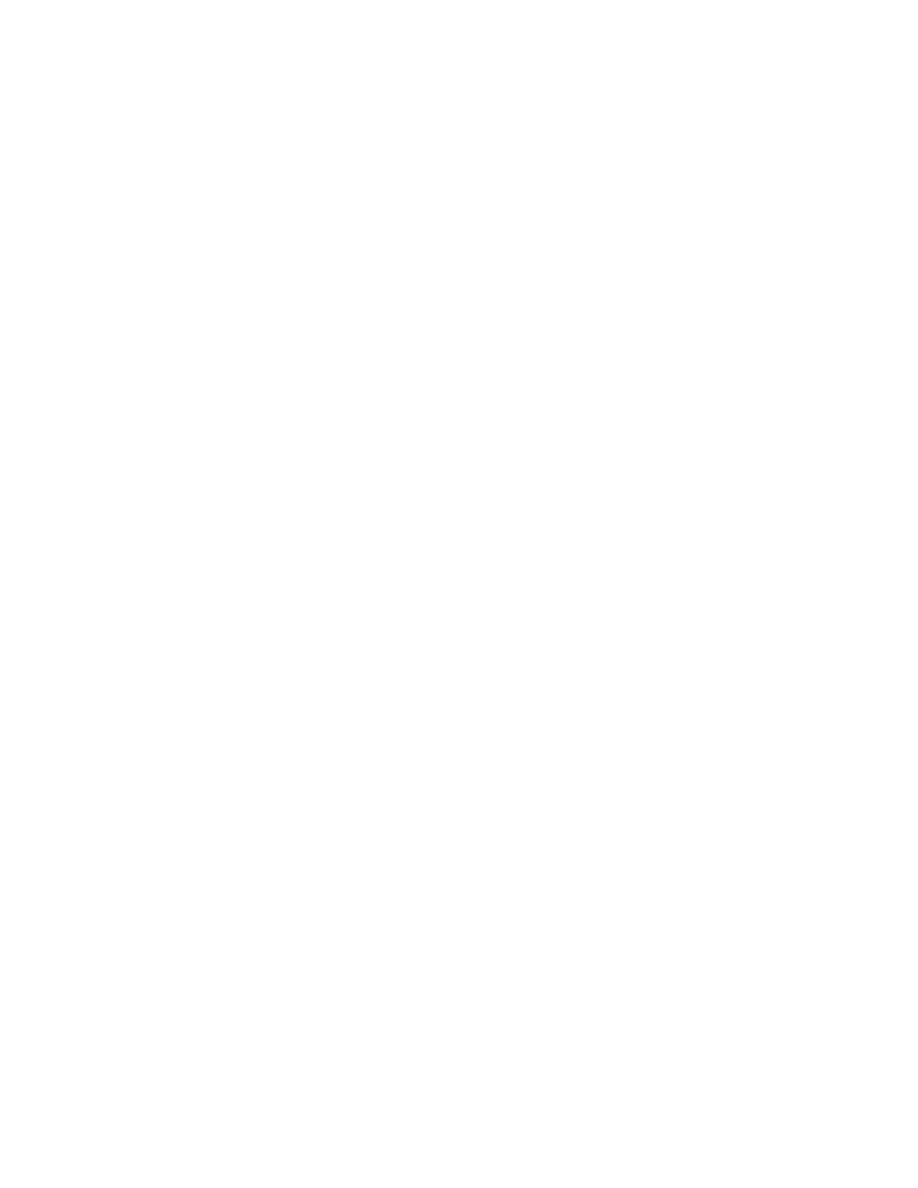
b.
Touch the screen to highlight "PCM" in the list of modules.
c.
Select "More Options".
d.
Select "ECU Flash".
e.
Record the "Part Number" displayed at the end of the "Resident flash file for" statement near the top of "Flash PCM" screen for later
reference.
6.
Download the flash file from the internet to the StarSCAN. With the StarSCAN on the "Flash PCM" screen, follow the procedure below:
a.
Select "Browse for New File". Follow the on screen instructions.
b.
If the newly downloaded flash file "Part Number" description is the same as the number recorded in Step 5e, then the PCM is up to date.
Continue to Step 10.
c.
Highlight the listed calibration on the StarSCAN screen.
d.
Select "Download to Scantool".
e.
Select "Close" after the download is complete, then select "Back"
f.
Highlight the listed calibration.
g.
Select "Update Controller" and follow the on screen instructions.
h.
When the update is completed, select "OK".
7.
Disconnect the CH9404 StarSCAN vehicle cable from the vehicle. Wait until the StarSCAN screen reads "Vehicle Disconnected", then press
"OK".
8.
Reconnect the CH9404 StarSCAN vehicle cable to the vehicle.
9.
Retrieve the PCM part number. With the StarSCAN on the "Home" screen, follow the procedure below:
a.
Select "ECU View".
b.
Touch the screen to highlight "PCM" in the list of modules.
c.
Select "More Options".
d.
Select "ECU Flash".
e.
Verify the "Part Number" (displayed at the end of the "Resident flash file for" statement) has been updated to the new part number. If it has
updated, then the flash has been completed successful
10.
Clear any Diagnostic Trouble Codes (DTCs) as follows:
NOTE:
Due to the PCM programming procedure, DTCs may be set in other modules (ABS, TCM, BCM, MIC, WCM, etc.) within the vehicle, if so
equipped. Some DTC's may cause the MIL to illuminate.
a.
From the "Home" screen select "System View".
b.
Select "All DTCs".
c.
Press "Clear All Stored DTCs" if there are any DTCs shown on the list.
C. Install the Authorized Modifications Label
