Stratus Coupe V6-3.0L VIN H (2001)
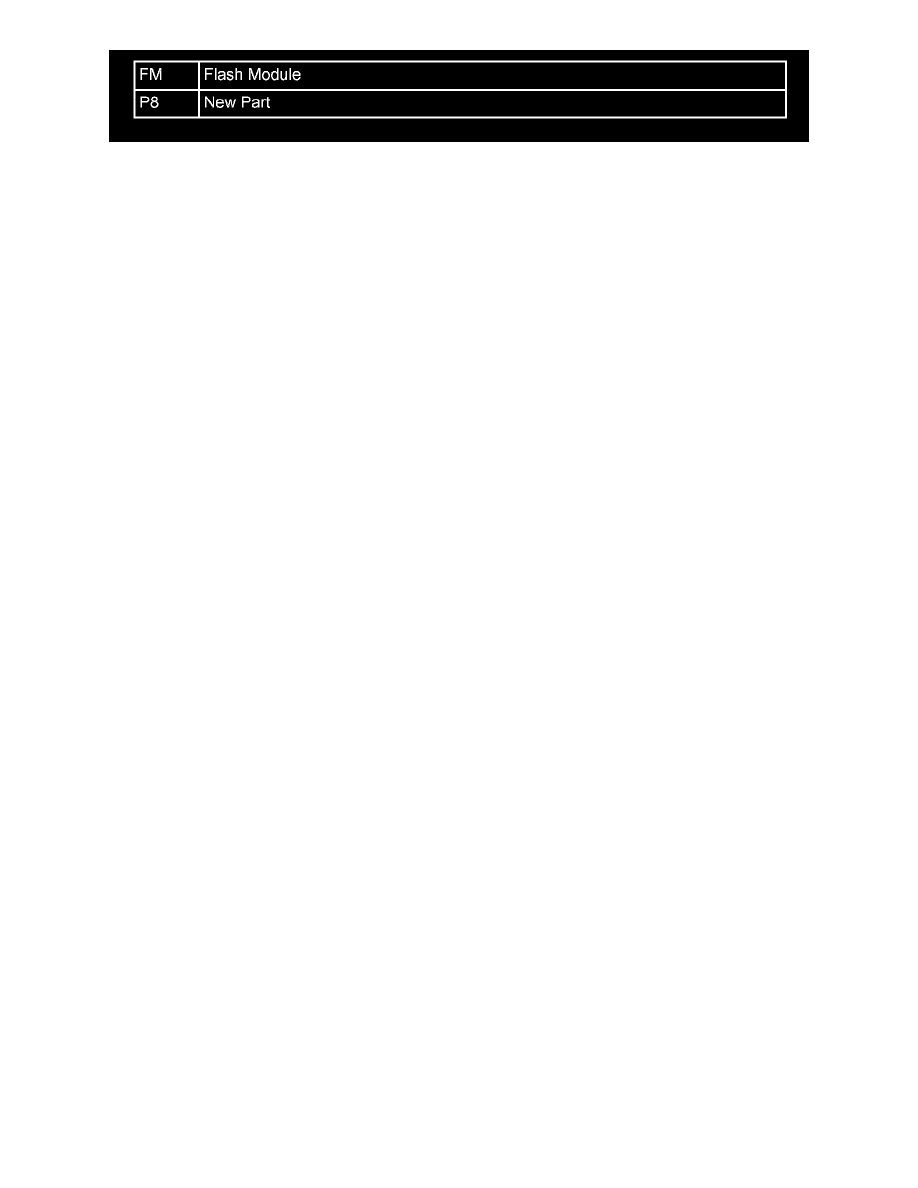
FAILURE CODE:
Disclaimer:
This bulletin is supplied as technical information only and is not an authorization for repair.
Repair Procedure
NOTE:
When first operating a brand new SRT, error messages will occur before PCM/TCM software is loaded into memory ("Download Error
Reconnect/Retry" - will be displayed on the screen). Software must be downloaded from TechTOOLS before the SRT will be functional. This error
will no longer display after the first download of vehicle software.
TechTOOLS TO SRT SOFTWARE DOWNLOAD PROCEDURE
1.
Open the hood, install a battery charger and verify that charging rate provides approximately 13.5 volts.
2.
Perform a module scan of the vehicle you are working on to determine the current level Part Number of the PCM/TCM. This part number will be
needed at a later point in this procedure to help identify the correct software to download from TechTOOLS. The SRT or DRBIII(R) w/CH8425
PCMCIA card can be used to ID the controller.
3.
Log on to DealerCONNECT and navigate to TechTOOLS located within the Service tab.
4.
Connect the SRT to a vehicle using the vehicle interface cable (CH8432-2). The SRT receives power from the vehicle through the 16-way data
link connector.
NOTE:
As an alternate power source, the D.A.R.T. (Diagnostic and Reprogramming Tool) power supply cable p/n 0T237497 can be optionally used to
power the SRT with the DRB III/CoPilot power supply. This option is useful when downloading software and taking the SRT to a remote location
for vehicle reprogramming.
5.
Connect the SRT to the DealerCONNECT client using the serial interface cable (CH8432-1). The SRT receives vehicle reprogramming files from
TechTOOLS through this cable.
6.
Use the "Device Options" tab found in TechTOOLS and select Com Port to SRT. Follow any screen prompts to RELAUNCH TechTOOLS as
necessary.
7.
Identify the vehicle by using the YME (Year/Model/Engine) selection in TechTOOLS.
NOTE:
TechTOOLS cannot automatically read vehicle information (VIN) from these models.
8.
Select the "Show Updates" button in TechTOOLS.
9.
TechTOOLS will list the part numbers and descriptions of software available for download into the SRT based on the YME you selected.
NOTE:
Software availability will always be referenced by a Service Bulletin.
10.
Select the appropriate software (based on Part Number recorded in step 2) for download into the SRT
11.
Select the "Download to SRT" button in the TechTOOLS screen.
12.
Follow any prompts seen on TechTOOLS or the SRT screen.
13.
When the software download process to the SRT is complete, disconnect the SRT from the DealerCONNECT client.
NOTE:
The process just completed only programs the SRT with vehicle software.
