Crown Victoria V8-4.6L VIN W (2000)
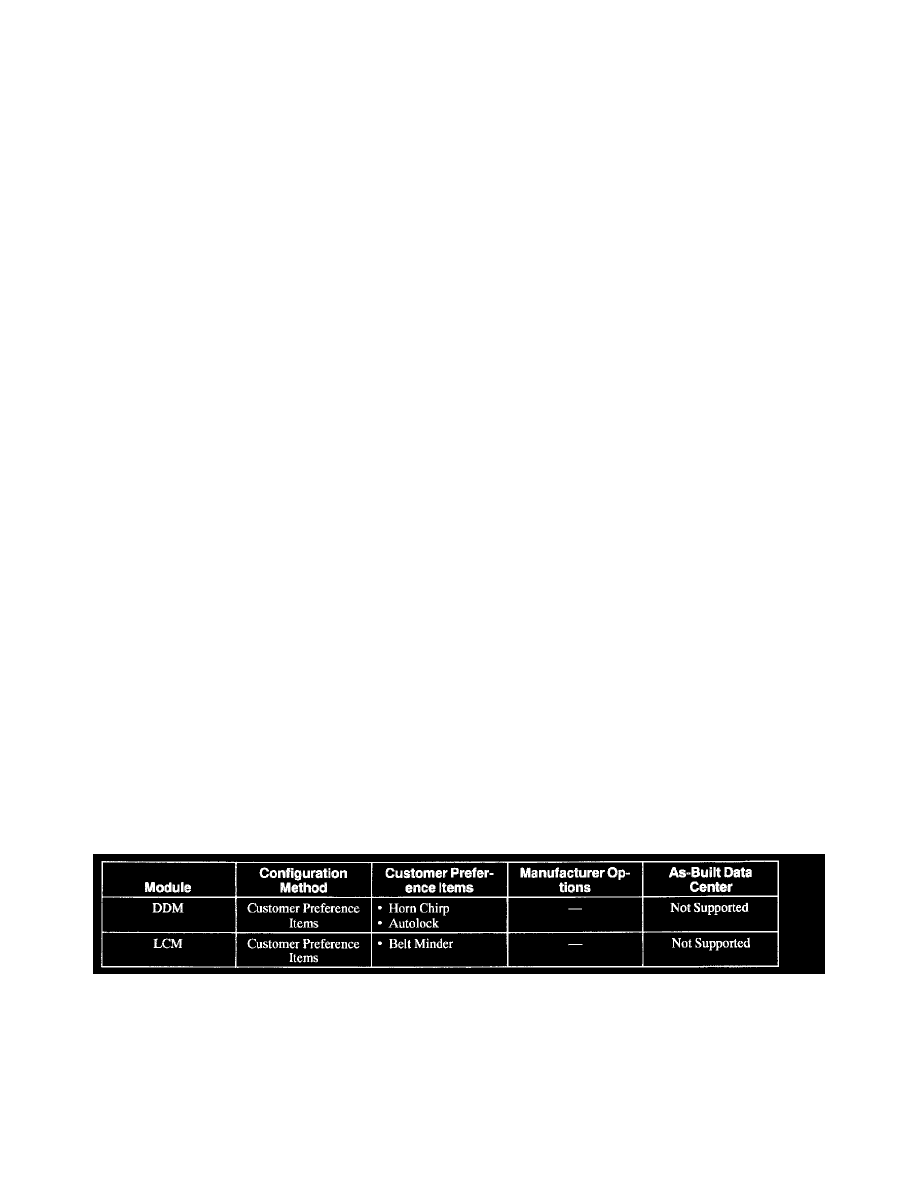
Multiplex Communication Network: Testing and Inspection
Module Configuration
Inspection and Verification
1. Visually inspect for obvious signs of electrical damage. Refer to the chart:
VISUAL INSPECTION CHART
Electrical
^
Damaged wiring harness
^
Loose or corroded connectors
^
Anti-lock brake control (ABS) module
^
Electronic automatic temperature control (EATC) module
^
Passive anti-theft system (PATS) module
^
Natural gas vehicle module (NGVM)
^
Electronic crash sensor (ECS)
^
Driver door module (DDM)
^
Lighting control module (LCM)
^
Powertrain control module (PCM)
2. If the concern remains after inspection, connect the scan tool to the Data Link Connector (DLC) located beneath the instrument panel and select
the vehicle to be tested from scan tool menu. If scan tool does not communicate with the vehicle:
^
check that the program card is properly installed.
^
check the connections to the vehicle.
^
check the ignition switch is in RUN position.
If the scan tool still will not communicate with the vehicle, refer to Module Communications Network (Information Bus).
3. Refer to the Symptom Chart. See: Diagnosis By Symptom
General Procedures
NOTE:
^
If using the WDS, select Module Configuration and Programming, then follow the screen prompts.
^
Make sure module is listed as supporting customer preference items and supports the specific item to be configured in the Module Configuration
Index.
1. Select Service Bay Functions on the scan tool.
2. Select the module that contains the customer preference item to be programmed. Refer to the Module Configuration Index. See: Scan Tool
Testing/Module Configuration Index
3. Select Customer Preference Items on the scan tool.
4. Select Module Option Content.
5. Select the item to be enabled or disabled.
6. Enable or disable the item as necessary to reflect the customer preference.
Module Configuration Index
NOTE: Do not contact the As-Built Data Center unless the scan tool instructs you to do so. The scan tool will not allow you to use as-built data
information unless the scan tool first prompts you for the As-Built Data Center information.
