Excursion 4WD V10-6.8L VIN S (2000)
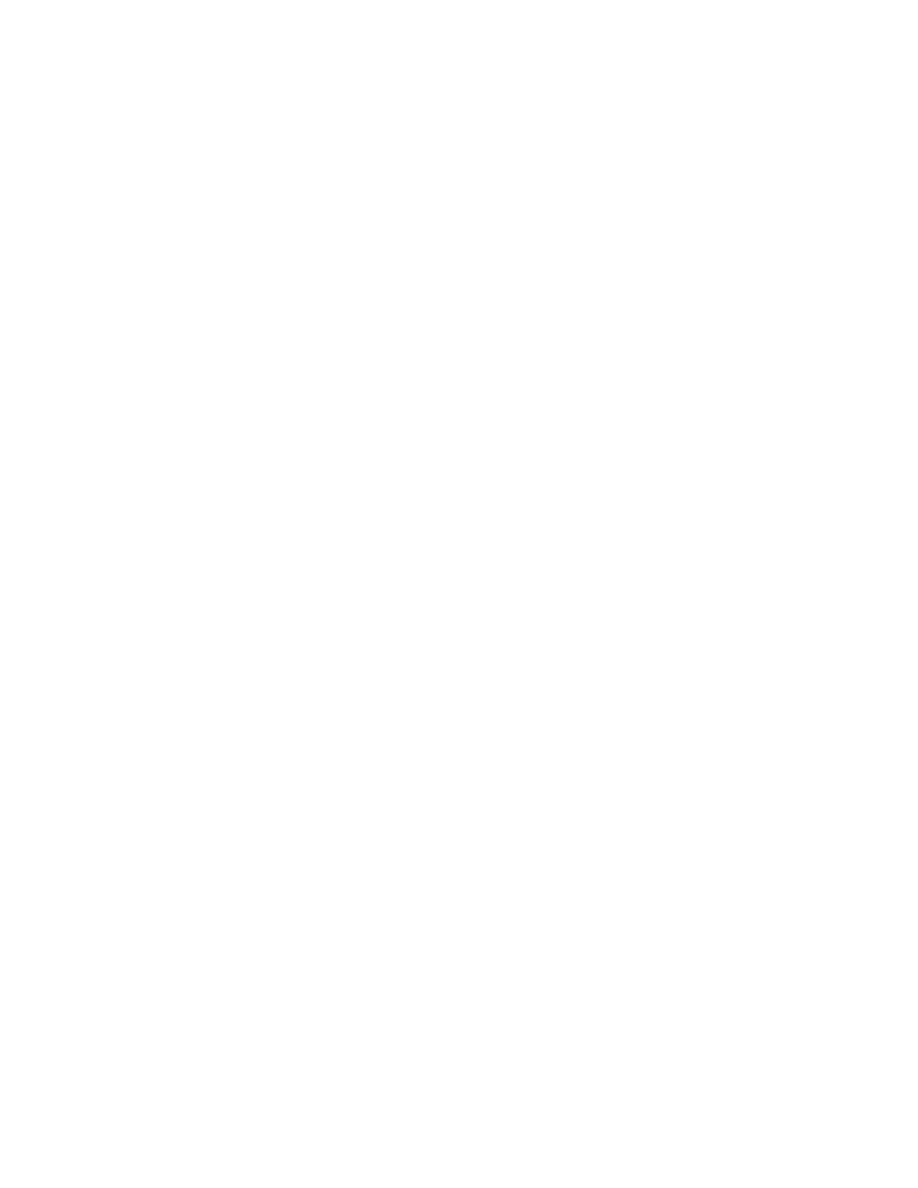
Multiplex Communication Network: Service and Repair
Module Configuration
Programmable Module Installation
NOTE:
^
If using the WDS, select Module Configuration and programming,then follow the screen prompts.
^
Do not remove the original module from the vehicle until the scan tool has retrieved the modules configuration information.
^
Make sure the module is listed as being supported by programmable module installation in the Module Configuration Index.
^
Make sure to use the flash cable when programming calibrations or running a PMI routine on the PCM.
^
It is important to keep a record of any error message given by the tester during the programmable module installation routine. Additionally,
observe the point during the routine that the error message is given and refer to the Scan Tool Message Index. This will help determine what is
causing the error message.
1. Select Programmable Module Installation on the scan tool.
2. Select Retrieve Module Configuration - Old ECU, and follow the text screens until successful.
3. Install the new module.
4. Select Restore Module Configuration - New ECU, and follow the text screens until successful.
Programmable Module Installation-Using Backup Data
NOTE:
^
If using the WDS, select Module Configuration and Programming, then follow the screen prompts.
^
Make sure to use the flash cable when programming calibrations or running a PMI routine on the PCM.
1. Select Programmable Module Installation on the scan tool.
2. Select Retrieve Module Configuration-Old ECU. The scan tool will give you a message to reinstall the old module or to continue for backup data.
If the module to be replaced will not communicate or has incorrect data, continue and allow the scan tool to find backup data. If the scan tool
successfully retrieves the backup data, GO to Step 7 in this procedure. If the scan tool prompts you to contact the As-Built Data Center for backup
information, contact the As-Built Data Center and obtain the backup data for the vehicle and continue on.
3. After the As-Built Data Center backup data is obtained continue with the routine by entering the VIN number of the vehicle when the scan tool
prompts you to do so.
4. The scan tool will prompt you to enter the vehicle data. The vehicle data is listed on the As-Build Data Center sheet in the upper left-hand portion,
directly underneath the VIN for the vehicle.
5. The scan tool will prompt you to enter information for the module that needs to be reprogrammed. Enter all of the data that the scan tool requests.
If the scan tool requests information that is not listed on the As-Built Data Center sheet, press NO.
6. Follow the text screens until all pertinent data is entered and the module data is stored.
7. Select Restore Module Configuration - New ECU, and follow the text screens until successful.
8. Manually validate each customer preference item for correct setting. If necessary, ask the customer what setting would be their preference. Refer to
the Module Configuration Index for the list of customer preference items. See: Testing and Inspection/Module Configuration/Scan Tool
Testing/Module Configuration Index
Customer Preference Items
NOTE:
^
If using the WDS, select Module Configuration and Programming, then follow the screen prompts.
^
Make sure module is listed as supporting customer preference items and supports the specific item to be configured in the Module Configuration
Index.
1. Select Service Bay Functions on the scan tool.
2. Select the module that contains the customer preference item to be programmed. Refer to the Module Configuration Index. See: Testing and
Inspection/Module Configuration/Scan Tool Testing/Module Configuration Index
3. Select Customer Preference Items on the scan tool.
4. Select Module Option Content.
5. Select the item to be enabled or disabled.
6. Enable or Disable the item as necessary to reflect the customer preference.
Module Configuration
Manufacturer Options
NOTE:
^
If using the WDS, select Module Configuration and Programming, then follow the screen prompts.
^
Make sure module is listed as supporting manufacturer options and supports the specific item to be configured in the Module Configuration Index.
1. Select Service Bay Functions on the scan tool.
2. Select the module that contains the manufacturer options item to be programmed. Refer to the Module Configuration Index. See: Testing and
