Explorer 2WD V6-4.0L (2009)
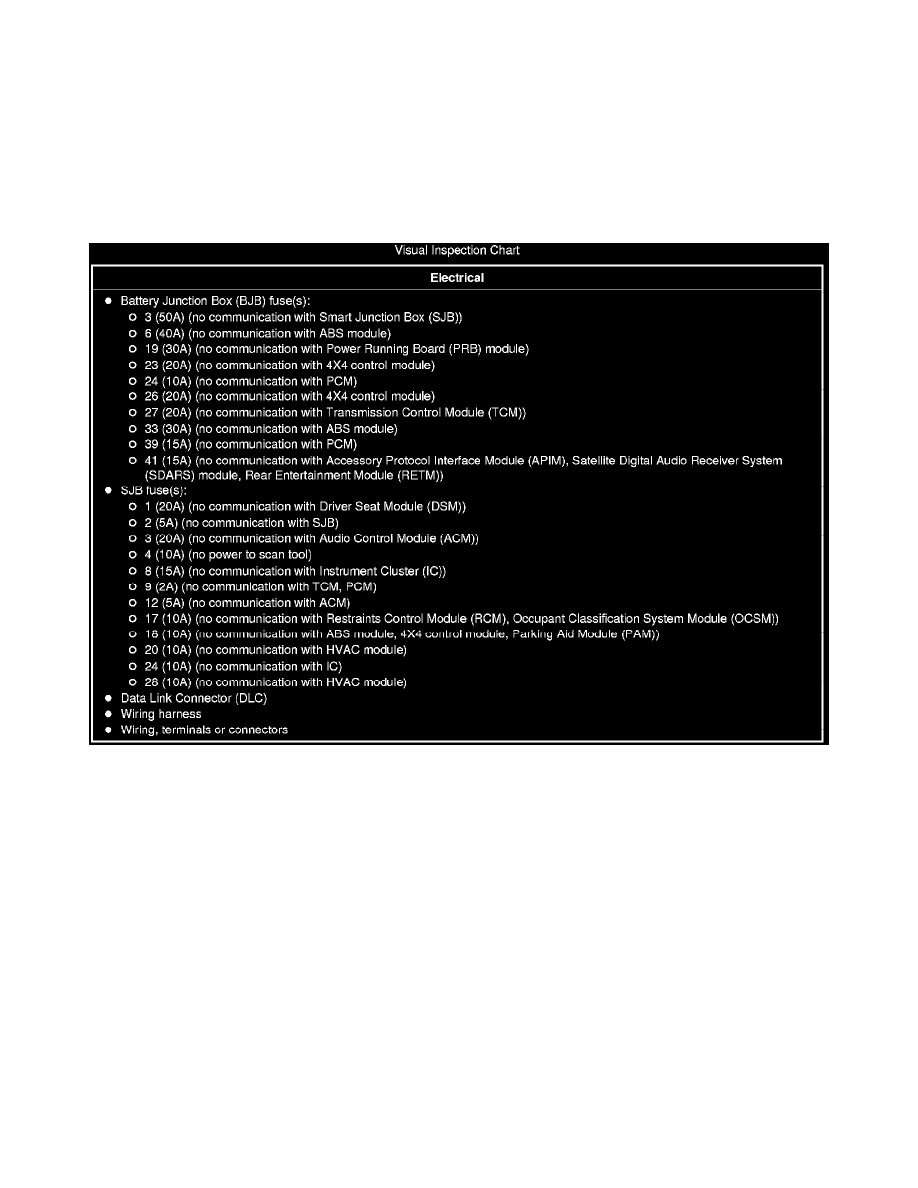
Inspection And Verification
Communications Network
Inspection and Verification
1. Verify the customer concern.
2. Visually inspect for obvious signs of electrical damage.
-
If an obvious cause for an observed or reported concern is found, correct the cause (if possible) before proceeding to the next step.
Visual Inspection Chart
3. Connect the scan tool to the DLC.
-
NOTE: Make sure to use the latest scan tool software release.
NOTE: The Vehicle Communication Module (VCM) LED prove-out confirms power and ground from the DLC are provided to the VCM.
If the Integrated Diagnostic System (IDS) does not communicate with the VCM:
-
Check the VCM connection to the vehicle.
-
Check the scan tool connection to the VCM.
-
Go To Pinpoint Test U, to diagnose No Power To The Scan Tool. See: Pinpoint Tests/Pinpoint Test U: No Power To The Scan Tool
4. Establish a scan tool session.
-
NOTE: The scan tool will first attempt to communicate with the PCM, after establishing communication with the PCM, the scan tool will then
attempt to communicate with all other modules on the vehicle.
If an IDS session cannot be established with the vehicle, (IDS may state "No communication can be established with the PCM"):
-
Choose "NO" when the scan tool prompts whether or not to retry communication.
-
Enter either a PCM part number, tear tag or calibration number to identify the vehicle and start a session (the PCM part number and
