Explorer Sport Trac 4WD V8-4.6L (2008)
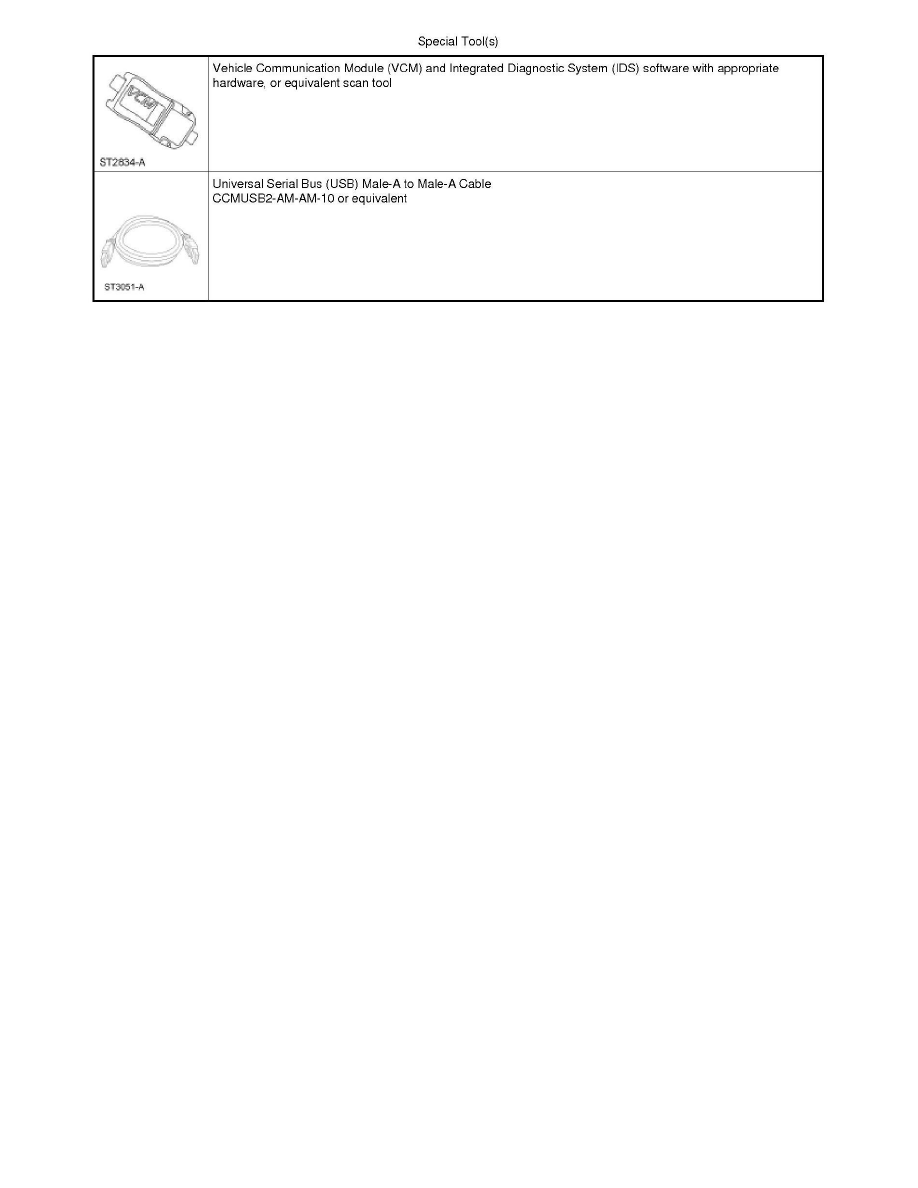
Accessory Protocol Interface Module (APIM) Programming Using the Integrated Diagnostic System (IDS)
NOTE: If a new Accessory Protocol Interface Module (APIM) is being installed, install the new APIM before carrying out the following procedure.
1. Turn the Audio Control Module (ACM) on.
2. Connect the scan tool to the Data Link Connector (DLC).
3. Connect one end of the Universal Serial Bus (USB) male-A to male-A cable to the scan tool.
4. Connect the other end of the USB male-A to male-A cable to the vehicle USB port.
5. From the technician service publication website, run On-Line Automotive Service Information System (OASIS) using Quick Start or by manually
entering the Vehicle Identification Number (VIN).
6. From the OASIS tab, select the "Sync/APIM" bullet.
7. Select the "Read APIM" button to verify the current APIM Vehicle Interface Processor (VIP) and Consumer Interface Processor (CIP) software
levels.
8. NOTE: Do not disconnect the Vehicle Communication Module (VCM) or USB cables during APIM programming.
Select the desired software level from the list of available software for programming then select the "Program APIM" button to begin the APIM
programming process. Enter the APIM As-Built data if prompted.
-
When the VIP is programmed, the CIP will be programmed automatically.
9. The Sync/APIM application downloads the software into the APIM and displays "Programming has been completed successfully".
10. Test the audio system for correct operation.
