F 150 4WD V8-4.6L VIN 8 (2010)
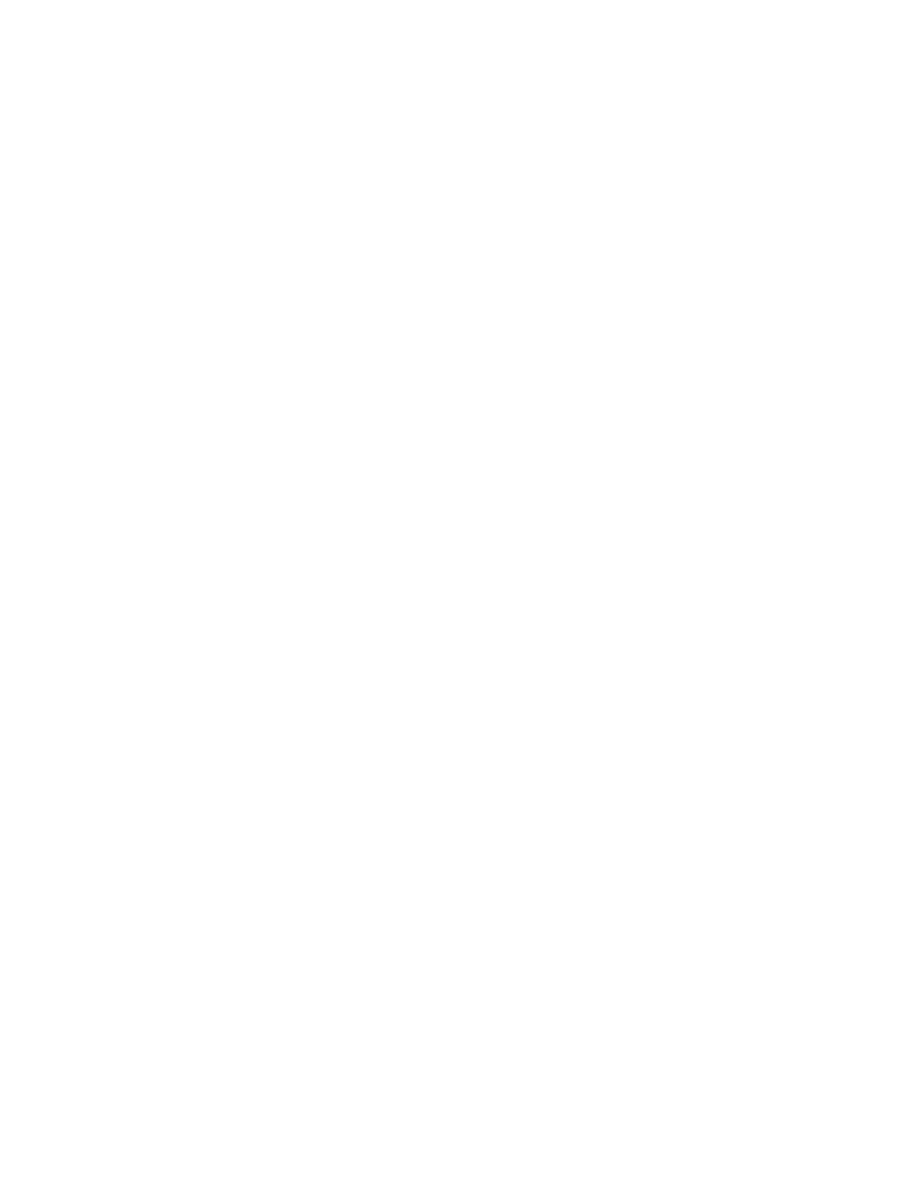
Features procedure to clear the key of any restricted MyKey(TM) status. If the key has been cycled, an admin key is required to disable the MyKey(TM)
programming.
NOTE: The MyKey(TM) feature can only be configured or disabled with an admin key.
1. Insert a programmed PATS ignition key into the ignition lock cylinder and turn the key from the OFF to the ON position. This key must be the one
that is being programmed to the MyKey(TM) restricted status.
2. Press the SELECT/RESET button until PRESS RESET TO CREATE MYKEY appears in the message center display.
3. Press and hold the SELECT/RESET button. HOLD RESET TO CONFIRM MYKEY is displayed.
4. Press and hold the SELECT/RESET button until MARK THIS KEY AS RESTRICTED is displayed.
5. Wait until KEY RESTRICTED AT NEXT START is displayed, then release the SELECT/RESET button.
6. The MyKey(TM) feature (standard restricted features) is successfully programmed into this particular key. Make sure it is labeled for easy
identification. If you would like to customize the MyKey(TM) with the audio volume limited, maximum speed limit, speed alert chimes, and
AdvanceTrac(R) on/off restrictions, refer to Configuring MyKey(TM) Optional Restricted Features. See: Accessories and Optional
Equipment/Antitheft and Alarm Systems/Testing and Inspection/Programming and Relearning/MyKey(TM) Programming/Configuring
MyKey(TM) Optional Restricted Features
-
If the vehicle is equipped with remote start, also refer to Using MyKey(TM) with Remote Start Systems. See: Accessories and Optional
Equipment/Antitheft and Alarm Systems/Testing and Inspection/Programming and Relearning/MyKey(TM) Programming/Using MyKey(TM)
with Aftermarket Remote Start System
Configuring MyKey(TM) Optional Restricted Features
MyKey(TM) Programming
Configuring MyKey(TM) Optional Restricted Features
With Three Button Message Center
NOTE: The following features can be restricted on a MyKey(TM):
-
audio volume level set to a pre-determined level (45% of the maximum volume)
-
maximum speed limit of 130 km/h (80 mph) on or off
-
speed alert chimes set for 75, or 90 or 105 km/h (45, or 55 or 65 mph)
-
AdvanceTrac(R) always on feature turned on or off
1. Using an admin key that has not been programmed as a MyKey(TM), turn the key to the ON position.
2. Press and hold the SETUP button until RESET FOR MYKEY SETUP is displayed.
3. Press and release the RESET button to display the MyKey(TM) setup menus. The first programmable feature is: MYKEY MAX MPH [80 MPH]
OFF.
-
If you do not want to change the status of a feature that appears, press SETUP to accept the current setting and the message center displays the
next feature.
-
If you want to change the status of the feature that is displayed, press RESET to turn a feature on/off (or toggle between choices). After the
feature selection has been made, press and release SETUP to accept and the message center displays the next feature.
4. Repeat the process for the next features:
-
MYKEY MPH TONES 45 55 65 [OFF] (choose the desired speed for the chime to sound)
-
MYKEY VOLUME LIMIT [ON] OFF (choose the audio volume to be limited to 45%)
-
MYKEY ADVTRAC CTRL ON [OFF] (choose for the AdvanceTrac(R) to be automatically locked on or able to be turned on or off by the
MyKey(TM) driver)
With Single Stem Message Center
NOTE: The following features can be restricted on a MyKey(TM):
-
audio volume level set to a pre-determined level (45% of the maximum volume)
-
maximum speed limit of 130 km/h (80 mph) on or off
-
speed alert chimes set for 75, or 90 or 105 km/h (45, or 55 or 65 mph)
