F 350 2WD Super Duty V10-6.8L (2009)
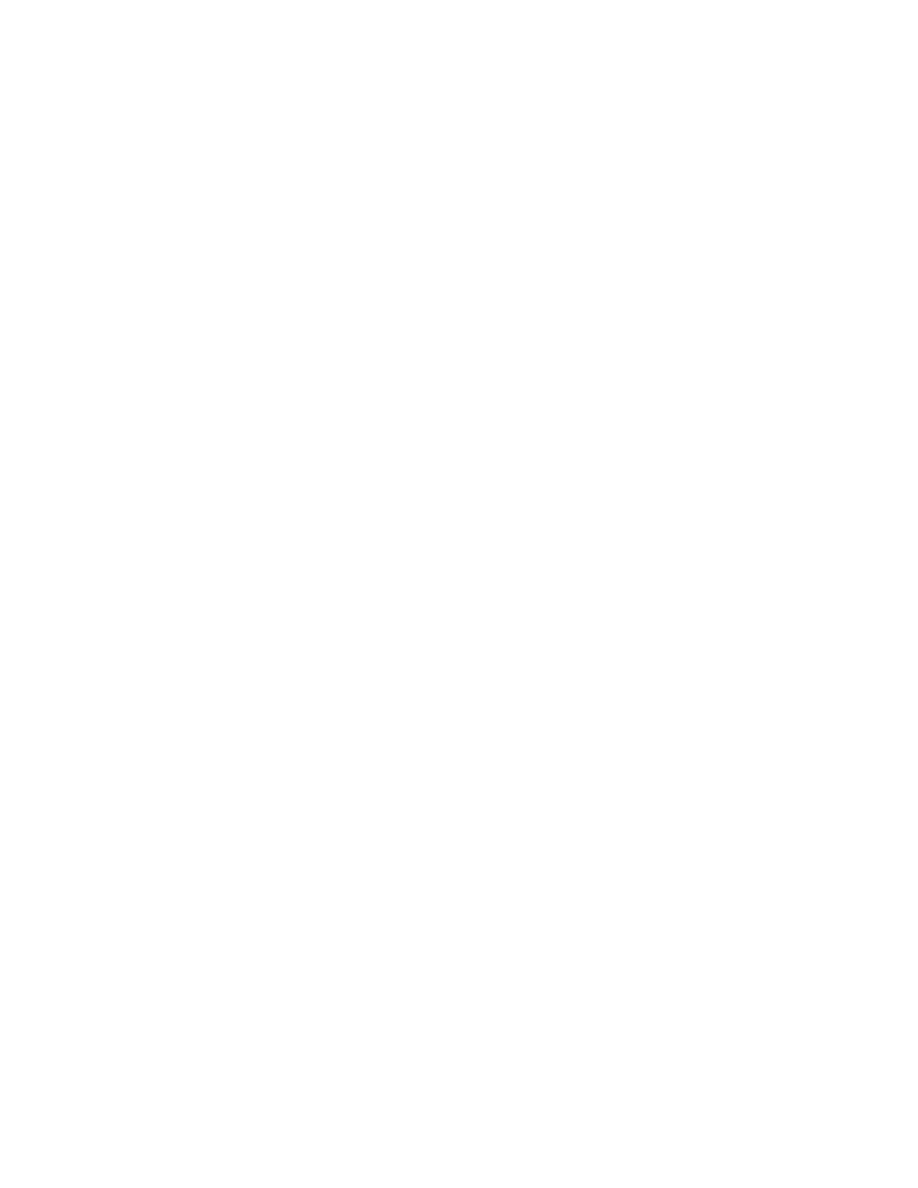
Dedicating a USB drive to each vehicle's Sync system helps keep each vehicle's download and installation history current and accurate. In addition, as
new Sync features and functionalities become available, consumers may decide to install different features on different vehicles. Dedicated USB drives
will help maintain the unique applications for each vehicle.
2.
Download files by:
a.
Plug the USB drive into the computer's USB port.
b.
Select the USB port being used on the computer.
c.
Confirm choice of USB storage drive. Then click Next.
d.
After clicking Next, the files will automatically begin downloading.
NOTE
DO NOT REMOVE THE USB DRIVE UNTIL THE DOWNLOAD IS COMPLETE. THE SCREEN WILL CONFIRM THAT THE DOWNLOAD
IS COMPLETE.
e.
Safely remove the USB storage drive from the computer's USB port by clicking on the Windows personal computer (PC) Safely Remove
Hardware icon at the bottom right of the screen, next to the clock.
3.
Install files by:
a.
Insert USB storage drive into the vehicle's Sync USB port.
b.
Turn on both, the vehicle and radio.
NOTE
IT IS RECOMMENDED TO HAVE THE VEHICLE RUNNING (WITH PROPER EXHAUST VENTILATION) AND NOT IN THE
ACCESSORY MODE. THIS IS TO ENSURE THE VEHICLE'S BATTERY SUPPLY VOLTAGE REMAINS STABLE DURING THE
PROGRAMMING PROCESS.
c.
Select User Device.
d.
Select Settings.
e.
Select Install. Display will change to Begin Installation?
f.
Select Yes. Installing file - will display on the screen.
NOTE
DO NOT REMOVE THE USB DRIVE WHILE THE INSTALLATION IS IN PROGRESS.
g.
Upon completion of downloading of files, Installation Complete will display on the Sync screen.
h.
The Sync voice will say, Installation complete. Sync may also say, The system will now reboot. Please wait a few moments before using the
system. Installation Complete will remain on the Sync display until you exit the installation mode.
i.
Select the Menu radio button to exit installation mode.
j.
Remove the USB storage drive.
k.
Consumer takes their USB storage drive back to their computer to report the successful install. (This feature allows for tracking and
determining if the consumers vehicle has a newer version available for downloading or not.)
NOTE
ADDITIONAL INFORMATION AND DETAILS ARE AVAILABLE ON THE SYNCMYRIDE.COM WEBSITE. REGISTERED SYNC
OWNERS WILL SEE VEHICLE SPECIFIC DETAILS AND DIRECTIONS BASED ON THEIR VEHICLE'S OPTION CONTENT.
APIM Programming Using IDS
This method programs both, the Vehicle Interface Processor (VIP) (through the data link connector) and CIP (through the USB port), portions of the
APIM module.
NOTE
