F 550 2WD Super Duty V10-6.8L (2009)
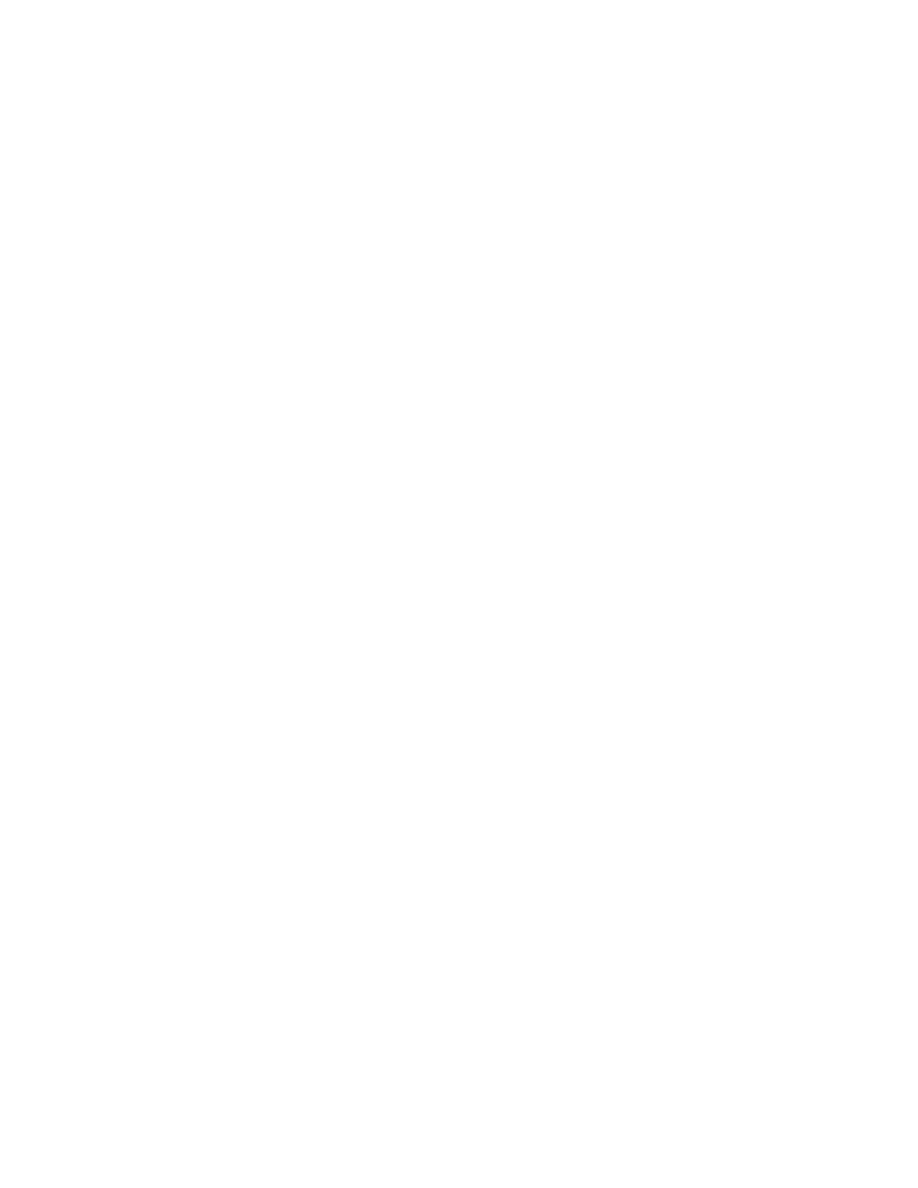
8.
Select the Read APIM button to verify the current APIM VIP and CIP software levels.
NOTE
DO NOT DISCONNECT THE VEHICLE COMMUNICATION MODULE (VCM) OR USB CABLES DURING APIM PROGRAMMING.
9.
Select the desired software level from the list of available software for programming then select the Program APIM button to begin the APIM
programming process. Enter the APIM As-Built data if prompted.
a.
When only the CIP is being programmed, select cancel when prompted whether or not to program the VIP.
b.
When the VIP is programmed, the CIP will be programmed automatically.
10.
The Sync/APIM application downloads the software into the APIM and displays Programming has been completed successfully.
11.
Test the audio system for correct operation. PC requirements for successful reprogramming an APIM module.
Ford And LIM Logon Issues - Including Proper Browser Settings
The following list will have you check various computer settings to insure your PC is set to the proper configuration for reprogramming an APIM
module.
NOTE
CHANGES TO PC SETTINGS MAY REQUIRE
ADMINISTRATOR ACCESS.
1.
Do not use a customized browser like AOL, it will not work. Please use Internet Explorer (IE) version 5.5 5P2, 6.0, or higher.
2.
Log into website.
3.
Navigate to PTS (Professional Technician Society) under the Technical Tools on the Parts and Service tab.
4.
Check IE settings by completing the following:
a.
Preliminary Checks.
NOTE
THESE INSTRUCTIONS APPLY TO WINDOWS XP MACHINES WITH 5P2 AND IE 6.0 AND ABOVE.
(1)
Open IE, select Tools at the top of the screen and select Security.
(2)
Click on the Internet Zone, and find Navigate Sub-frames across different domains and enable this function.
(3)
Then click OK, system may ask you if you want to accept these function please select Yes.
(4)
Check the Windows Firewall to make sure it is turned off by:
(a)
Selecting the Start button.
(b)
Select Control Panel.
(c)
Select Windows Firewall (if you do not see the icon, make sure you are using Classic View) and set to off.
(5)
Check Windows Pop-up Blocker to make sure it is turned off.
(a)
Open IE.
(b)
Select Tools at the top of the screen.
(c)
Select Pop-up Blocker and turn it off.
(6)
Remove any add-on toolbars such as Google or Yahoo toolbars, as these have additional built in pop-up blockers.
(7)
Verify that any third party anti-virus, anti-spyware, firewall, or internet security software is temporarily disabled.
