F 550 4WD Super Duty V10-6.8L VIN S (2000)
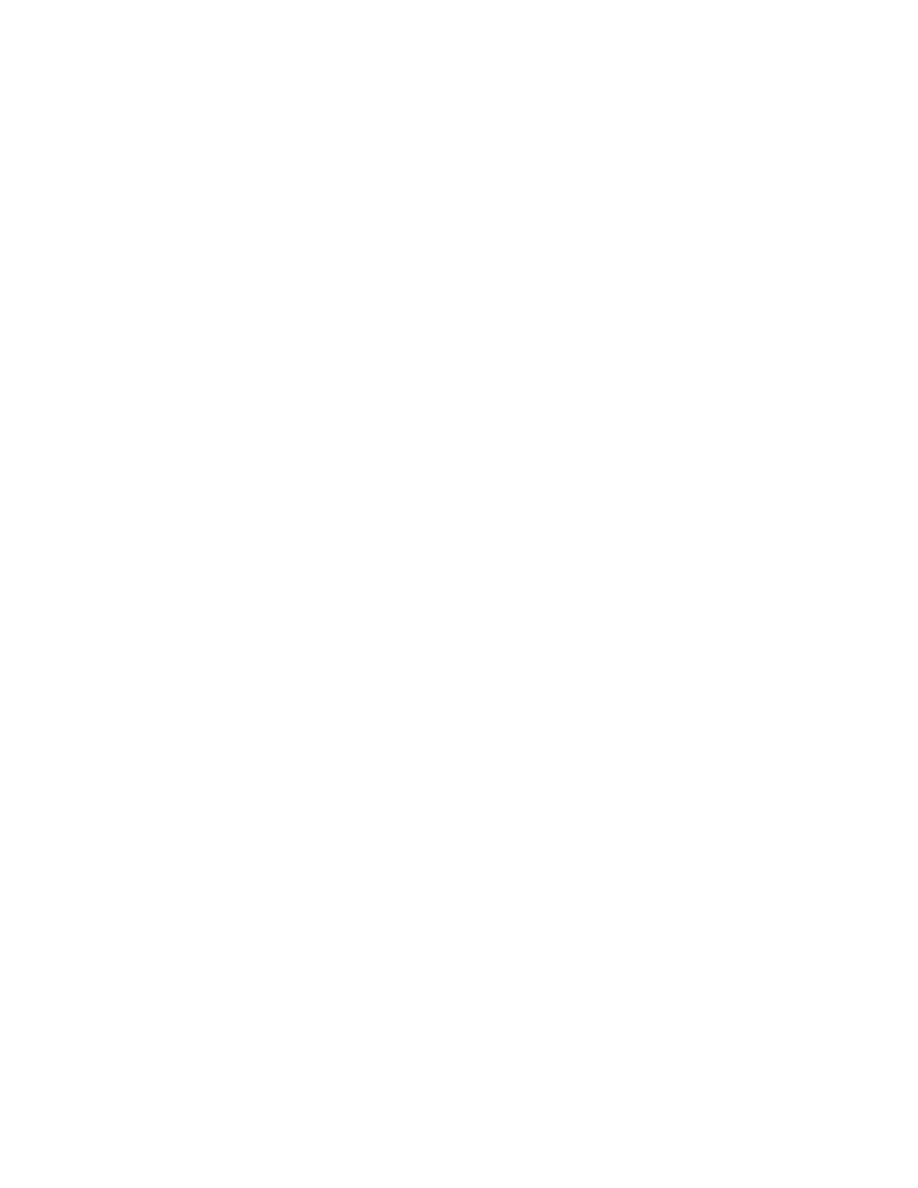
As-Built Data Center
The As-Built Data Center keeps a record of the vehicle configuration in a database retrievable using the VIN. The As-Built Data Center records the
applicable module configurations stored in each module before the vehicle leaves the factory. The As-Built Data Center will always reflect the original
build of the vehicle as it left the factory. Only contact the As-Built Data Center when directed to do so by the scan tool.
Customer Preference Items
This method is used to enable or disable module-controlled items or systems to suit the preference of the customer. Not all features controlled by the
module are listed in this configuration method. Refer to the Module Configuration Index for a list of features per module. See: Scan Tool
Testing/Module Configuration Index
If an item is changed using the customer preference items configuration method, the changed information will not be stored in the PCM VID block.
The VID block will retain the original settings as they were recorded when the vehicle left the factory.
Manufacturer Options
This method of configuration is used on modules that do not support PMI. This method is used to enable or disable module-configurable features to
set module option content of the vehicle and the preference of the customer. Refer to the Module Configuration Index for a list of features per module.
See: Scan Tool Testing/Module Configuration Index
If an item is changed using the manufacturer opt ions configuration method, the changed information will not be stored in the PCM VID block. The
VID block will retain the original settings as they were recorded when the vehicle left the factory.
Inspection and Verification
1. Visually inspect for obvious signs of electrical damage. Refer to the chart:
VISUAL INSPECTION CHART
Electrical
^
Damaged wiring harness
^
Loose or corroded connectors
^
Anti-lock Brake Module (ABS)
^
Generic Electronic Module (GEM)
^
Overhead Trip Computer (OTC)
^
Electronic Crash Sensor (ECS)
^
Powertrain Control Module (PCM)
2. If the concern remains after inspection, connect the scan tool to the Data Link Connector (DLC) located beneath the instrument panel and select
the vehicle to be tested from the scan tool menu. If the scan tool does not communicate with the vehicle:
^
check that the program card is correctly installed.
^
check the connections to the vehicle.
^
check the ignition switch is in RUN position.
3. If the scan tool still does not communicate with the vehicle, refer to Module Communications Network. See: Module Communications Network
4. Refer to the Symptom Chart. See: Diagnosis By Symptom
Airbag Configuration
NOTE:
^
If using the WDS, select Module Configuration and Programming, then follow the screen prompts.
^
Make sure module is listed as supporting airbag configuration in the Module Configuration Index.
1. Select Service Bay Functions on the scan tool.
2. Select the module that contains the airbag configuration. Refer to the Module Configuration Index. See: Scan Tool Testing/Module Configuration
Index
3. Select Airbag Configuration on the scan tool.
4. Select either S-Duty (DEFAULT), S-Duty (WITH PBAG & IPAD), S-DUTY (WITH PBAG & NO IPAD)
5. After correctly selecting configuration information except settings and finish routine.
Fuel Tank Size
NOTE:
^
If using the WDS, select Module Configuration and Programming, then follow the screen prompts.
^
Make sure module is listed as supporting fuel tank size configuration in the Module Configuration Index.
1. Select Service Bay Functions on the scan tool.
2. Select the module that contains the Fuel Tank Size configuration. Refer to the Module Configuration Index. See: Scan Tool Testing/Module
