Flex AWD V6-3.5L (2009)
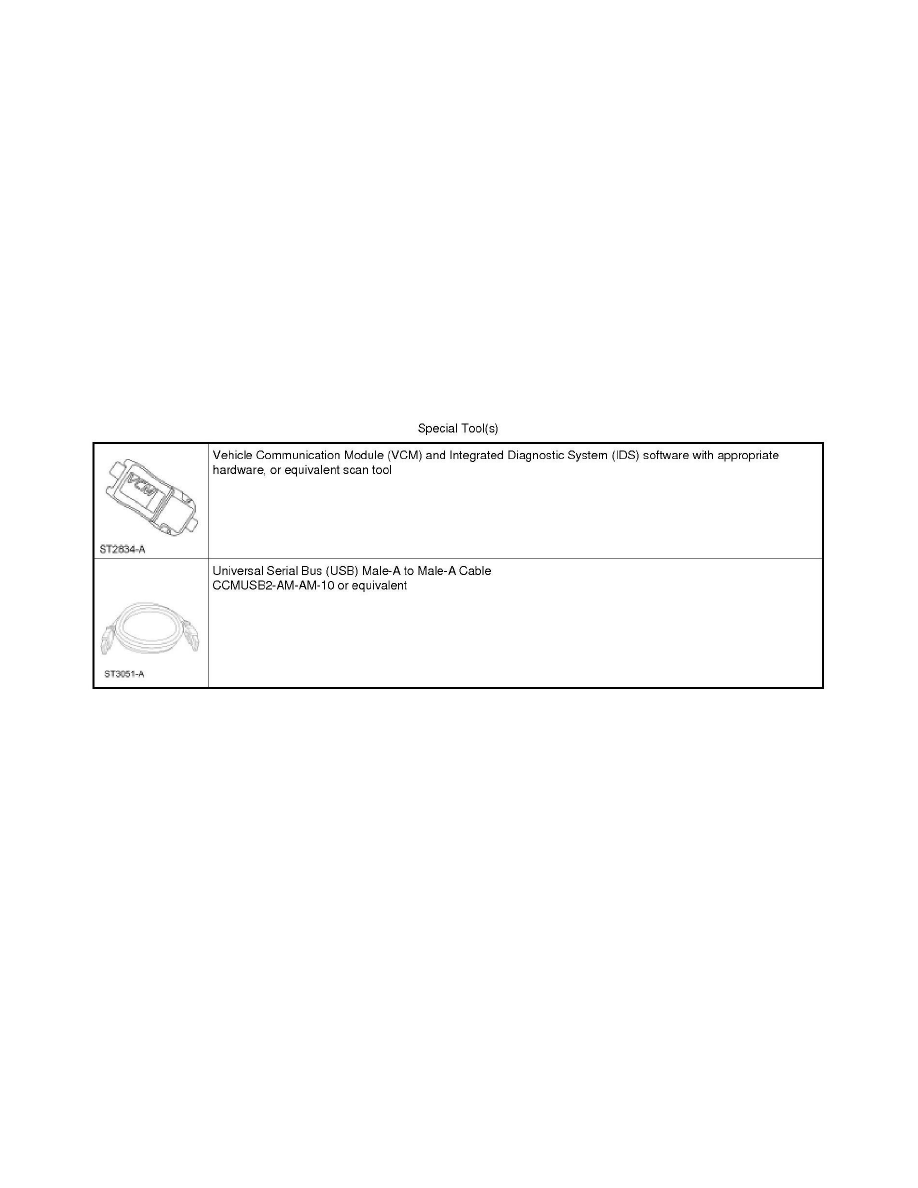
4. Select Programmable Module Installation.
5. Select the module that was replaced.
6. Follow the on-screen instructions, turn the ignition key to the OFF position, and press the check mark.
7. Follow the on-screen instructions, turn the ignition key to the ON position, and press the check mark.
8. If the data is not available, the IDS displays a screen stating to contact the As-Built Data Center. Retrieve the data from the technician service
publication website at this time and press the check mark.
9. Enter the module data and press the check mark.
10. The IDS downloads the data into the new module and displays Module Configuration Complete.
11. Test module for correct operation.
Accessory Protocol Interface Module (APIM) Programming Using The Integrated Diagnostic System
(IDS)
Accessory Protocol Interface Module (APIM) Programming
Accessory Protocol Interface Module (APIM) Programming Using the Integrated Diagnostic System (IDS)
NOTE: If a new Accessory Protocol Interface Module (APIM) is being installed, install the new APIM before carrying out the following procedure. For
additional information, refer to Radio, Stereo, and Compact Disc.
1. Turn the Audio Control Module (ACM) on.
2. Connect the scan tool to the Data Link Connector (DLC).
3. Connect one end of the Universal Serial Bus (USB) male-A to male-A cable to the scan tool.
4. Connect the other end of the USB male-A to male-A cable to the vehicle USB port.
5. From the technician service publication website, run On-Line Automotive Service Information System (OASIS) using Quick Start or by manually
entering the Vehicle Identification Number (VIN).
6. From the OASIS tab, select the "Sync/APIM" bullet.
7. Select the "Read APIM" button to verify the current APIM Vehicle Interface Processor (VIP) and Consumer Interface Processor (CIP) software
levels.
8. NOTE: Do not disconnect the Vehicle Communication Module (VCM) or USB cables during APIM programming.
Select the desired software level from the list of available software for programming then select the "Program APIM" button to begin the APIM
programming process. Enter the APIM As-Built data if prompted.
-
When only the CIP is being programmed, select cancel when prompted whether or not to program the VIP.
