Savana 3500 V8-4.8L (2009)
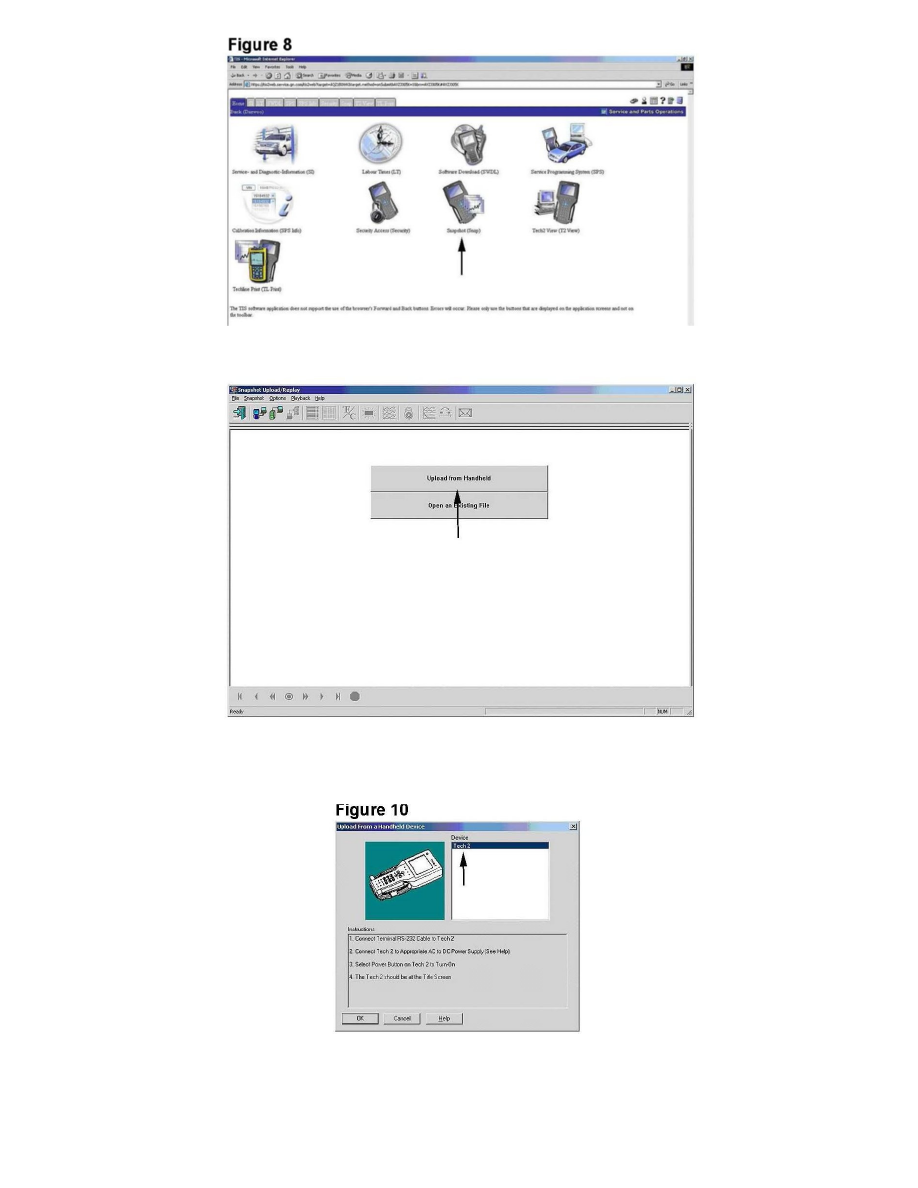
Figure 9
1. Once TIS2WEB is launched and you're at the main screen, select Snapshot, indicated with a arrow in Figure 8.
2. Select the Upload from Handheld button to launch the device selection screen just like the TIS 2000 procedure described above.
Figure 10
3. Select the top button, "Upload from Handheld" which will launch the screen displayed in Figure 10. Make sure the Tech 2(R) is connected to the
computer and plugged in. Select Tech 2(R) under Device and select OK. The screen of your Tech 2(R) should start blinking and a line will start
scrolling across the screen indicating it is communicating with your computer.
Figure 11
