Sierra 1500 4WD V8-5.3L VIN B (2005)
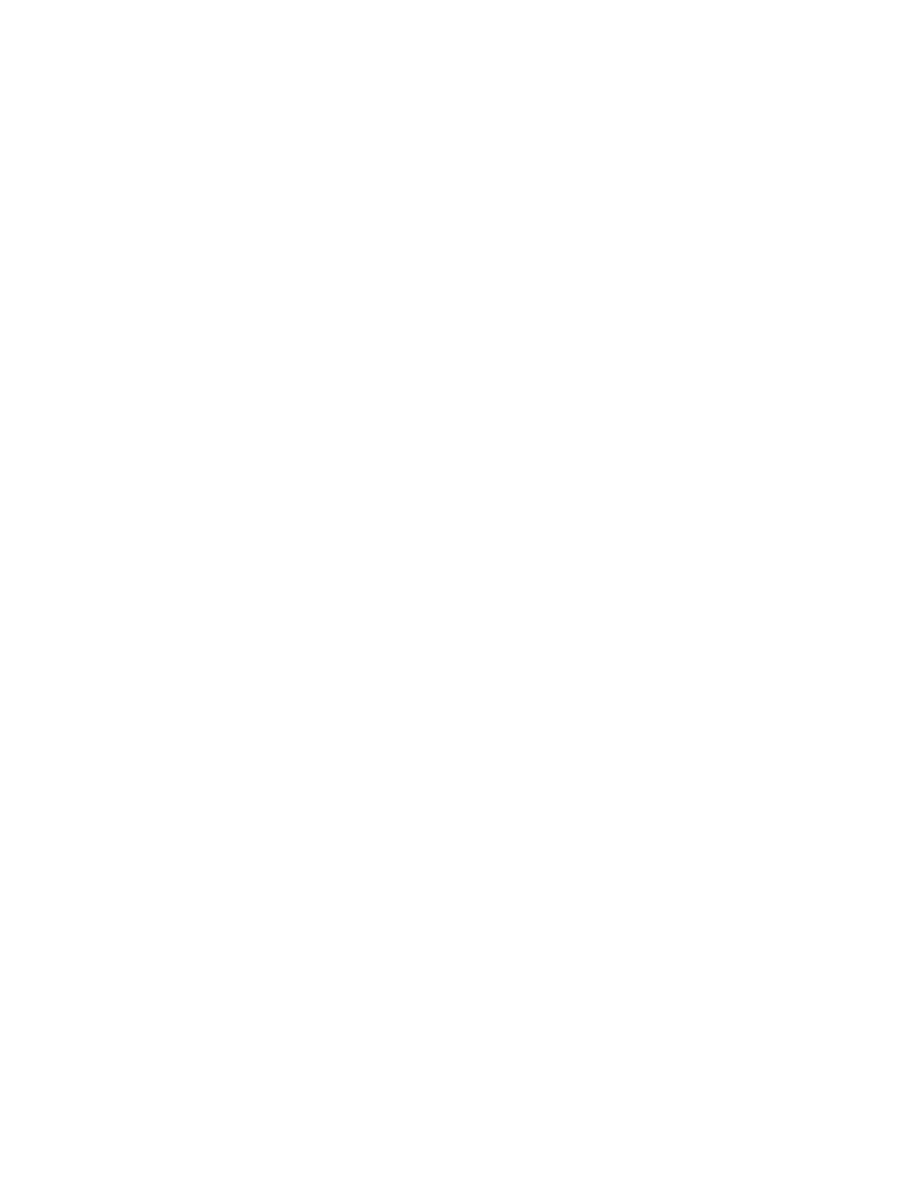
Driver/Vehicle Information Display: Description and Operation
DRIVER INFORMATION CENTER OPERATION AND DISPLAYS
The Driver Information Center comes on when the ignition is on. After a short delay the Driver Information Center will display the current driver and
the information that was last displayed before the engine was turned off.
If a problem is detected, a warning message will appear on the display. Pressing any of the Driver Information Center buttons will acknowledge any
current warning or service messages.
The Driver Information Center has different modes which can be accessed by pressing the four buttons on the Driver Information Center. These buttons
are trip information, fuel information, personalization and select. The button functions are detailed in the following.
If your vehicle is not equipped with the Driver Information Center steering wheel buttons not all of the features listed will be available on your vehicle.
Trip Information Button
Use the trip information button to scroll through the ODOMETER, PERSONAL TRIP ON/OFF, BUSINESS TRIP ON/OFF, HOURMETER,
ANNUAL LOG and TIMER. If the personal trip and/or the business trip are set to ON, you will also be able to scroll through more messages. See
Personal Trip and Business Trip below for more information.
If your vehicle is not equipped with the Driver Information Center steering wheel buttons you can select the trip information by pressing the trip
odometer reset stem on the instrument panel cluster.
Personal Trip
If the PERSONAL TRIP is on (turn it on or off by pressing the select button) you will also be able to scroll through the following:
* PERSONAL: XX MI -- This shows the current distance traveled since the last reset for the personal trip odometer in either miles or kilometers.
* PERSONAL: XX.X GAL -- This shows the amount of fuel used for the personal trip.
* PERSONAL: XX.X MPG -- This shows how many miles per gallon of fuel your vehicle is getting for the personal trip based on current and past
driving conditions.
* PERSONAL: AVG MPH -- This shows the vehicle's average speed for the personal trip.
* PERSONAL: % ANNUAL -- This shows the ratio of personal trip miles to annual miles as a percent.
You can reset the personal trip odometer by pressing and holding the trip odometer reset stem.
Business Trip
If the BUSINESS TRIP is on (turn it on or off by pressing the select button) you will also be able to scroll through the following:
* BUSINESS: XX MI -- This shows the current distance traveled since the last reset for the business trip odometer in either miles or kilometers.
* BUSINESS: XX.X GAL -- This shows the amount of fuel used for the business trip.
* BUSINESS: XX.X MPG -- This shows how many miles per gallon of fuel your vehicle is getting for the business trip based on current and past
driving conditions.
* BUSINESS: AVG MPH -- This shows the vehicle's average speed for the business trip.
* BUSINESS: % ANNUAL -- This shows the ratio of business trip miles to annual miles as a percent.
To reset the personal or business trip information, do the following: press and hold select button for two seconds while in one of the personal or
business trip modes. This will reset all of the information for the personal or business trip, or if your vehicle does not have the Driver Information
Center steering wheel control buttons, press the reset stem on the instrument panel cluster.
You can also reset the PERSONAL: XX MI, or BUSINESS: XX MI, while they are displayed by pressing the reset stem on the cluster. If you press and
hold the reset stem or select button for four seconds, the display will show the distance traveled since the last ignition cycle for the personal or business
trip.
Odometer
Press the trip information button, or the trip odometer reset step, until SEASON ODOMETER appears on the display. This shows the total distance the
vehicle has been driven in either miles or kilometers. Pressing the reset stem located on the instrument cluster with the vehicle off will also display the
season odometer.
Hourmeter
Press the trip button to scroll to the hourmeter. The hourmeter shows the total number of hours the engine has run. Pressing the reset stem on the
instrument cluster will also display the hourmeter after the season odometer is displayed.
Annual Log
Press the trip button, or the reset stem on the instrument panel cluster, to scroll to the annual log. The annual log shows the mileage accumulated since it
was last reset. To reset the annual log, press and hold the select button, or the trip odometer reset stem for approximately two seconds.
Timer
