Sierra 1500 4WD V8-5.3L VIN B (2005)
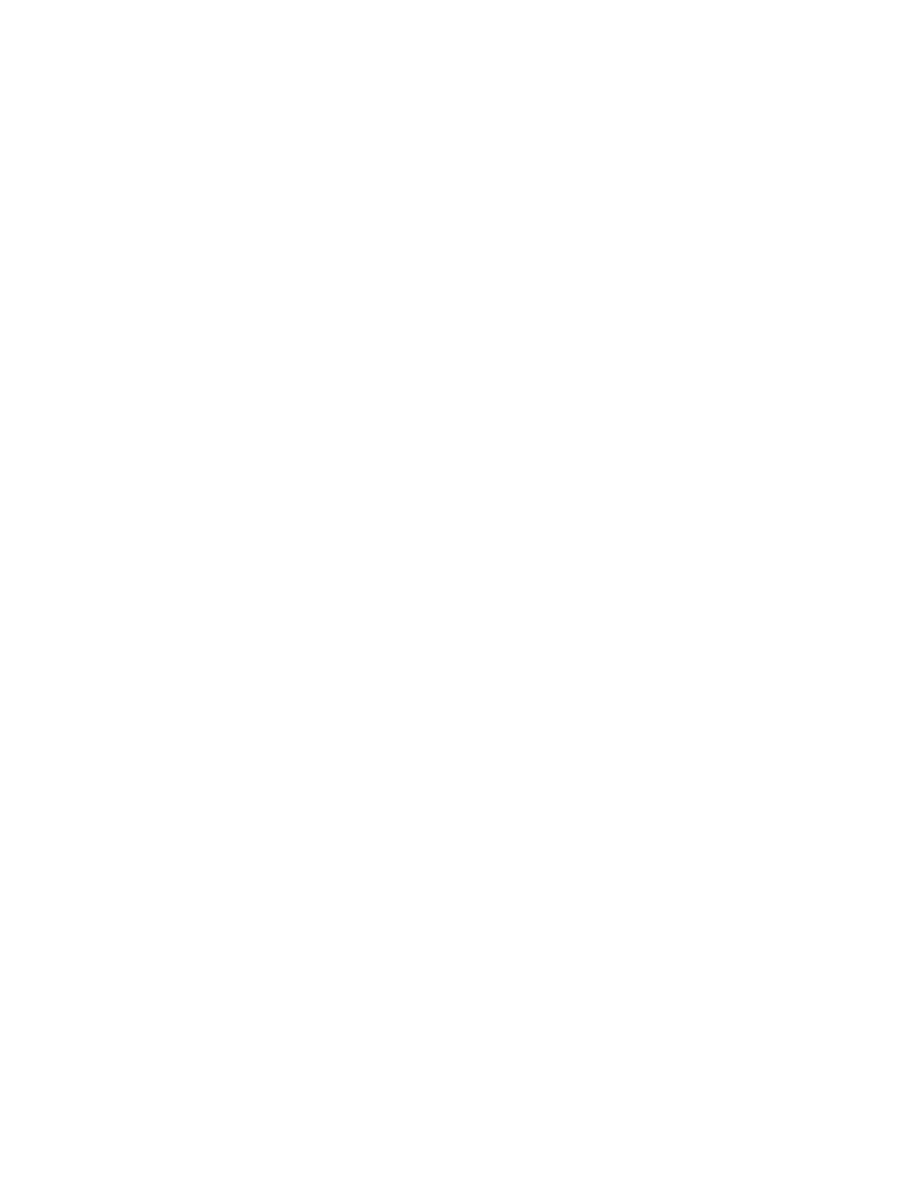
Alarm Warning Type
Press the personalization button until ALARM WARNING TYPE appears in the display. To select your personalization for alarm warning type, press
the select button while ALARM WARNING TYPE is displayed on the Driver Information Center. Pressing the select button will scroll through the
following choices:
ALARM WARNING: BOTH (default): The headlamps will flash and the horn will chirp when the alarm is active.
ALARM WARNING: OFF: There will be no alarm warning on activation.
ALARM WARNING: HORN: The horn will chirp when the alarm is active.
ALARM WARNING: LAMPS: The headlamps will flash when the alarm is active.
Choose one of the four options and press the personalization button while it is displayed on the Driver Information Center to select it and move on to
the next feature.
Automatic Locking
Press the personalization button until AUTOMATIC LOCKING appears in the display. To select your personalization for automatic locking, press the
select button while AUTOMATIC LOCKING is displayed on the Driver Information Center. Pressing the select button will scroll through the
following choices:
LOCK DOORS MANUALLY: The doors will not be locked automatically.
LOCK DOORS WITH SPEED: The doors will lock when the vehicle speed is above 8 mph (13 km/h) for three seconds.
LOCK DOORS OUT OF PARK (default): The doors will lock when the vehicle is shifted out of PARK (P).
Choose one of the three options and press the personalization button while it is displayed on the Driver Information Center to select it and move on to
the next feature. For more information on automatic door locks.
Automatic Unlocking
Press the personalization button until AUTOMATIC UNLOCKING appears in the display. To select your personalization for automatic unlocking,
press the select button while AUTOMATIC UNLOCKING is displayed on the Driver Information Center. Pressing the select button will scroll through
the following choices:
UNLOCK ALL IN PARK (default): All of the doors will unlock when the vehicle is shifted into PARK (P).
UNLOCK ALL AT KEY OUT: All of the doors will unlock when the key is taken out of the ignition.
UNLOCK DOORS MANUALLY: The doors will not be unlocked automatically.
UNLOCK DRIVER IN PARK: The driver's door will be unlocked when the vehicle is shifted in PARK (P).
Choose one of the four options and press the personalization button while it is displayed on the Driver Information Center to select it and move on to
the next feature. For more information on automatic door locks.
Seat Position Recall
Press the personalization button until SEAT POSITION RECALL appears on the display. To select your personalization for seat position recall, press
the select button while SEAT POSITION RECALL is displayed on the Driver Information Center. Pressing the select button will scroll through the
following choices:
SEAT POSITION RECALL OFF (default): The memory seat position you saved will only be recalled when the memory button 1 or 2 is pressed on
the driver's door panel.
SEAT POSITION RECALL AT KEY IN: The memory seat position you saved will be recalled when you put the key in the ignition.
SEAT POSITION RECALL ON REMOTE: The memory seat position you saved will be recalled when you unlock the vehicle with the remote
keyless entry transmitter.
Choose one of the three options and press the personalization button while it is displayed on the Driver Information Center to select it and move on to
the next feature.
Perimeter Lighting
Press the personalization button until PERIMETER LIGHTING appears in the display. To select your personalization for perimeter lighting, press the
select button while PERIMETER LIGHTING is displayed on the Driver Information Center. Pressing the select button will scroll through the following
