Genesis Sedan V6-3.8L (2009)
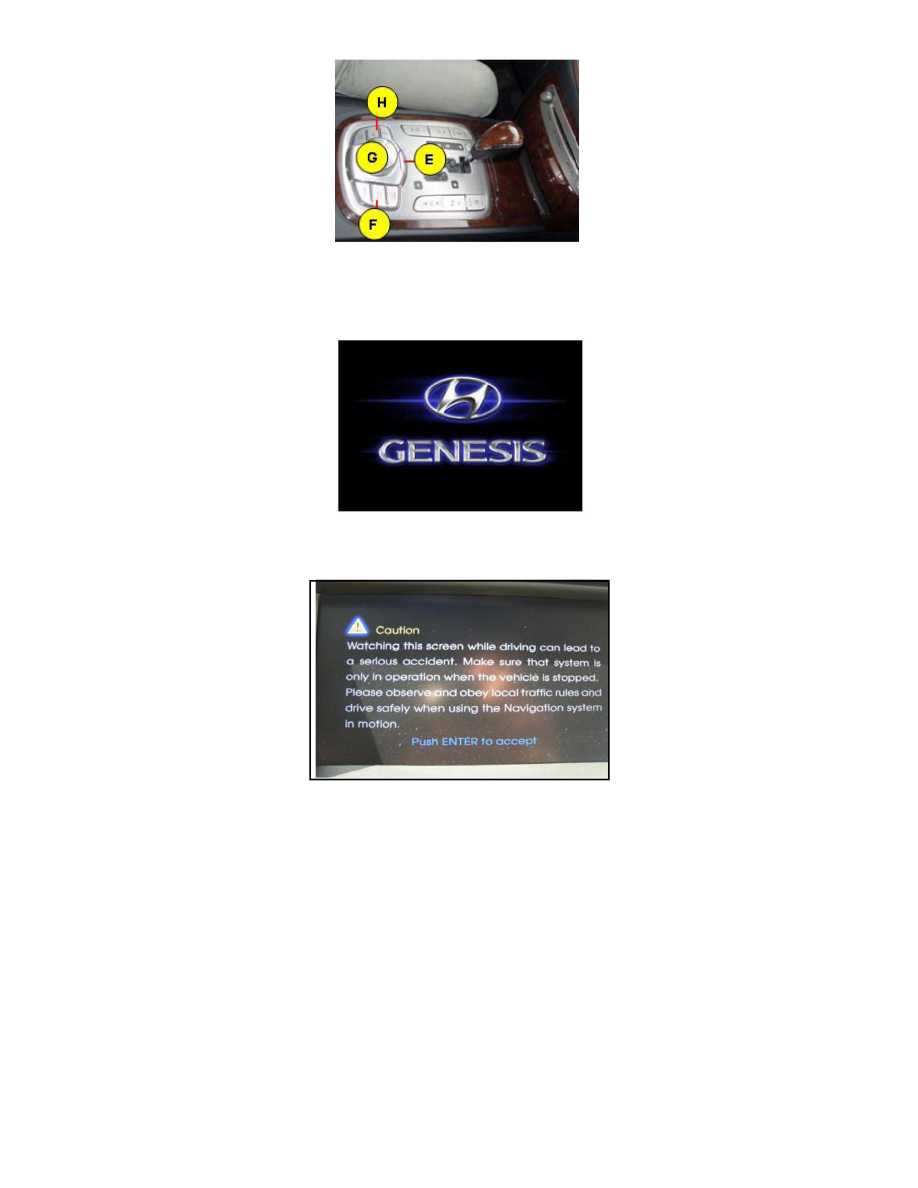
NOTE:
If you get error 0x1101 on the screen, press (H) XM, (E) BACK, (F) NAVI MENU, Rotate knob (G) at the same time to reset the head unit. Begin
step # 6 again to enter the S/W update menu and re-enter the Authentication Code.
25. After the successful download and installation of the S/W in Disc2, the system will re-boot once again and display the splash screen.
26. The caution screen disclaimer will be displayed. Press the CCP down to acknowledge the disclaimer.
27. Press the Eject button and remove Disc2.
28. Repeat steps 15 18 to perform the installation of Disc3 and Disc4.
NOTE:
Disc3 and Disc4 installation procedures do not require the input of the authentication code. If the system asks for the authentication code on Disc3
and Disc4, eject and start the disc over.
NOTE:
When beginning the Disc3 update, carefully watch the start of the process for 3 minutes, return after 20 minutes (total time) and watch for 3 minutes,
and then return after 50 minutes (total time).
29. After completing the installation of Disc4, the system will re-boot once again and display the splash screen.
30. The caution screen disclaimer will be displayed. Press the CCP down to acknowledge the disclaimer.
