Tucson FWD L4-2.4L (2011)
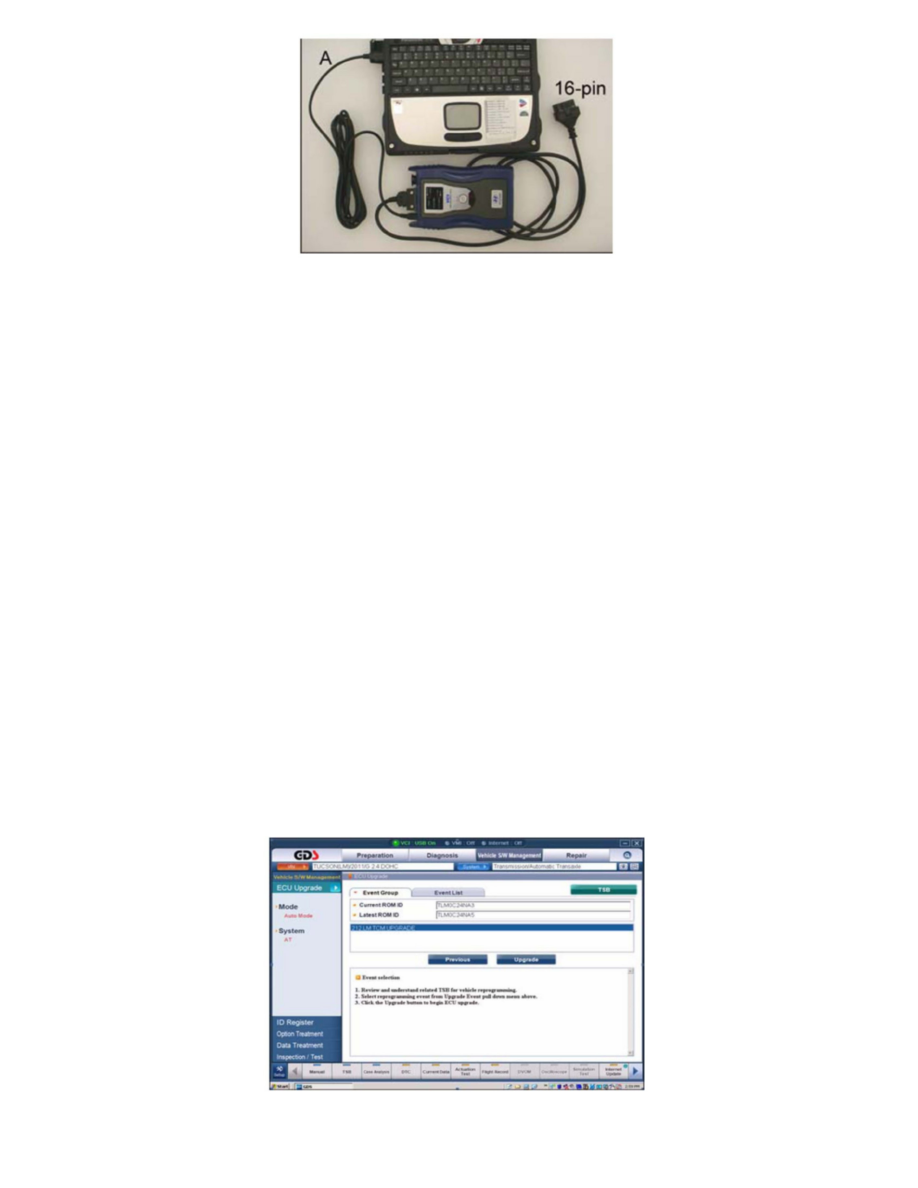
^ Connect the USB cable (A) between the GDS and the VCI.
NOTE:
The USB cable is necessary because wireless communication is not available for the update.
^ Connect the 16-pin DLC connector from the VCI into the DLC located under the driver's side dash.
^ Turn off all lights (Do not leave the headlight switch in auto mode) and all accessories (including heater/air conditioner/blower, radio, heated seats,
rear defroster, etc.) to make certain the battery will not be discharged during reprogramming.
^ Perform update with the ignition key in the ON position.
^ Be careful not to disconnect any cables connected to the vehicle or the GDS during reprogramming.
^ Do not start the engine or turn the ignition switch OFF during reprogramming.
NOTE:
Call GIT for GDS technical support issues.
1-1. AUTO MODE TCM UPDATE PROCEDURE
1. From the GDS Home page, select ECU Upgrade. If necessary, select the VIN manually.
2. Select AT as the system and select OK.
3. Select Auto Mode and select Next.
4. From the System tab, select AT and click OK. The GDS will read the ROM ID.
5. Update event 212 LM TCM Upgrade will display. Confirm the ROM is applicable, "ROM ID Information" above. Select Upgrade.
6. If the screen indicates "Voltage is OK", select OK. If not, select CANCEL and charge the vehicle battery.
