Grand Cherokee 2WD V6-3.7L (2008)
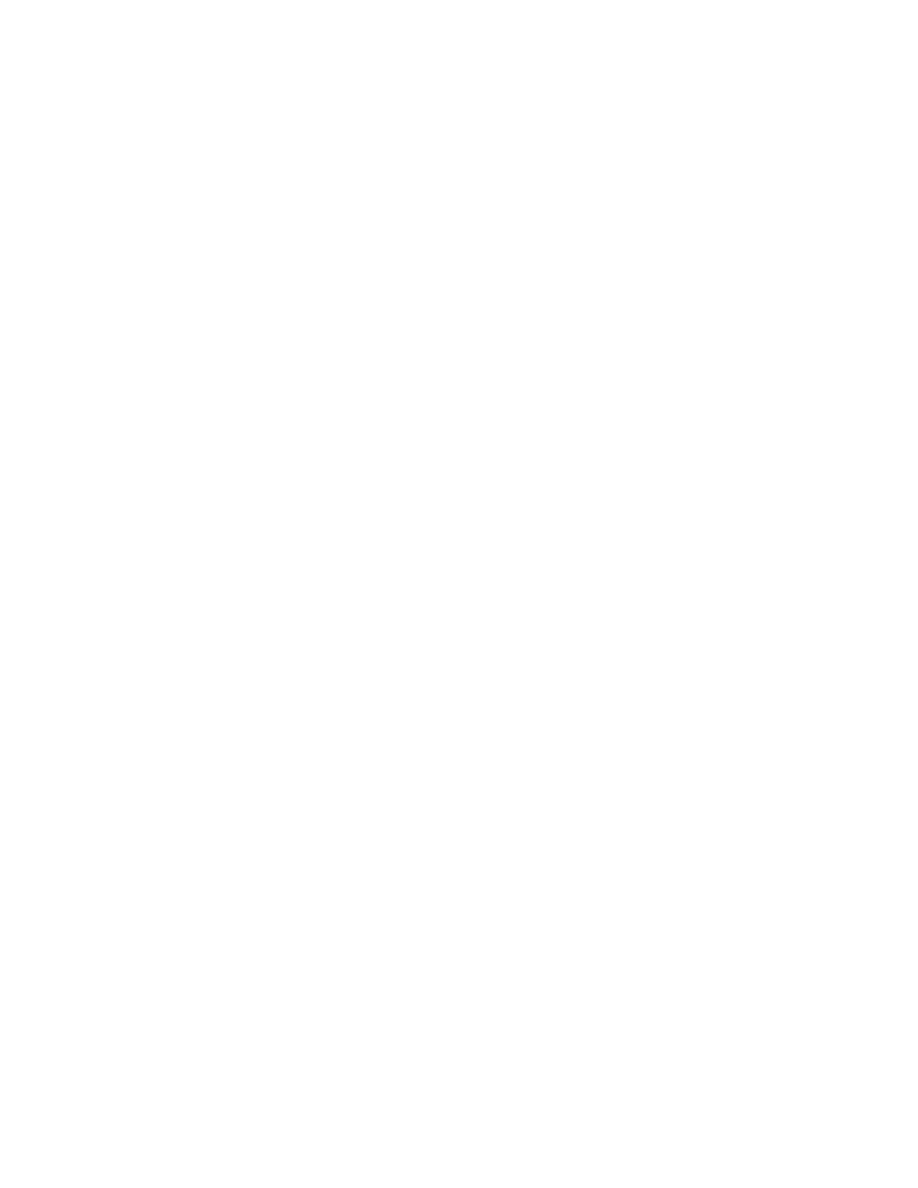
a.
Yes >> Replace the driver and passenger door modules. Refer to TechCONNECT for detailed door module repair procedures: select the
SERVICE INFO tab /23 - Body / Door - Front / Door Module / Removal and Installation. Proceed to Step # 6.
b.
No >> Proceed to Step # 6.
NOTE:
When performing this Repair Procedure, the software release level in the StarSCAN®; must be programmed with 8.04 level software or higher. The
software release level is visible in the blue header at the top of the StarSCAN(R) screen.
NOTE:
The StarSCAN(R) diagnostic scan tool fully supports Internet connectivity. However, to take advantage of this feature you must first configure the
StarSCAN(R) for your dealership's network. Make sure the StarSCAN® is configured to the dealership's network before proceeding. For instruction
on setting up your StarSCAN(R) for the dealer's network refer to either:
"DealerCONNECT > Service > StarSCAN and StarMOBILE tools > Online Documentation", or refer to the StarSCAN(R) Quick Start
Networking Guide. The StarSCAN(R) Quick Start Networking Guide is also available on the website under the "Download Center".
6.
Install a battery charger and verify that the charging rate provides approximately 13.5 volts. Set the battery charger to continuous charge. Do not
allow the charger to time out during the flash process. Remove the charger from the battery when the flash process is complete.
7.
Connect the CH9410 StarSCAN(R) ethernet cable to the StarSCAN(R) and the dealer's network drop.
8.
Connect the CH9404D StarSCAN(R) vehicle cable to the StarSCAN(R) and the vehicle data link connector (DLC).
9.
Turn the ignition switch to run.
10.
Select "ECU View"
11.
Touch the screen to highlight either DDM or PDM in the list of modules.
12.
Select "More Options"
13.
Select "ECU Flash".
14.
Record the "Part Number", displayed on the "Flash DDM or PDM screen, for later reference.
15.
Select "Browse for New File". Follow the on screen instructions.
16.
Highlight the listed DDM or PDM calibration.
17.
Select "Download to Scantool".
18.
Select "Close" after the download is complete, then select "Back".
19.
Highlight the flash file and select "Update Controller". Follow the on screen instructions.
NOTE:
No matter which file is selected (DDM or PDM), the flash procedure will automatically update both (Right/Left) Door Modules.
20.
When the update is complete, select "OK".
21.
Verify that the part number changed at the top of the "Flash DDM or PDM" screen.
22.
Calibrate Express Up/Down Mode for each window by:
a.
Holding the power window switch down in the first detent (manual down mode). Drive the glass to the full down position (fully open).
b.
Drive the glass into the full up position (fully closed). Hold the switch up in the first detent (manual up mode) and stall for 1 full second,
continue depressing the switch for 1 second after glass has reached full up position.
c.
Test the express down by driving the glass to the full down position (fully open). Hold the switch down in the second detent (Express down
mode) for 1 second, then release switch.
d.
Test the express up by driving the glass to the full up position (fully closed). Hold the switch up in the second detent (Express up mode) for
1 second, then release switch.
