Grand Cherokee 2WD V8-4.7L VIN J (2004)
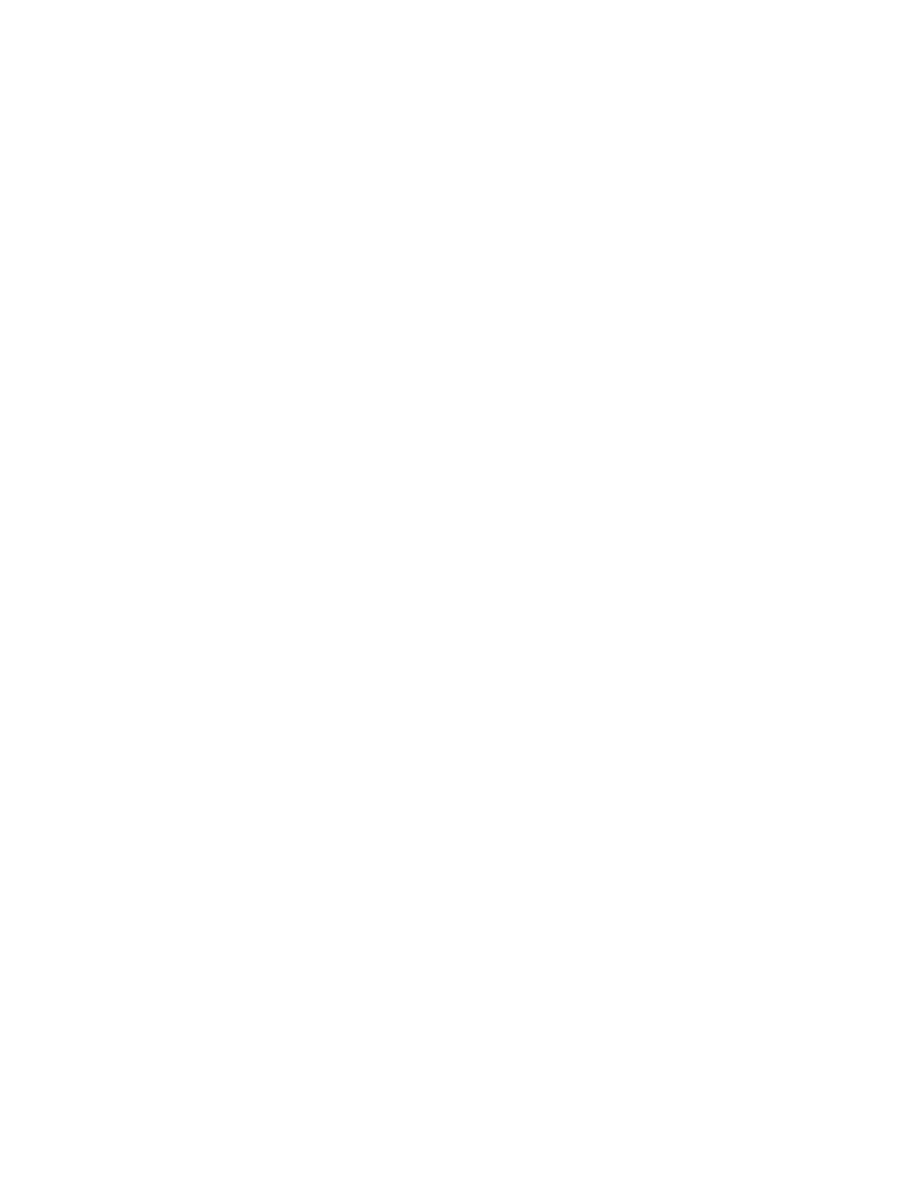
12.
The ITM and BCM flash update will be displayed on the Web Download dialog box. Select only the ITM update. Click the Download button to
send the ITM file to the DRBIII(R).
13.
Connect the DRBIII(R) to the vehicle and select Vehicle Flash (Option 7) from the DRBIII(R) Main Menu.
14.
Carefully follow the instructions on the DRBIII(R) screen and complete the ITM reprogramming process. Power down the ITM by turning the
ignition switch to the OFF position, and disconnect the DRBIII(R) from the vehicle.
NOTE:
If the reprogramming session for the ITM has been successful, then immediately reprogram the BCM. DO NOT START THE VEHICLE ENGINE.
Do not enable or arm the vehicle security system/ITM.
15.
Repeat step # 9 to step # 11.
16.
The ITM and BCM flash update will be displayed on the Web Download dialog box. Select only the BCM update. Click the Download button to
send the BCM file to the DRBIII(R).
17.
Connect the DRBIII(R) to the vehicle and select Vehicle Flash (Option 7) from the DRBIII(R) Main Menu.
18.
Carefully follow the instructions on the DRBIII(R) screen and complete the BCM reprogramming process. Power down the BCM by turning the
ignition switch to the OFF position, and disconnect the DRBIII(R) from the vehicle.
19.
Cycle the ignition key at least twice, from OFF to RUN, to allow the ITM and BCM to learn.
20.
Proceed to step # 37.
Method 2: ISIS CD-ROM
21.
Using ISIS CD (February 2004) or later series, reinstall or upgrade the existing ISIS Benchtop Programmer/DRBIII(R) Winflash II application on
the computer. The installation and user's guides are located on the ISIS CD-ROM under the Software Help folder for additional assistance.
22.
Launch the computer ISIS Benchtop Programmer/DRBIII(R) Winflash II application.
23.
Click on the computer Mode menu and select DRBIII(R) Winflash. The DRBIII(R) Winflash II application should display the following words in
green, "DRB Connected".
24.
Either enter the ITM part number (preferred and obtained earlier), or use the following criteria to select the flash from the drop down list:
a.
Select 2003 Model Year.
b.
Select WG Body Style.
c.
Select Engine.
NOTE:
The preferred method to select the correct software is by entering the current BCM part number into the ISIS Benchtop Programmer/DRBIII(R);
Winflash II application.
25.
Select the desired ITM Flash update, 1TM02V0705 - Version 7.05 or later, from the table grid list on the computer.
26.
Click the Download button on the computer to send the file to the DRBIII(R).
27.
Connect the DRBIII(R) to the vehicle and select Vehicle Flash (Option 7) from the DRBIII(R) Main Menu.
28.
Carefully follow the instructions on the DRBIII(R) screen and complete the ITM reprogramming process. Power down the ITM by turning the
ignition switch to the OFF position, and disconnect the DRBIII(R) from the vehicle.
NOTE:
If the reprogramming session for the ITM has been successful, then immediately reprogram the BCM. DO NOT START THE VEHICLE ENGINE.
Do not enable or arm the vehicle security system/ITM.
29.
Launch the computer Benchtop Programmer/DRBIII(R) Winflash II application.
30.
Click on the computer Mode menu and select DRBIII(R) Winflash. The DRBIII(R) Winflash II application should display the following words in
green, "DRB Connected".
