Wrangler 2WD V6-3.8L (2008)
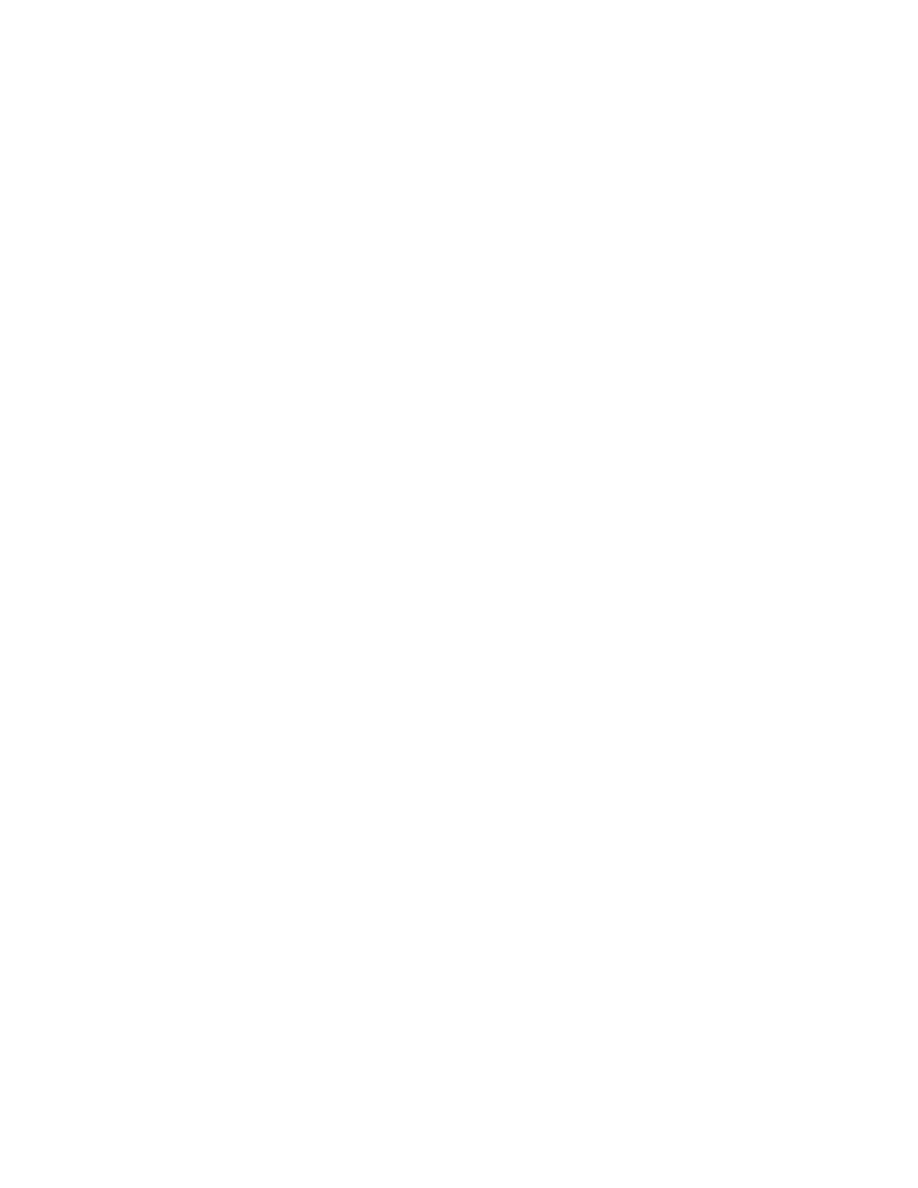
cause an unsuccessful flash. If voltage reading is too high, apply an electrical load by activating the park or headlamps and/or HVAC blower motor
to lower the voltage.
2. Connect the StarMOBILE scan tool to the vehicle data link connector located under the steering column and turn the ignition key to the "RUN"
position.
3. Connect the CH9410 StarMOBILE scan tool ethernet cable to the StarMOBILE and the dealer's network drop.
4. Power ON the StarMOBILE scan tool.
5. From the desktop, launch the "StarMOBILE Desktop Client" software.
6. Establish a connection with the StarMOBILE scan tool.
7. Retrieve the old CCN software part number. With the StarMOBILE on the "Home" screen, follow the procedure below:
a. Select "ECU View".
b. Select "CCN Instrument Cluster/Cabin Compartment" in the list of modules.
c. Select "More Options".
d. Select "ECU Flash".
e. Record the "Part Number" displayed at the end of the "Resident flash file for" statement near the top of "Flash CCN" screen for later reference.
8. Download the flash file from the internet to the StarMOBILE. With the StarMOBILE on the "Flash CCN" screen, follow the procedure below:
a. Select "Browse for New File" . Follow the on screen instructions.
b. Enter your "User id" and "Password", then select "OK".
c. If the newly downloaded flash file "Part Number" description:
>
is the same as the number recorded in Step 7e, then the CCN is up to date.
Continue with Step 11.
>
is different than the number recorded in Step 7e, then the CCN requires an update.
Continue with Step 8d.
d. Highlight the listed calibration on the StarMOBILE screen.
e. Select "Download to Client".
f.
Select "Close" after the download is complete, then select the "Back" arrow.
g. Highlight the listed calibration.
h. Select "Update Controller" and follow the on screen instructions.
i.
When the update is completed, select "OK".
9. Retrieve the CCN software part number. With the StarMOBILE on the "Home" screen, follow the procedure below:
a. Select "ECU View".
b. Select "CCN Instrument Cluster/Cabin Compartment" in the list of modules.
c. Select "More Options".
d. Select "ECU Flash".
e. Verify the "Part Number" (displayed at the end of the "Resident flash file for" statement) has been updated to the new part number. If it has
updated, then the flash has been completed successfully.
10. Clear any Diagnostic Trouble Codes (DTCs) as follows:
