Sorento 4WD V6-3.8L (2009)
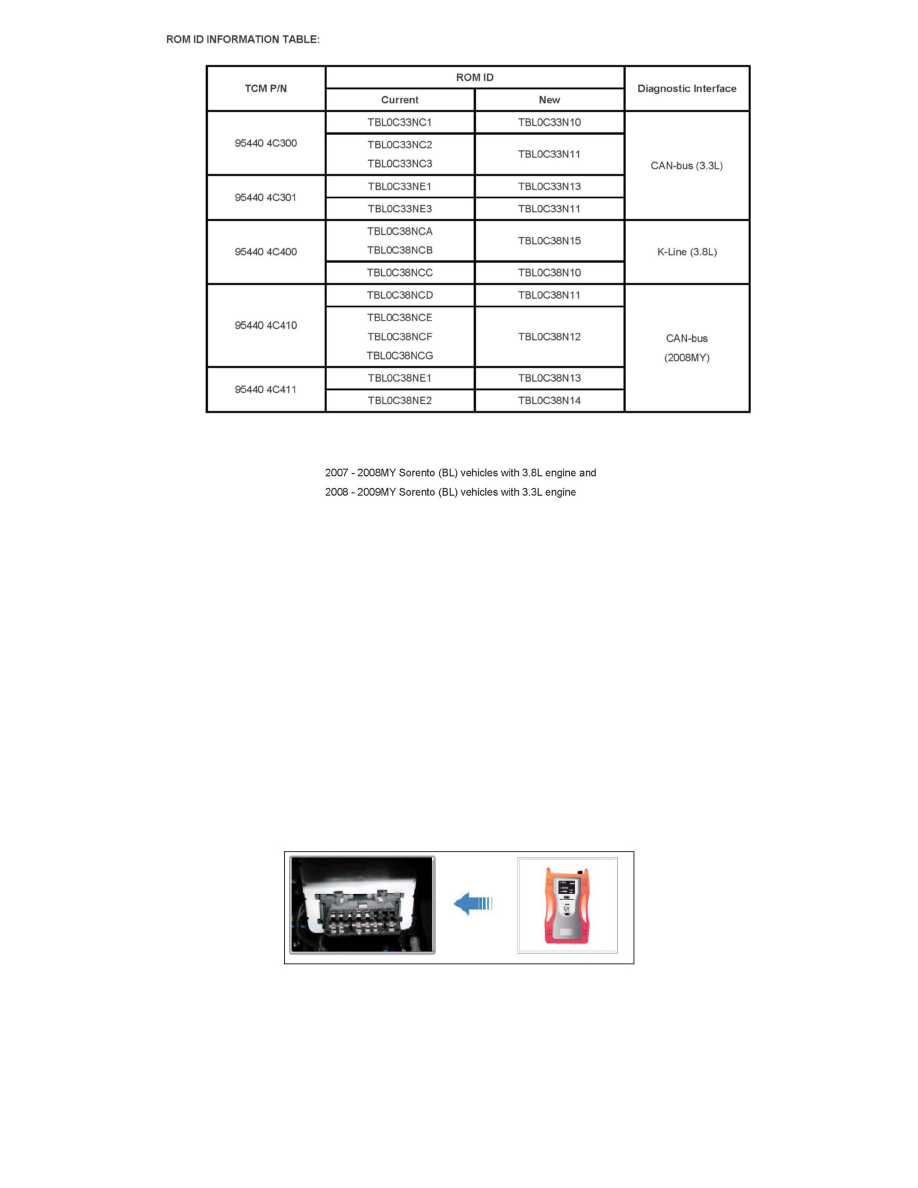
ROM ID INFORMATION TABLE
Effective Vehicle Information
Service Procedure
1. Connect the power supply cable to the GDS tool.
NOTICE:
If attempting to perform the TCM upgrade with power supply cable disconnected from the GDS tool, be sure to check that the GDS tool is fully charged
before TCM upgrade. If the GDS tool is not fully charged, failure to perform the TCM upgrade may occur. Therefore, it is strongly recommended that
the power supply connector be connected to the GDS tool.
2. Connect the USB cable between the Vehicle Communications Interface (VCI) and the GDS tool.
NOTICE:
When performing the TCM upgrade using the GDS tool, wireless communition between the VCI and GDS tool is not available. Therefore, be sure to
connect the USB cable between the VCI and the GDS tool.
3. Connect the Main 16-pin DLC cable (GHDM - 241000) to the VCI.
4. Connect the Main 16-pin DLC cable (GHDM - 241000) to the OBD-II connector, located under the driver's side of the instrument panel.
5. With the ignition key ON, turn ON the VCI and GDS tool. Access the GDS vehicle identification number (VIN) screen and configure the vehicle
using manual VIN entry.
NOTICE:
