CX-7 FWD L4-2.3L Turbo (2010)
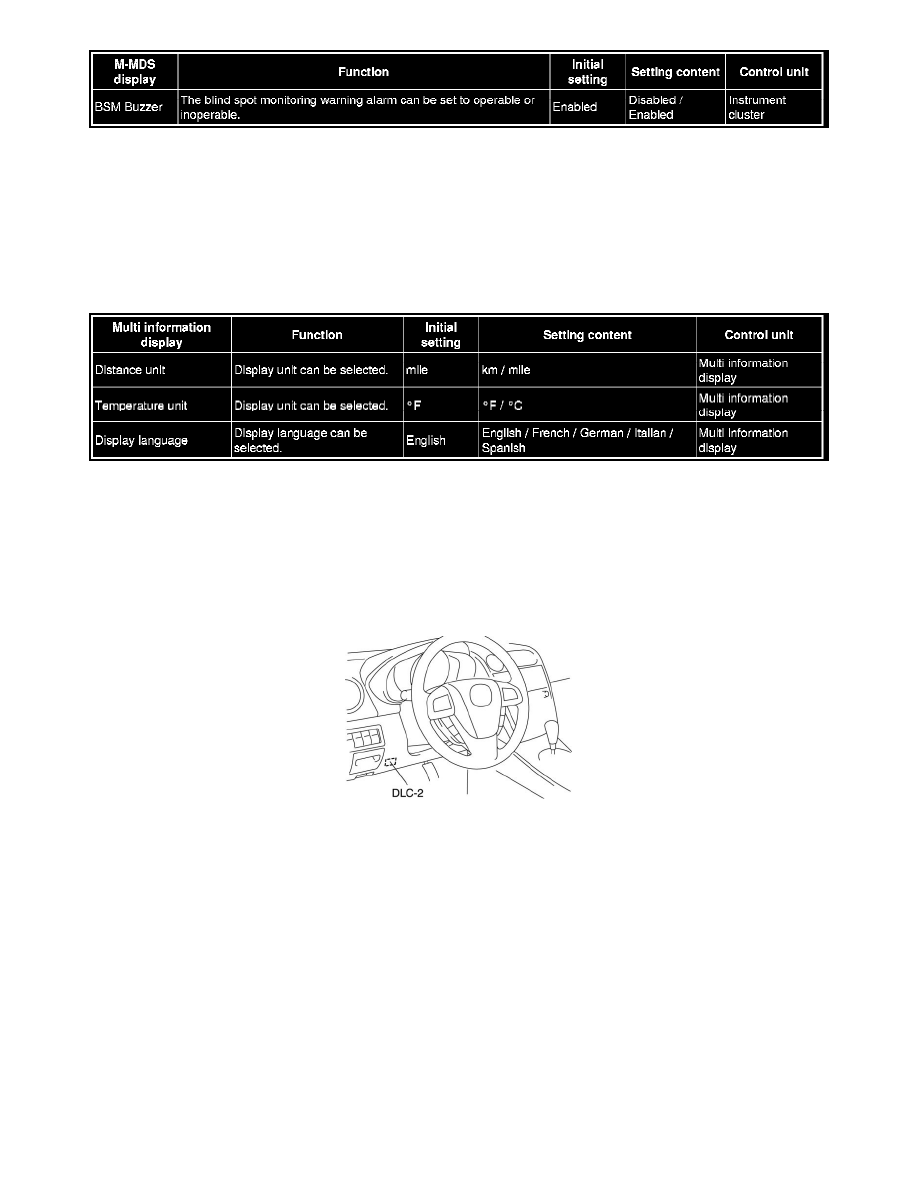
Multi Information Display
1. Press the INFO switch until the SETTINGS screen is displayed.
2. Select PREFERENCES by pressing the Enter (up/down) switch up or down, and then press the Enter (up/down) switch.
3. Select the setting item you want to change by pressing the Enter (up/down) switch up or down, and then press the Enter (up/down) switch.
4. Select the desired setting by pressing the Enter (up/down) switch up or down, and then press the Enter (up/down) switch.
Multi Information Display Configuration
MULTI INFORMATION DISPLAY CONFIGURATION
NOTE:
-
Use the IDS (laptop PC) because the PDS (Pocket PC) does not support the MULTI INFORMATION DISPLAY CONFIGURATION.
1. Connect the M-MDS to DLC-2.
2. After the vehicle is identified, select the following items from the initial screen of the M-MDS.
-
Select the "Module Programming".
3. Then, select items from the screen menu in the following order.
1
Select "Programmable Module Installation".
2
Select "MID".
4. Perform the configuration according to the directions on the screen.
5. Retrieve DTCs by the M-MDS, then verify that there is no DTC present.
-
If a DTC (s) is detected, perform the applicable DTC inspection. See: Powertrain Management/Computers and Control Systems/Testing and
Inspection/Diagnostic Trouble Code Descriptions/DTC Table Multi Information Display
Multi Information Display Maintenance Monitor Operation Procedure
MULTI INFORMATION DISPLAY MAINTENANCE MONITOR OPERATION PROCEDURE
