Milan FWD L4-2.3L (2008)
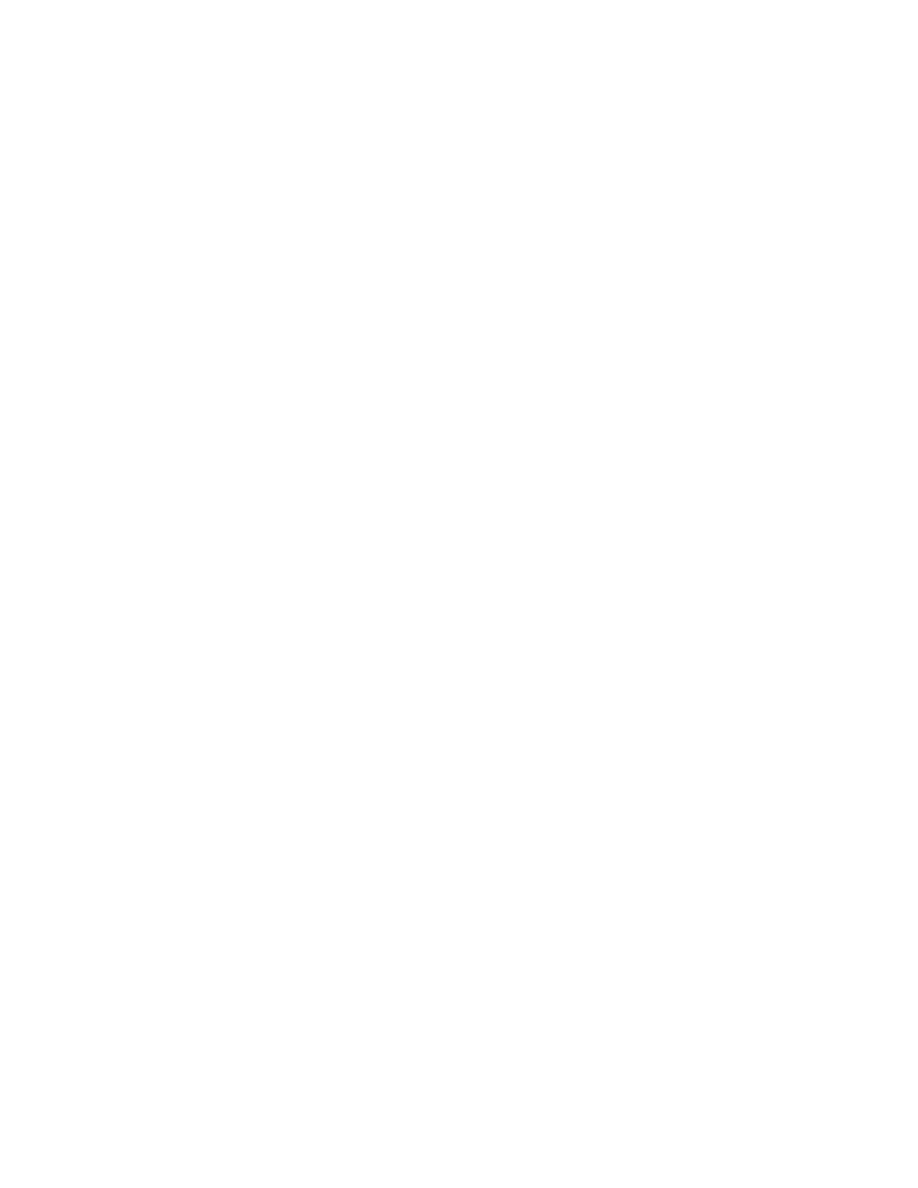
b.
Browser Settings - Open IE and select Internet Options under the Tools heading.
(1)
Select the General tab
(2)
Select Delete Files and check the Delete all offline content and select OK
(3)
Select Delete Cookies and click OK
(4)
Select Clear History and select Yes.
(5)
Click on the Security tab.
(6)
Click on the Trusted Sites icon.
(7)
Click on Sites.
(8)
In the box below add this website to the zone type in - website.
(9)
Ensure that required server verification (https:) for all sites in this zone is not checked.
(10) Click the Add button.
(11) Click the Close button.
(12) Re-select the Security tab and select Custom Level.
(13) Under Reset Custom Settings, pull down and Reset to: Low, select Reset, select Yes and then OK.
NOTE
IF RUNNING OASIS ON IE 7.0, RESET TO: MEDIUM-LOW. ALSO, UNDER SETTINGS, SCROLL TO NAVIGATE SUB-FRAMES ACROSS
DIFFERENT DOMAINS, SET TO ENABLED AND CLICK OK.
(14) Select the Privacy tab, and move the slider to Low.
(15) Click on the Advanced, check the box Override automatic cookie handling and check the box to Always allow session cookies' and
click OK.
(16) Select the Advanced tab and scroll down to HTP 1.1 settings; make sure both options under this section are checked.
(17) Scroll down to Security section and make sure the following are checked:
(a)
Empty Temporary Internet folder when browser is closed.
(b)
Use SSL 2.0.
(c)
Use SSL 3.0.
(d)
Use TLS 1.0.
(e)
Select Apply and then click on OK.
5.
Close all browsers and reboot the computer to have the browser settings take affect properly. The browser settings have now been setup correctly
as per Ford Browser settings recommendations.
Additional PC Security Settings (May Or May Not Be Required - Depends On Operating System)
Changes to PC Security Settings may require Administrator access.
1.
Check for Information Bar near top of IE page stating - This website wants to run the following add-ons.
2.
Click on Information Bar and select Run ActiveX Controls or Temporarily Allow Pop-ups depending on your operating system.
3.
Click on Retry button to refresh information. (May not be required on some operating systems)
PC and Server Troubleshooting (Optional)
