Milan FWD L4-2.3L (2008)
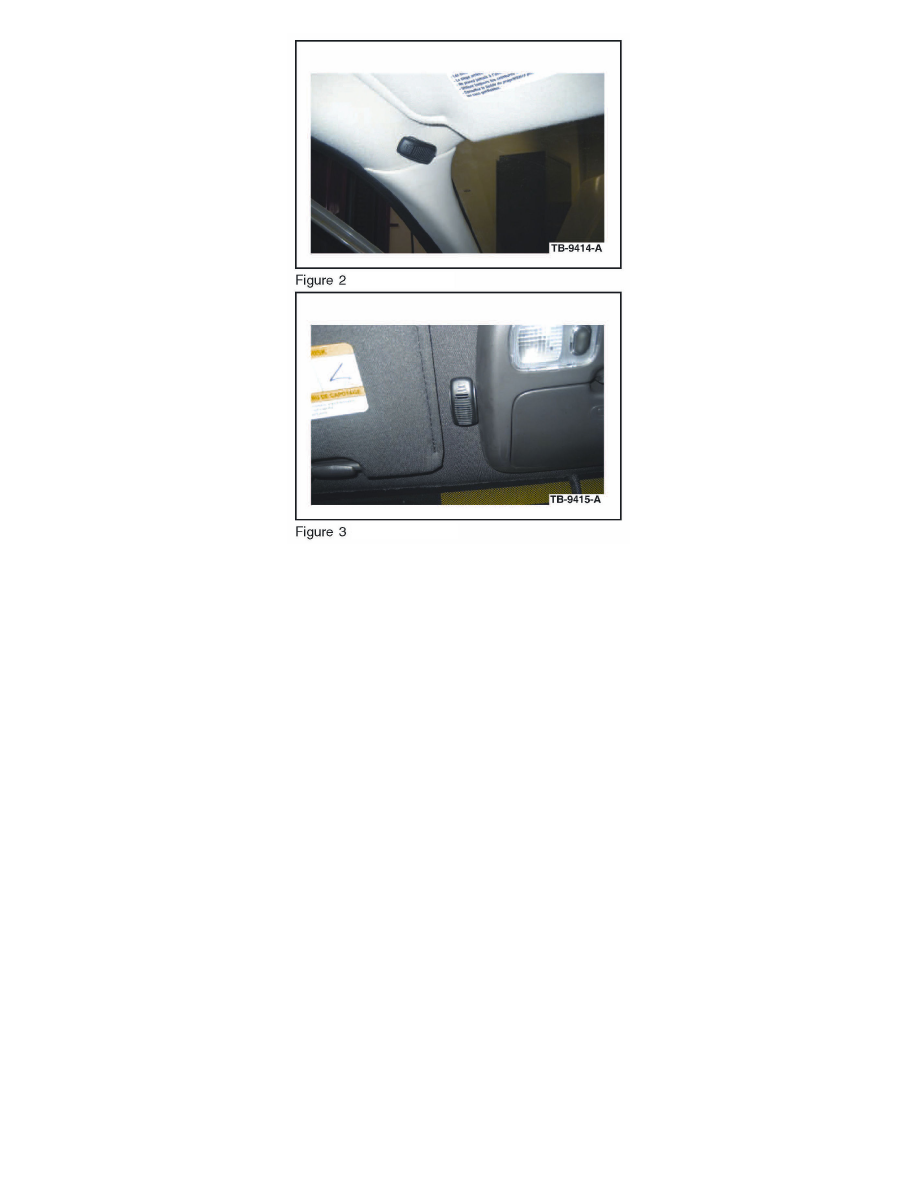
1. Remove the protective backing from the adhesive on the microphone and attach the microphone as shown in the illustration (Figures 2 and 3). Firmly
press the microphone into place. Ensure the microphone is parallel and adjacent to overhead console trim (if equipped), or positioned directly above
A-pillar on headliner if not equipped with an overhead console. Proceed to Step 5 if not equipped with an overhead console.
2. Lower the overhead console. Refer to WSM, Section 501-05 for additional information.
3. Route microphone cable through existing hole in the headliner, and over to the driver side A-pillar. It may be necessary to slightly drop headliner to
run microphone cable.
4. Install overhead console; ensure microphone cable enters the overhead console trim directly behind microphone as shown.
5. Gain access to connector 214 in the left A-pillar. Refer to online WD, Section 124-1 for links to location and connector views.
6. Identify circuits VMM13 (YE-GN), RMM13 (BU), and DMM13 (shield) from C214. Cut the three circuits on the female side of the connector
(14334 harness).
7. Identify circuits CBP41 (BU) and GD182 (BK-GY) from C214.
8. Splice the five jumper harness wires into the following circuits:
^
Blue jumper harness wire to CBP41 (BU) and any black jumper harness wire to GD1 82 (BK-GY).
^
Ensure original circuits remain connected in splice.
^
Yellow jumper harness wire to VMM13 (YE-GN) and remaining black jumper harness wires to RMM13 (BU) and DMM13 (shield).
^
Only splice into the cut wires heading in the direction of the connector. Tape off and secure the cut wire ends heading up the A-pillar as they are
no longer used.
9. Connect the microphone connector to the jumper harness connector.
10. Bundle and tuck the remainder of the microphone cable over the front of the headliner.
2008-2009 Navigator / 2009 Expedition
