Mountaineer V8-302 5.0L VIN P EFI (1998)
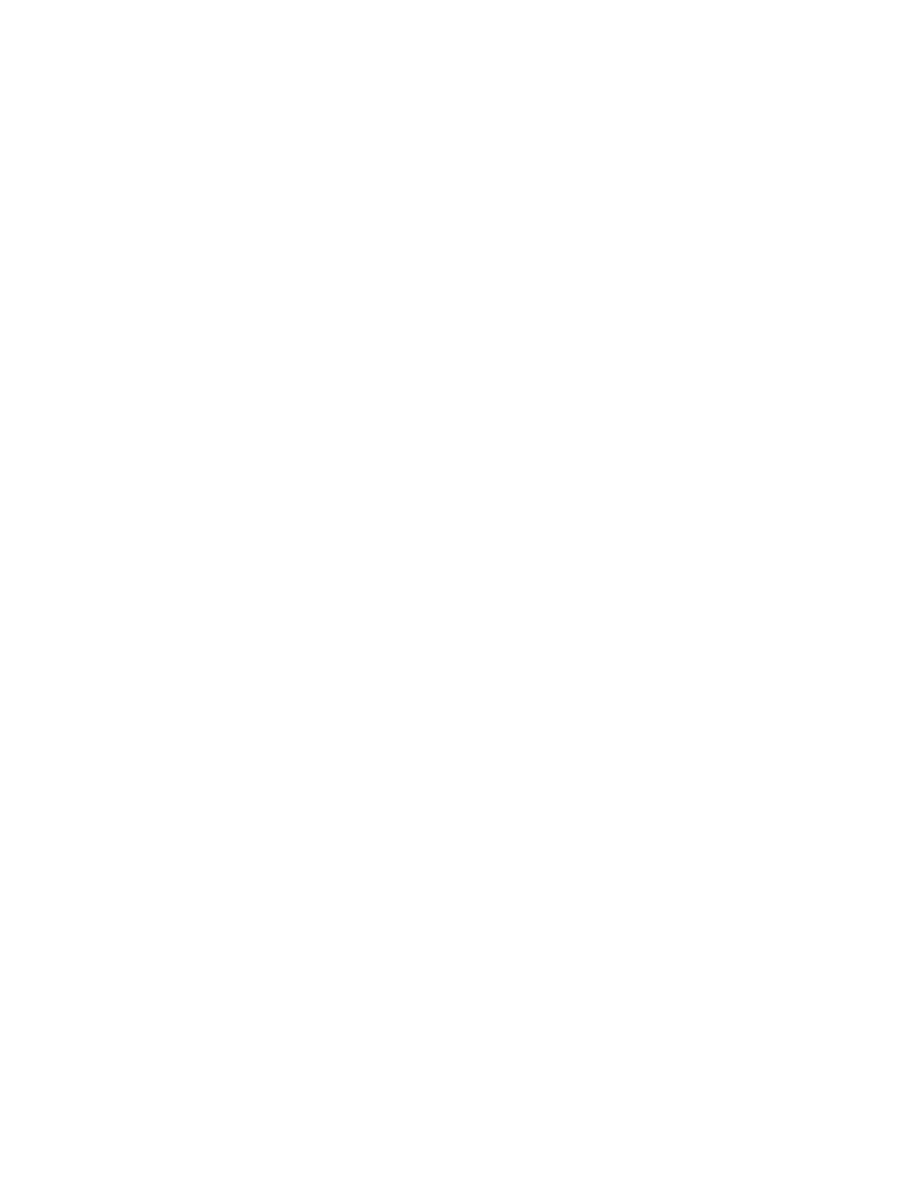
Cellular Phone: Description and Operation
Programming
CAUTION: To prevent damage to factory settings of the PSE module, do not press any buttons other than the ones involved in the programming of the
electronic serial number. If an incorrect button is accidentally pressed, press PWR to turn off the phone. Then begin the procedure again.
NOTE:
-
The portable cellular phone is equipped with a feature that allows the customer to maintain two different phone numbers. Both numbers can be
from separate carriers and are accessed separately in the phone.
-
The phone number can be programmed up to 15 times. After that the phone number cannot be revised. Other programmed data can be revised
indefinitely.
Program phone numbers into the PSE module using the portable cellular phone as follows:
1. Obtain the Electronic Serial Number (ESN) using the following procedure:
A. Press power (Pwr) to turn the portable cellular phone ON.
B. Press function (Fcn) - 00 - <* - <*
C. Enter 83786633 - Store (Sto) - #>
D. Enter 38 - #> - (To display location number 00 and the first two ESN digits.
E. Press <* (To scroll through the ESN, two digits at a time, preceded by the two digit location number).
F. After the eight character ESN has been retrieved, press the power (Pwr) button to turn the portable cellular phone OFF.
NOTE: The ESN consists of eight digits that are numeric (1 2 3 4 5 6 7 8 9 0) and alpha (A b C d E F). The digits are preceded by a location
number. For example: an ESN of 826ACFE3 will appear as, 00 82, 01 6A, 02 CF, 03 E3.
NOTE: The electronic serial number sticker is located on the back of the portable cellular phone near the bottom, under the battery.
2. Turn the portable cellular phone on.
3. Press: FCN+0+000 000 000 000+ RCL to enter programming mode.
-
To advance to the next step press <*.
-
To exit programming mode without changing any information press # while a programming step number (01, 02, etc.) is displayed.
-
To change the contents of the programming step back to the previously stored value, press CLR.
-
The Xs in the Programming the Portable Cellular Phone chart denote either 1s or 0s as required.
-
To program the phone with a second number enter 1XX110 instead of 1XX100 in step 10 in the Programming the Portable Cellular Phone
chart, then press <* after step 11 in the Programming the Portable Cellular Phone chart to start the programming sequence for the second
number.
NOTE: Once the customer enters a user security code you will need to use the user security code in place of the zeroes as follows: 0+ security
code + security code, to enter the programming mode. (If the user security code is 123456, enter: FCN+0123456123456+RCL.)
4. Press <*. The portable cellular phone will display step 01. This is step 01 on the Programming the Portable Cellular Phone chart.
5. Press <*. The portable cellular phone will display the contents of step 01; the five-digit system identification number will be displayed. Enter the
system identification number.
6. Continue editing the information, following the programming steps listed in the Programming the Portable Cellular Phone chart.
-
In step 07 in the Programming the Portable Cellular Phone chart of the programming, the six-digit user security code is programmed into the
phone. The user security code is used to access certain call restrictions and advanced security functions. Refer to the User's Guide for further
information.
7. After all the information has been entered, press <* to go through all the entries to verify the information entered. If all the information is correct,
press <* until a step number is displayed (01, 02, etc.) and press SEND. The portable cellular phone will power-down then power-up to indicate
that the programming is complete.
8. Verify that the information was stored by pressing RCL + #>, the phone number just programmed should be displayed.
