Raider 2WD V6-3.7L (2008)
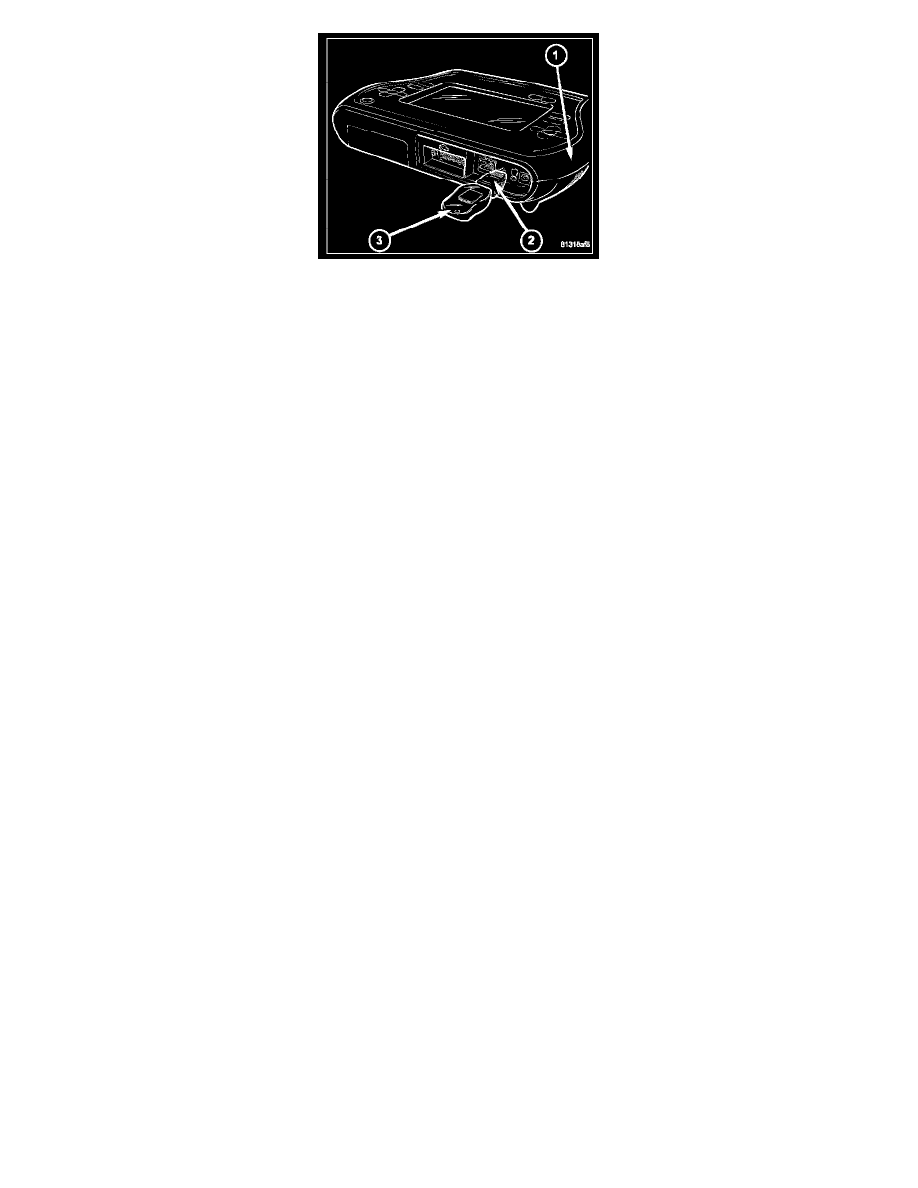
9. Connect the StarSCAN(R) or equivalent to the vehicle (if not already connected).
10. Power ON the StarSCAN(R) or equivalent.
11. Download the flash file from the USB key to the StarSCAN(R) or equivalent. Using the StarSCAN(R) or equivalent at the "Home" screen:
1. Select "Flash Download", then select "Retrieve files from the USB storage device".
2. Highlight the appropriate calibration. Select "Download to Scan Tool".
3. When the download is complete, select "Close" and "Back".
12. Reprogram the ECU. Using the StarSCAN(R) or equivalent at the "Home" screen:
1. Select "ECU View".
2. Select More Options.
3. Select "ECU Flash".
4. Highlight the appropriate calibration.
5. Select "Update Controller". Follow the on screen instructions.
6. When the update is complete, select "OK".
7. Verify the part number at the top of the "Flash PCM" screen has updated to the new part number.
13. Is "WCM - Wireless Control Module" displayed in the "ECU Overview" screen list of modules?
1. Yes: go to Step 31.
2. No: go to Step 32.
14. Program the PCM to the Wireless Control Module (WCM). Using the StarSCAN(R) or equivalent at the "Home" screen:
1. Select "ECU View".
2. Scroll through the list of controllers and highlight the WCM.
3. Select "Misc. Function".
4. Highlight "PCM Replaced".
5. Select "Start".
6. Follow the on screen instructions. Select "Next" after each step. Select "Finis". after completing the last step.
7. When complete proceed to Step 33.
15. Program the VIN into the PCM.
1. Scroll through the list of controllers and highlight the PCM.
2. Select "Misc. Function".
3. Highlight "Check PCM VIN".
4. Select "Start".
5. Follow the on screen instructions. Select "Next" after each step . When the window appears with 17 boxes, select "Show Keyboard". Place the
cursor to the right of the last box and then backspace to delete the boxes from the window. Enter the VIN. Select "Finish" after completing the last
step.
6. Unplug the scan tool from the Data Link Connector.
7. At the "Vehicle Disconnected" screen, press "OK".
8. Connect the scan tool to the Data Link Connector and verify that the VIN is visible at the top of the "Home" screen.
16. Is the vehicle equipped with a 3.7L or 4.7L engine?
1. Yes: go to Step 35.
2. No: go to Step 34.
17. Using the StarSCAN(R) or equivalent at the "Home" screen:
1. Select "ECU View".
2. Scroll through the list of controllers and highlight the PCM.
