Prowler V6-3.5L VIN G (1999)
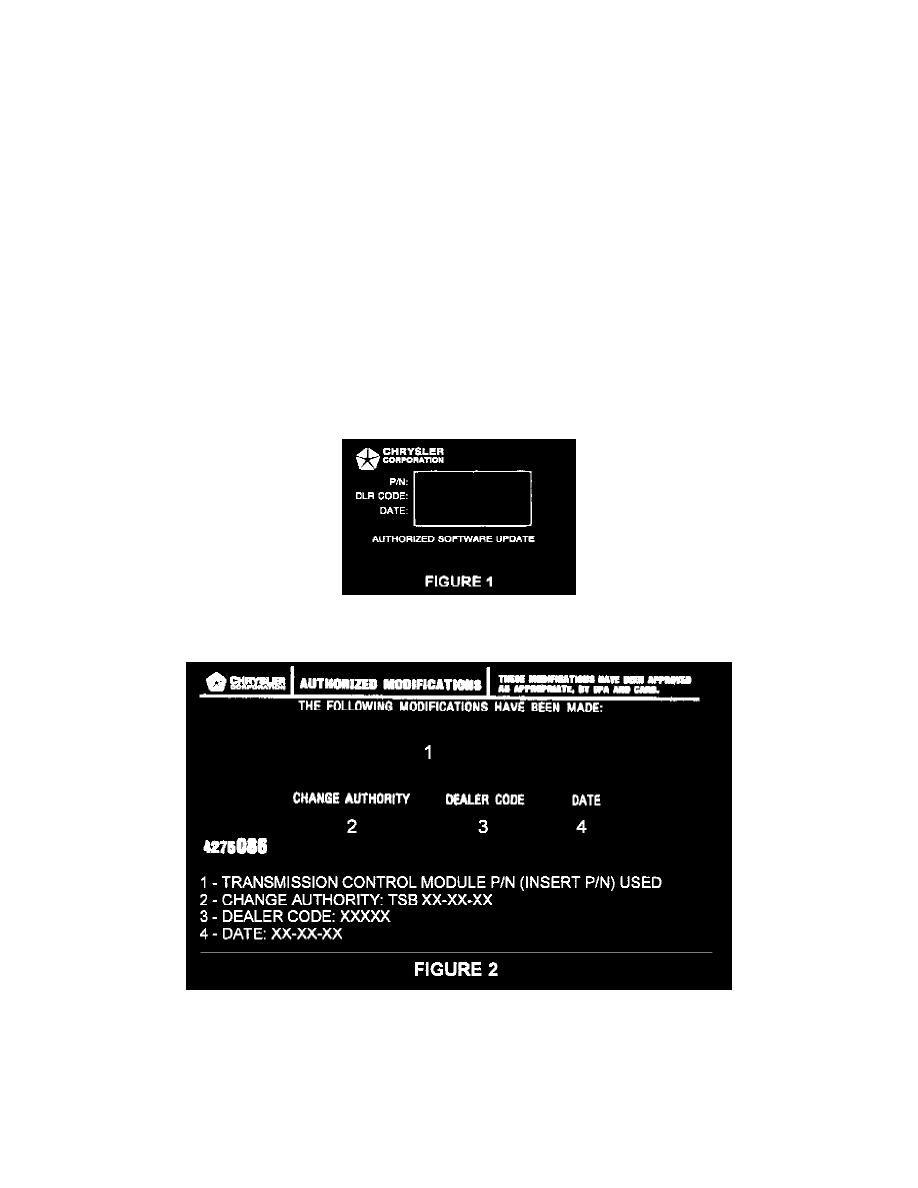
5.
Push the FLASH tab on the MDS2.
NOTE:
A MESSAGE MAY APPEAR THAT INDICATES NO UPDATES ARE AVAILABLE. IF THIS OCCURS, MAKE SURE YOUR DIAGNOSTIC
EQUIPMENT IS OPERATING AT THE LATEST SOFTWARE LEVEL AS LISTED EARLIER IN THIS BULLETIN. IF THE LATEST
SOFTWARE IS INSTALLED, AND NO UPDATES ARE AVAILABLE, ANOTHER VEHICLE CONDITION EXISTS THAT WILL REQUIRE
FURTHER INVESTIGATION.
6.
Select READ PART NUMBERS FROM VEHICLE and click SHOW UPDATES on the MDS2.
NOTE:
A MESSAGE MAY APPEAR THAT INDICATES NO UPDATES ARE AVAILABLE. IF THIS OCCURS, MAKE SURE YOUR DIAGNOSTIC
EQUIPMENT IS OPERATING AT THE LATEST SOFTWARE LEVEL AS LISTED EARLIER IN THIS BULLETIN. IF THE LATEST
SOFTWARE IS INSTALLED, AND NO UPDATES ARE AVAILABLE, ANOTHER VEHICLE CONDITION EXISTS THAT WILL REQUIRE
FURTHER INVESTIGATION.
7.
Select the new software part number with the light pen and click UPDATE CONTROLLER SOFTWARE.
8.
The MDS2 and DRB III(R) will prompt for any operator action needed during the remainder of the reprogramming process.
NOTE:
THE FOLLOWING STEPS ARE REQUIRED BY LAW.
9.
Type the necessary information on the "Authorized Software Update Label" p/n 04669020 (Figure 1). Attach the label to the PCM and cover the
label with the clear plastic overlay.
10.
Type the necessary information on the "Authorized Modification Label" p/n 04275086 and attach the label near the VECI label (Figure 2).
