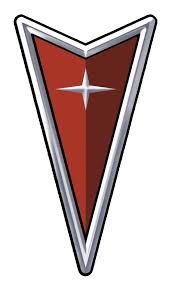G6 L4-2.4L VIN B (2006)

Snapshot is a recording of the parameters of a control module while the snapshot is being made. A snapshot may be used to analyze the data during the
time a vehicle condition is current. This allows you to concentrate on making the condition recur, rather than trying to view all the data in anticipation
of the fault. The snapshot contains information around a trigger point that you have determined.
There are many different scan tools that have varying functions. For example, the Tech 2 Scan Tool can also graph parameters separately or in
combinations of parameters for comparison. Only a single data list may be recorded in each snapshot. It can trigger a Snapshot manually at the time
the symptom is noticed, or be set up in advance to trigger when a DTC sets. The Tech 2 Scan Tool has the ability to store 2 snapshots. The ability to
record 2 snapshots allows comparing hot versus cold and good versus bad vehicle scenarios. The snapshots are stored on a first-in, first-out basis. If a
third snapshot is taken, the first snapshot stored in the memory will be lost.
Snapshots can be 1 of 2 types:
-
Snapshot-taken from the Snapshot menu choice
-
Quick Snapshot-taken from the Data Display soft key choice, does not contain DTC information
When a snapshot is taken, it is recorded on the memory card and may contain as many as 1,200 frames of information. Because the snapshot is
recorded onto the memory card, snapshots are not lost if the Tech 2 Scan Tool is powered down.
The snapshot replay screen has a plot soft key that can be of great value for intermittent diagnosis. The snapshot plot feature can help you to quickly
determine if a sensor is outside of its expected values by plotting 3 parameters at a time. The data will be displayed both graphically and numerically
showing the minimum and maximum values for all frames captured. This is helpful, especially if the fault occurs only once and does not set a DTC.
VEHICLE DATA RECORDER
The J 42598 is connected to the data link connector (DLC) and sent with the customer. The J 42598 captures data for later retrieval and analysis by the
technician. Refer to the vehicle data recorder user instructions for more information.
Testing for a Short to Voltage
TESTING FOR A SHORT TO VOLTAGE
NOTE: Refer to Test Probe Notice in Service Precautions.
The following procedure tests for a short to voltage in a circuit.
1. Set the rotary dial of the DMM to the V (DC) position.
2. Connect the positive lead of the DMM to 1 end of the circuit to be tested.
3. Connect the negative lead of the DMM to a good ground.
4. Turn ON the ignition and operate all accessories.
5. If the voltage measured is greater than 1 volt, there is a short to voltage in the circuit.
Testing for Continuity
TESTING FOR CONTINUITY
NOTE: Refer to Test Probe Notice in Service Precautions.
The following procedures verify good continuity in a circuit.
With a DMM
1. Set the rotary dial of the DMM to the ohm position.
2. Disconnect the power feed (i.e. fuse, control module) from the suspect circuit.
3. Disconnect the load.
4. Press the MIN MAX button on the DMM.
5. Connect one lead of the DMM to one end of the circuit to be tested.
6. Connect the other lead of the DMM to the other end of the circuit.
7. If the DMM displays low or no resistance and a tone is heard, the circuit has good continuity.
With a Test Lamp
IMPORTANT: Only use the test lamp procedure on low impedance power and ground circuits.
1. Remove the power feed (i.e. fuse, control module) from the suspect circuit.
2. Disconnect the load.
3. Connect 1 lead of the test lamp to 1 end of the circuit to be tested.
4. Connect the other lead of the test lamp to battery positive voltage.
5. Connect the other end of the circuit to ground.
6. If the test lamp illuminates (full intensity), then the circuit has good continuity.