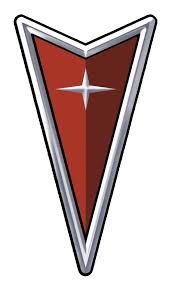Montana AWD V6-3.4L VIN E (2004)
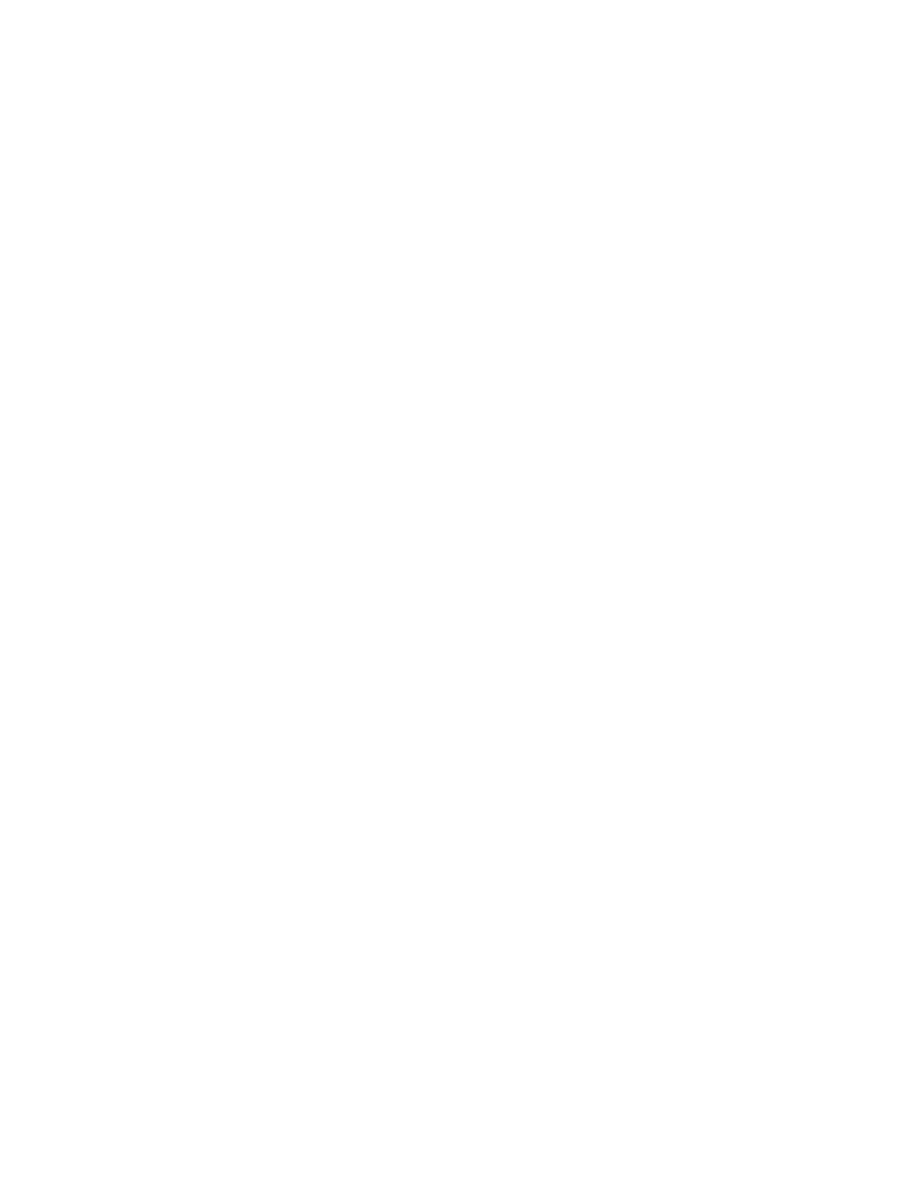
DVD Player: Description and Operation
DVD PLAYER
The DVD player is located in the center floor console under the instrument panel. The DVD player can be controlled by the buttons on its face or by
the infrared remote control. The player will work while the ignition switch is in the accessory or run position, or while retained accessory power
(RAP) is active. The RSE system is only compatible with DVD's authorized for use in the United States and Canada. Re-recorded DVD's may not play
in this DVD player. Regular audio CDs can be played by the DVD player. However, some home recorded CDs (CDR) may not play in this DVD
player. If an audio CD does not play in the DVD player, try the audio system's CD player instead.
DVD PLAYER BUTTONS
Source: Press this button to select between video disk play or the auxiliary device inputs on the DVD player as the source for the desired view on the
RSE system. This button will only switch to auxiliary device if there is one connected. A "TRACK99" message will appear on the radio while
auxiliary device is playing.
(Play/Pause): Press this button to play a DVD. Press this button while a DVD is playing to pause the movie. Press the button again to continue playing
the movie.
(Stop/Eject): Press this button to stop play, stop rewind or stop fast forward. Press the button a second time to eject the DVD.
DVD OPERATION
Playing a DVD with video audio through the vehicle speakers
1. Lower the video display screen.
2. Make sure Rear Seat Audio (RSA) is turned off on the overhead console.
3. Gently insert a DVD (with the label side up) into the loading slot until it stops. The DVD player will continue loading the DVD and the DVD will
automatically start playing.
4. If a DVD is already in the player, simply press the Play/Pause button on the face of the player or on the remote control.
5. Turn the radio on and adjust the speaker volume with the radio volume control or the remote control.
To listen to DVD audio through the wireless headphones:
1. Turn the RSA on in the overhead console. The rear speakers will mute.
2. Turn on the power on the wireless headphones and select channel A.
3. Adjust the volume on the headset.
4. If another audio source is playing, that source will play on channel B.
EJECTING A DVD
1. If the DVD is playing, press the Stop/Eject button on the face of the player to stop it.
2. With the DVD stopped, press the Stop/Eject button on the face of the player to eject it.
3. Remove the DVD from the player.
Most DVD's will not allow you to fast forward or skip the copyright notices or previews. These are features recorded onto the DVD's, and they can not
be changed by the DVD player. Some DVD's will begin playing right after the previews have finished. Others will require that you press the
Play/Pause button on the face of the player or on the remote control before they start playing.
To stop a DVD from playing, press the Stop/Eject button on the DVD player. To resume playback, press the Play/Pause button on the face of the
player or on the remote control. As long as you have not ejected the disc, it will resume playback from the point where you stopped it. If the disc has
been ejected, the player will begin at the beginning of the disc.