Kizashi AWD L4-2.4L (2010)
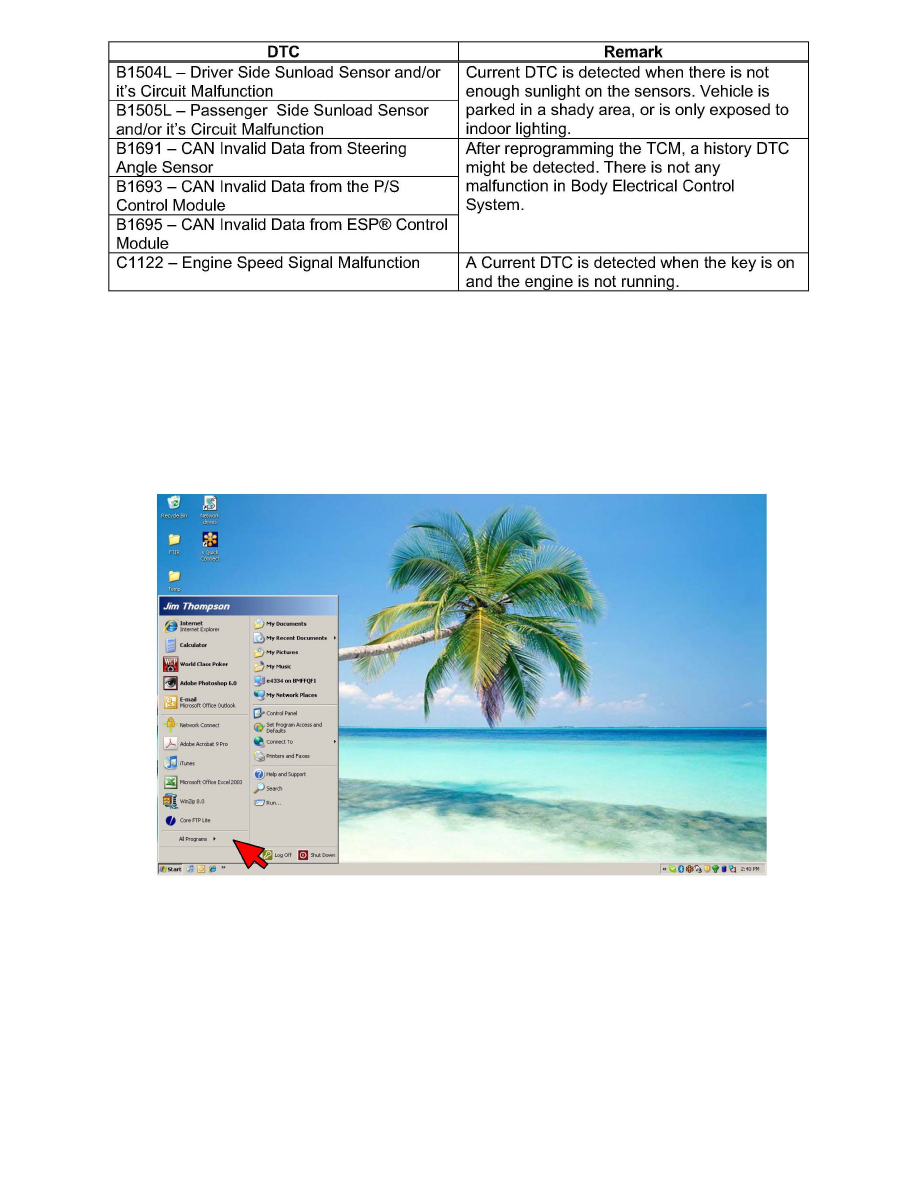
2. Select the "Auto Detect" function from the start screen, then push the "Utility" button and check all DTC's in the system. Record any DTC(s) stored
by the SDT, however the codes listed below normally do not represent a malfunction or vehicle concern. Clear all DTC's, and if any of the DTC's not
on the list re-appear, refer to the applicable Suzuki Service Manual and follow the diagnostic procedure(s), and contact the S.M.A.R.T. Hotline for
further assistance.
3. Using the USB cable that came with the SDT, connect the scan tool to the USB port of the PC/Laptop being used for SEPS (Suzuki ECU
Programming System) reflashing. The USB connector for the SDT is found on the upper right side of the tool, under a double cap with the RS232
connector (not used). The found new hardware wizard will likely run once the tool is recognized by windows software, if so simply follow the
prompts provided by the wizard.
4. From your windows desktop on your PC press the "start" button at the lower right corner of the screen, choose "All Programs". If you have not yet
downloaded the latest SEPS Database software version 2.010.0601 or higher from Suzuki Pitstop Plus, please do so at this time (this download only
needs to be performed once per computer, unless the program is deleted or the annual serial number expires).
