XC60 AWD L6-3.2L VIN 94 B6324S4 (2011)
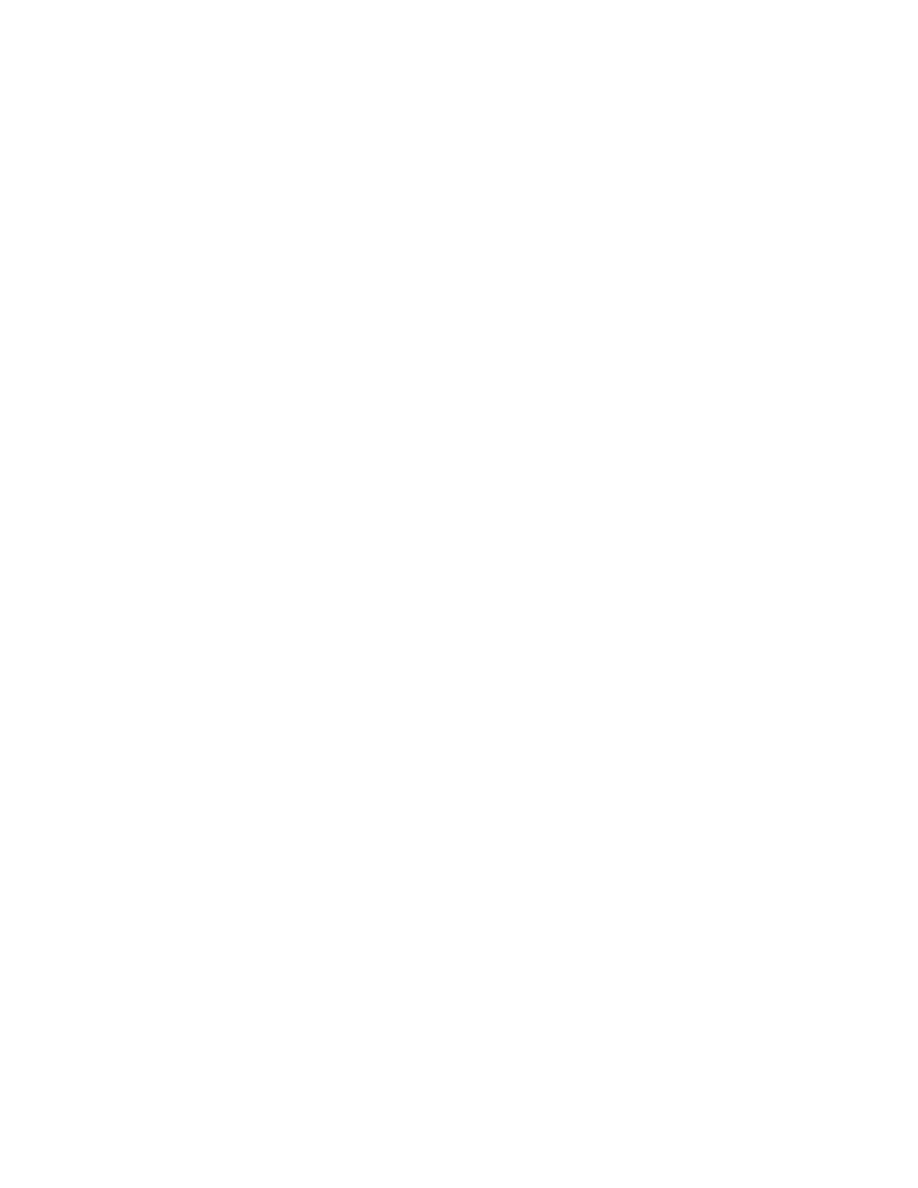
This can occur with the download of any software package.
This condition can occur during any software download.
SYMPTOM: Software download is interrupted and CEM download failed message may be seen.
SERVICE : Follow the recovery guidelines and CEM recovery method below.
1. ALWAYS ensure a battery charger is used when downloading software and that the voltage of the vehicle battery/charger does not fall below 10 Volts
or go above 16 Volts at any time during the download. Voltage levels above 16 volts have been reported when using "booster type chargers" and this
results in download failure.
2. Ensure the VCT2000/DiCE is updated to the most recent version of firmware.
3. Ensure that VIDA is upgraded with the latest patch. See Service Product Journals for VIDA/UPDATES
REQUIRED EQUIPMENT: External power supply to the VCT2000/DiCE.
See attachment for TJ 14902 Attachment.doc" or use Power supply from Panasonic Toughbook CF-29
RECOVERY METHOD: Reference TJ 14902 instruction. pdf
1. Log out of VIDA and shut down the VIDA application.
2. Disconnect the vehicle battery for 10 seconds and reconnect.
3. Connect an external power supply. (See TJ 14902 attachment) This applies for both DiCE and VCT2000
4. Start VIDA application and log in.
5. Choose Vehicle Profile tab and select the car from the list of last identified vehicles and press "OK". If the car is not in the list manually enter the VIN
number and press "OK".
Picture 1.
6. Choose the Software tab and purchase CEM reload.
Picture 2.
7. Select Advanced and Press "Send Prog"
Picture 3
8. Choose ECU CEM (node address "50" for P2-cars or node address "726" for P3-cars) and read hardware part number.
Picture 4
9. Disconnect the vehicle battery.
10. Send Prog command.
Picture 5
11. Reconnect vehicle battery.
12. Choose ECU CEM and read hardware part number. If the Node can not be read after this step it may be necessary to return to Step 9.
Picture 6
13. Download CEM reload. Answer "No" for CEM replaced.
Picture 7
14. Download original software package where download interrupt occurred.
