MDX V6-3.7L (2007)
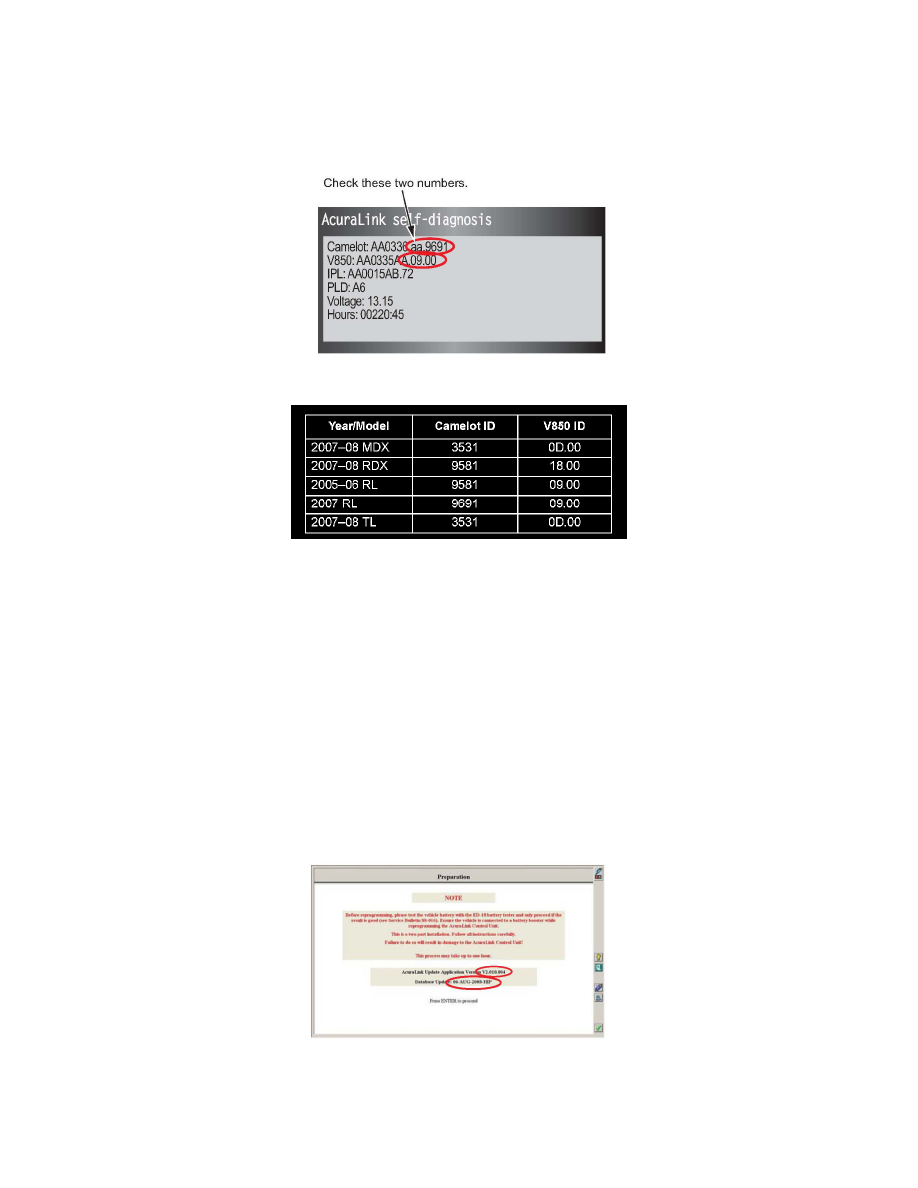
^
Using the navigation buttons, press MAP, MENU, and CANCEL simultaneously until the Select Diagnosis Items screen comes on.
^
On the navigation screen, select XM (HIP).
NOTE:
Do not select and change any of the other settings, or one or more systems may not operate properly.
^
Select either AcuraLink self-diagnosis or Telematics self-diagnosis.
2. Compare the Camelot and V850 versions with the versions shown in the table.
^
If either the Camelot or the V850 version is an earlier version (lower letter or number) than the number shown in the table, go to REPAIR
PROCEDURE.
^
If both the Camelot and the V850 versions are the same version or later (higher letter or number) than the number shown in the table, this bulletin
does not apply; refer to the appropriate service manual or Service Bulletin 05-026, No Real-Time Traffic on the Display, for additional
troubleshooting information.
REPAIR PROCEDURE
NOTE:
To better see the on-screen steps on the workstation and the indicators on the GNA600, back the vehicle into your work area.
1. From the Windows Start menu on your iN workstation, go to Programs and select CM Update, then select AcuraLink Update. Follow the on-screen
instructions. Make sure that the first screen shows the application version V2.008.003 or later, and Database Update 28-Jan-2008-HIP or later. If the
versions are not correct, contact your dealer's network administrator to load the HDS update CD.
For more information on updating the AcuraLink control unit, refer to Service Bulletin 07-027, Updating the AcuraLink Control Unit
2. Confirm that the AcuraLink control unit software was properly updated:
^
Make sure the ignition switch is in ON (II), then select OK to accept the navigation system disclaimer.
