TL V6-3.2L (2004)
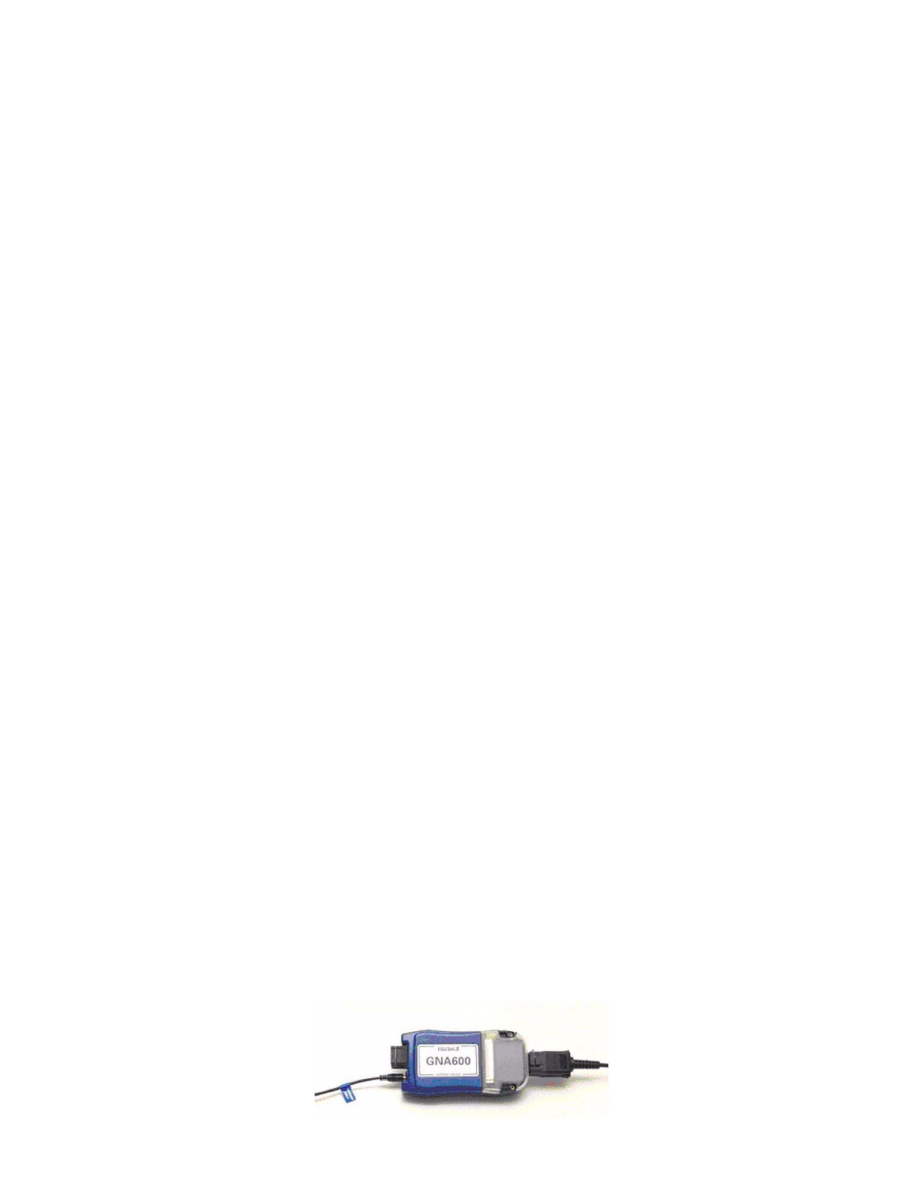
^
To prevent damage to the control unit, do not operate anything electrical (brakes, headlights, etc.) during the update.
^
If you encounter errors in the software or the updating process, follow the on-screen instructions or reboot the workstation, and try again.
^
There are five processes involved in updating the AcuraLink control unit:
-
Setting up the GNA600
-
Capturing the current program ID
-
Downloading the new software to the GNA600 unit
-
Updating the software in the AcuraLink control unit
-
Verifying the AcuraLink system operation
NOTE:
Before you update an AcuraLink control unit, read the entire procedure. The order of connecting and disconnecting connectors is critical, and some
steps must be done within a specified period of time. If the steps are not followed exactly as shown, you may have to repeat the procedure from the
beginning and, in some cases, you may damage the GNA600 unit and/or the AcuraLink control unit.
UPDATING THE ACURALINK CONTROL UNIT:
2007-08 TL AND 2007-09 MDX
1.
Write down the XM audio presets.
2.
Turn the ignition switch to LOCK (0).
*3.
Connect an Acura Diagnostic Battery Station (GR8-1100PA) to the battery, and select Power Supply from the Options menu. Follow the prompts
on the screen to start the power supply mode. If the battery station indicates that the battery must be charged before reprogramming, select YES to
charge the battery. Restart the power supply mode when the battery is fully charged.
Do not use a battery charger or the charging mode on the battery station when updating the AcuraLink control unit*
[NOTICE]
If the battery dies during the updating procedure, the AcuraLink control unit will be permanently damaged.
At the workstation: Setting up the GNA600 unit
4.
If not already done, load the latest HDS software onto the iN workstation.
^
If the latest version is not loaded and you try to update a control unit, the sofiware may indicate that the unit already has the latest software,
even though it does not.
^
For information on installing the HDS sofiware to your iN workstation, refer to Installation Instructions for HDS PC Software in the Tool
Information menu under SEARCH BY PUBLICATION on ISIS.
*5.
Make sure the 256 MB PCMCIA memory card or the PCMCIA to CF adapter with the CF memory card is in the PCMCIA slot under the clear
plastic cover on the GNA600 unit.*
6.
From the Windows Start menu on your iN workstation, go to the Programs folder and select CM Update, and then select AcuraLink Update.
Follow the on-screen instructions. The on-screen instructions are summarized in the following steps.
