TL V6-3.2L (2004)
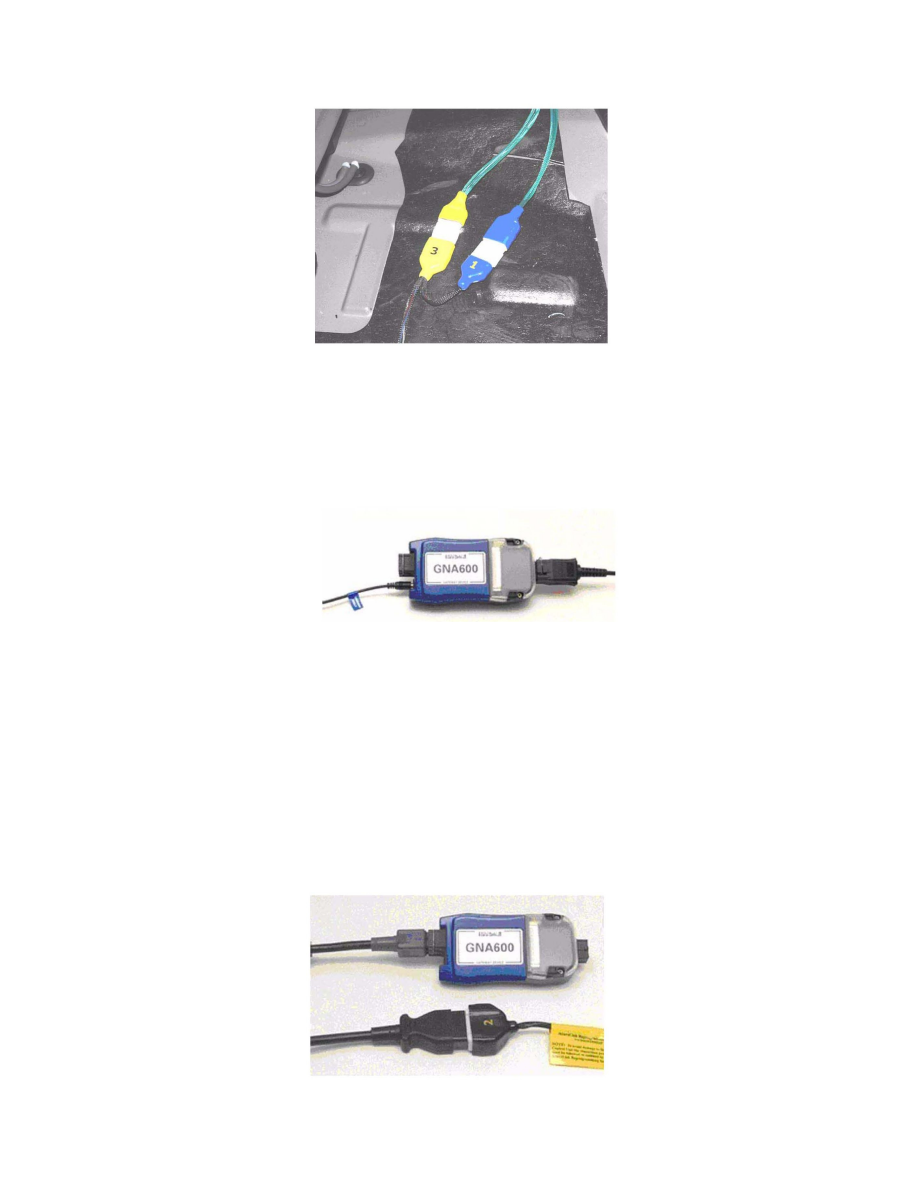
13.
Connect the black No.2 connector of the AcuraLink reprogramming cable to the DLC cable. Connect the DLC cable to the GNA6OO unit. The
LEDs on the GNA6OO unit flash green and yellow. Within 30 seconds of the LEDs flashing, do step 14.
14.
Connect the yellow No.3 connector of the AcuraLink reprogramming cable to the yellow connector of the reprogramming cable adapter.
15.
After the green LEDs on the GNA600 unit stay on, disconnect the DLC cable from the unit. The current program ID has been captured.
16.
Disconnect the yellow No.3 connector of the reprogramming cable from the cable adapter.
At the workstation: Downloading the new software to the GNA600 unit
17.
Connect the USB PC interface cable to the GNA6OO unit.
18.
Connect the power supply cord to the GNA6OO unit.
19.
Follow the screen prompts on the iN workstation to download the latest sofiware to the GNA6OO unit. The on-screen messages indicate if the
AcuraLink control unit has the latest software programs.
^
If the AcuraLink control unit has the latest sofiware programs, go to step 24.
^
If you see a screen that says, "Current Main Program ID Not Found" or Current Sub-Program ID Not Found," select Enter to continue.
20.
When the software download is completed, disconnect the USB PC interface cable and the power supply cord from the GNA600 unit.
At the vehicle: Updating the software in the AcuraLink control unit
21.
Reconnect the DLC cable to the GNA600.
