TL V6-3.2L (2004)
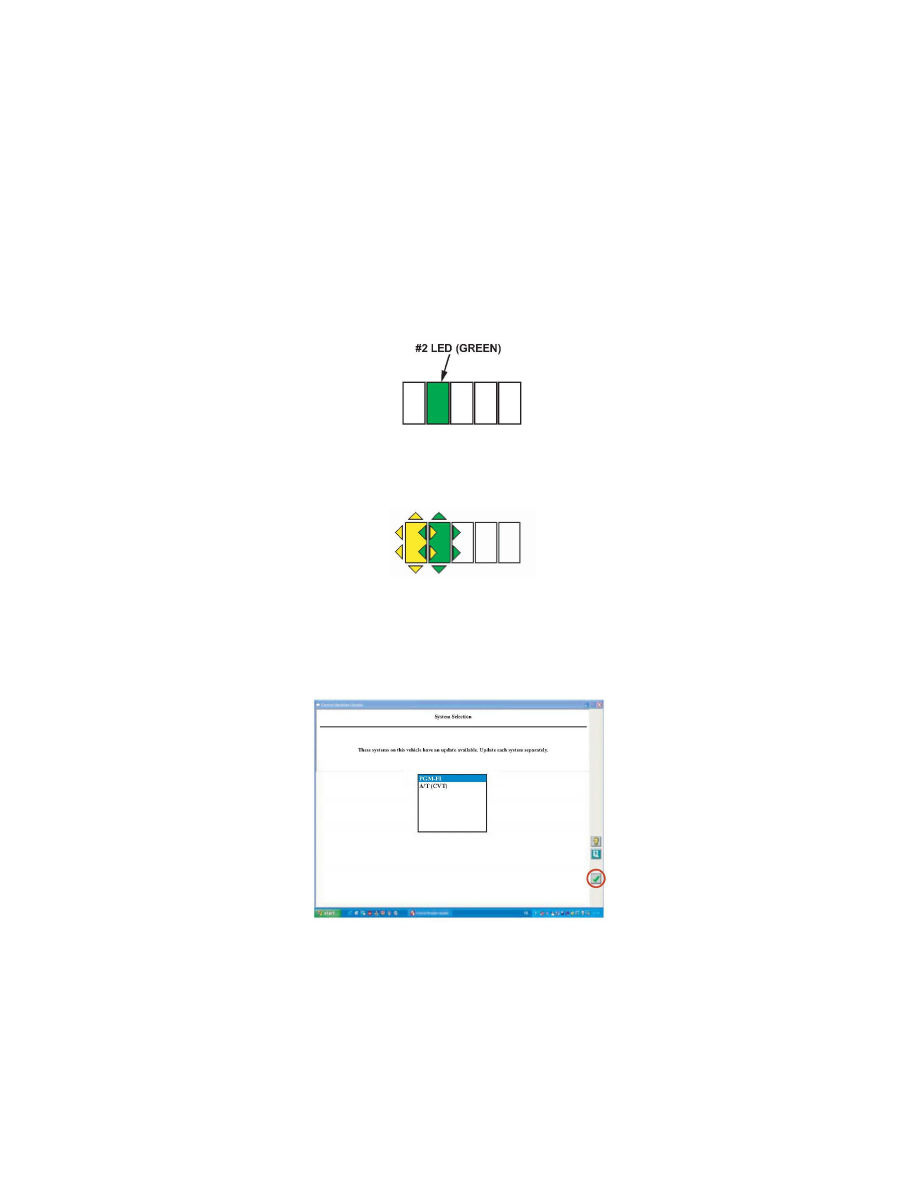
GNA600 Updating in Storage Mode
1. If not already done, load the latest HDS PC software onto your iN workstation. For loading instructions, refer to the ISIS publication Installation
Instructions for HDS PC Software.
NOTE:
If the latest software is not loaded and you do a control unit/module update, the software may indicate the vehicle has the latest update when it
doesn't. Updates not done with the latest software are not covered under warranty.
2. From the iN workstation desktop, select CM Update (ECU Rewrite).
3. Click on the Tools button on the right side of the screen, and make sure the interface device is set to GNA600.
4. Return to the Updating Honda Control Modules main screen, then click on Storage Mode and follow the on-screen instructions.
5. Take the GNA600 to the vehicle. Connect the DLC cable to the GNA600 and to the vehicle's DLC.
6. Turn the ignition switch to ON (II), and wait until the green No.2 LED on the GNA6OO stays on. Turn the ignition switch to LOCK (0), and
disconnect the DLC cable from the vehicle.
7. Connect the USB PC interface cable to the iN workstation and to the GNA6OO. Connect the power supply unit and power supply cord to the
GNA6OO. The GNA6OO does a self-check and, after about 30 seconds, its yellow No.1 and green No.2 LEDs flash.
Each updatable vehicle system is checked to make sure it is current. Any systems needing an update are listed on the screen. Highlight the system you
want to update, then click on the check mark to continue.
NOTE:
Update the systems one at a time.
