TL V6-3.2L (2004)
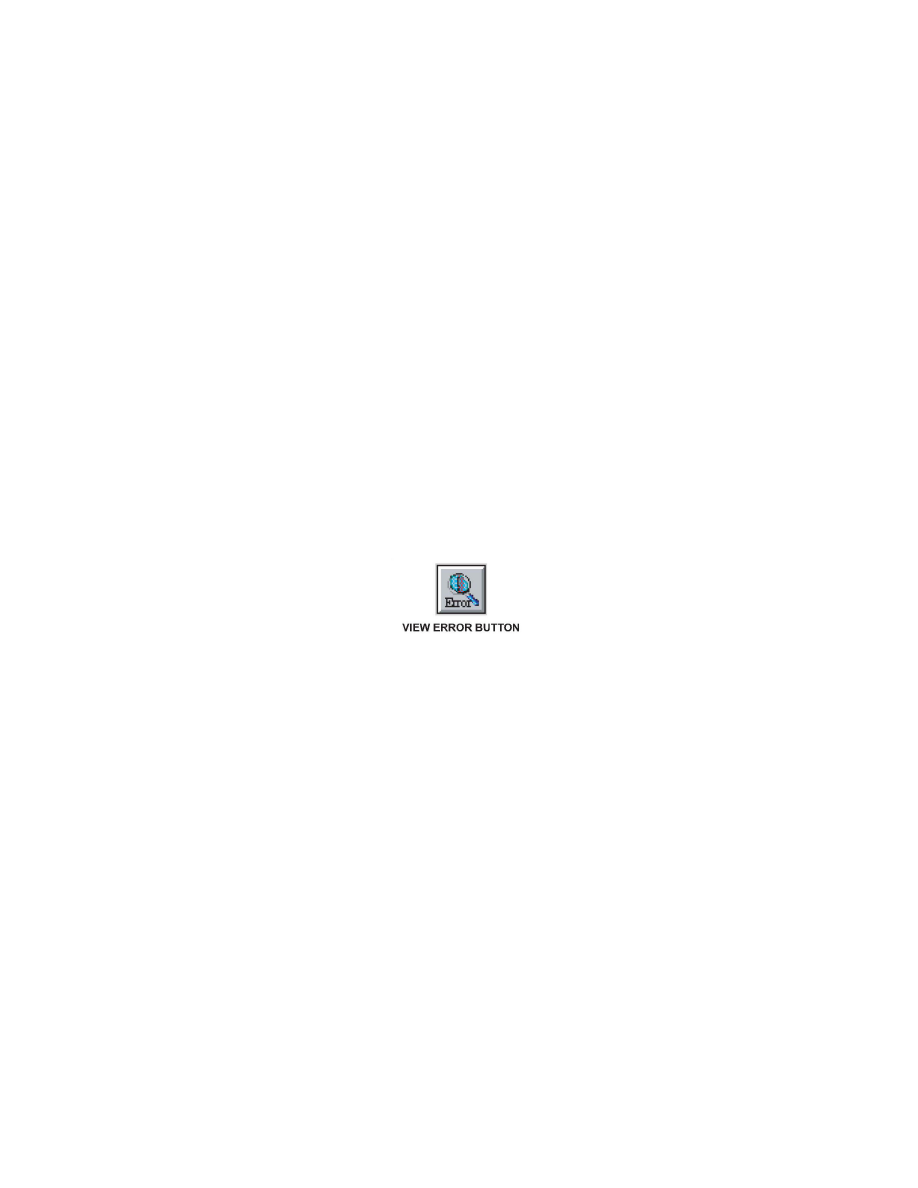
12. Turn the ignition switch to ON (II), and wait until the green No.1 LED on the HIM stays on. Press and release the ENTER button on the HIM.
13. The green No.1 LED stays on, and the yellow No. 2 LED blinks. This indicates that the control unit/module is being updated.
NOTE:
To avoid control unit/module damage, do not interrupt the update.
14. When the yellow No.2 LED stays on, turn the ignition switch to LOCK (0).
15. Turn the ignition switch to ON (II). When the green No.1 and the yellow No.2 LEDs stay on, the control unit/module is updated.
16. Turn the ignition switch to LOCK (0), and disconnect the HIM from the vehicle. To do the same update on an identical vehicle, repeat steps 11 thru
16.
Diagnosing HIM Error Codes
If the red No.3 LED on the HIM came on or was flashing during the update, do this:
1. Leave the ignition switch in ON (II) while you disconnect the HIM from the vehicle's DLC.
2. If not already done, load the latest HDS software onto the iN workstation.
3. Connect the HIM to the iN workstation. Connect the small end of the PC interface cable to the PC port on the HIM.
4. If not already done, connect the PC end of the blue PC interface cable to the 9P serial port on the iN workstation.
5. Connect the 110 VAC/12 VDC power supply to the HIM and to a wall outlet.
6. Restart the CM Update application on the iN workstation.
7. On the right side of the screen, click on the view error button.
8. Click on View Error at the bottom of the screen to display the problem encountered while the HIM was connected to the vehicle.
^ If you get a Code 40 error message (usually caused by a communication error between the HIM and the workstation), do this:
- Do the HIM self-test procedure (see HIM Self- Test).
- Move the blue PC interface cable to another communication port on the back of the computer.
- If one of the communication ports on the back of the computer has another cable connected to it, disconnect that cable, leave it disconnected
during the HIM procedure, and connect the blue PC interface cable to that port.
- Connect the HIM to another computer. (Some iN workstations require an internal communication port setup procedure. For help, call the iN
Support Center at 800-245-4343.)
If you get a Code 50 error message (usually caused by a communications error between the HIM and the vehicle's DLC), do this:
- Diagnose and clear any DTCs. (The control unit/module must be free of DTCs before you can update it.)
- Make sure there's a good connection between the HIM and the DLC.
- Retry the update using the procedures in this service bulletin or on the back of the HIM.
- If needed, call Tech Line for further help.
HIM Self-Test
If you suspect there's a problem with the HIM, review the instructions in this service bulletin to make sure you are using it correctly. If you still think
