Regal V6-3.8L VIN K (1997)
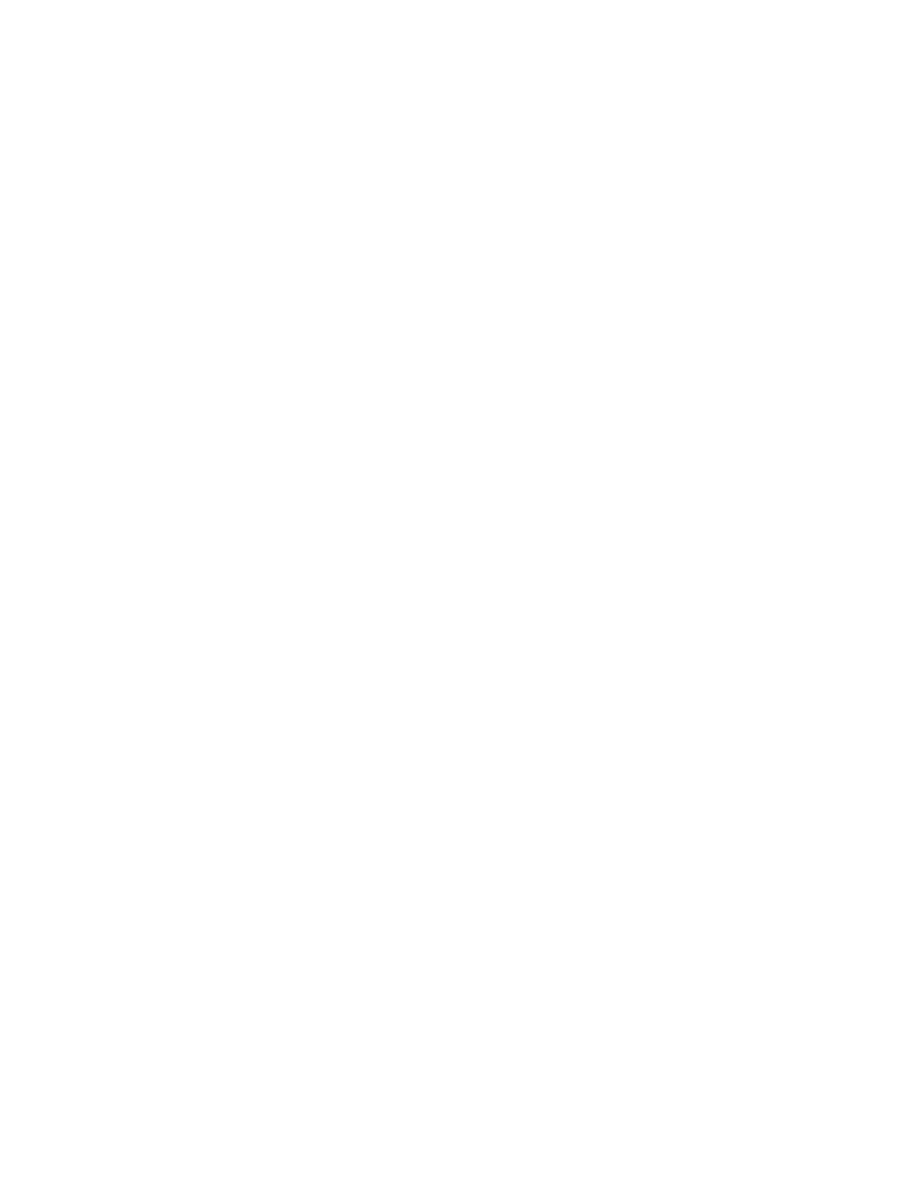
Body Control Module: Scan Tool Testing and Procedures
Cycle Outputs
Use a scan tool in order to cycle the Body Control Module (BCM) output functions.
1. Connect a scan tool to the Data Link Connector (DLC).
2. The first menu on the scan tool will be the MAIN MENU.
3. Input vehicle information as requested by the scan tool.
4. Select the BODY CONTROL MODULE in the APPLICATIONS MENU. This will take the scan tool to the BODY CONTROL MODULE MAIN
MENU.
5. Select the SPECIAL FUNCTIONS feature. This will take the scan tool to the SPECIAL FUNCTIONS MAIN MENU.
6. Select the OUTPUT CONTROL feature.
When the BCM output cycling is selected. the BCM commands the output cycling. This feature can be used to determine if the BCM is able to cycle
an output regardless of the inputs or any specific program instructions. Once a test is selected, the scan tool will command the BCM to energize the
selected output. The scan tool then displays the status of the selected output. The displayed information represents only what was BCM-commanded,
not what action was actually taken. Check if the BCM is performing each of the selected output functions.
Data Display
The scan tool displays the Body Control Module (BCM) data. This information assists in determining whether the BCM is operating properly and
whether the BCM is sending and receiving the proper data to any particular system.
The BCM uses data received from other systems in order to carry out some functions. Therefore, if the BCM receives the incorrect data from another
system, the BCM may function improperly. Use the scan tool in order to review the data from the systems that interact with the BCM.
Displayed Input Status
The scan tool also displays the Body Control Module (BCM) input status.
1. Connect a scan tool to the Data Link Connector (DLC).
2. The first menu on the scan tool will be the MAIN MENU.
3. Input vehicle information as requested by the scan tool.
4. Select the BODY CONTROL MODULE in the APPLICATIONS MENU. This will take the scan tool to the BODY CONTROL MODULE MAIN
MENU.
5. Select the DATA DISPLAY feature.
Now the scan tool can be used to display the data and determine if the switched inputs can be properly interpreted. The display also indicates if the
input has changed states.
For example, when a door is closed, the scan tool displays the input status of the door ajar switch as INACTIVE. When the door is open, the scan tool
reads ACTIVE.
Use this kind of information when diagnosing a malfunction associated with a particular BCM input or an input that is shared with another system.
